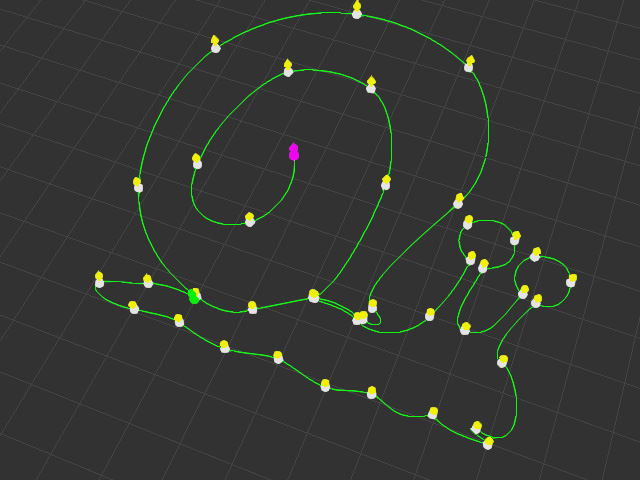Adding Control Points
After a path is created, you can still edit the path by transforming the existing control points. Even more, you are allowed to add more control points to form or extend the path.
Adding One Control Point with Right-click Menu
-
Create a path of any shape.
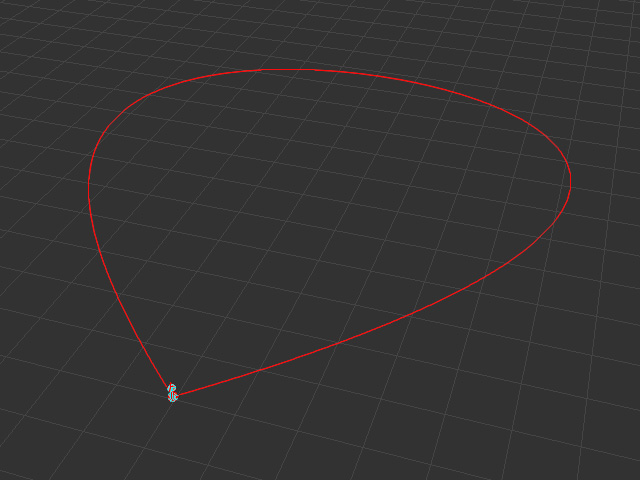
-
Select the path and click the Edit Path or Edit Point Orientation buttons on the Modify
panel to go into path editing mode.
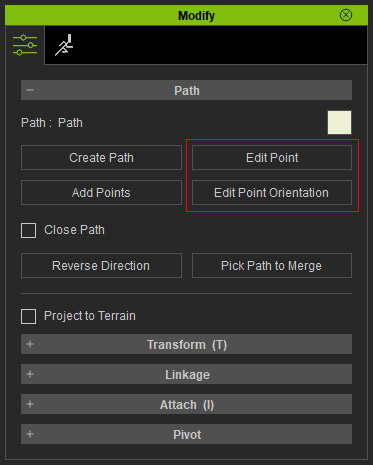
- Right click on the path where you want to add a new control
point; the right-click menu shows.
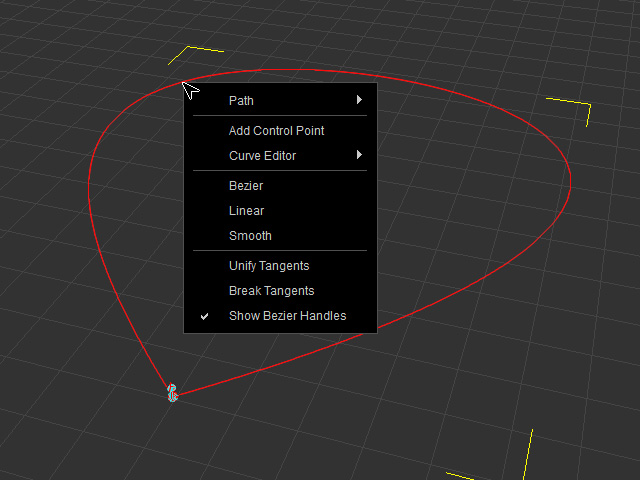
- Choose the Add Control Point command and a new control point will be added on
which you have right-clicked.
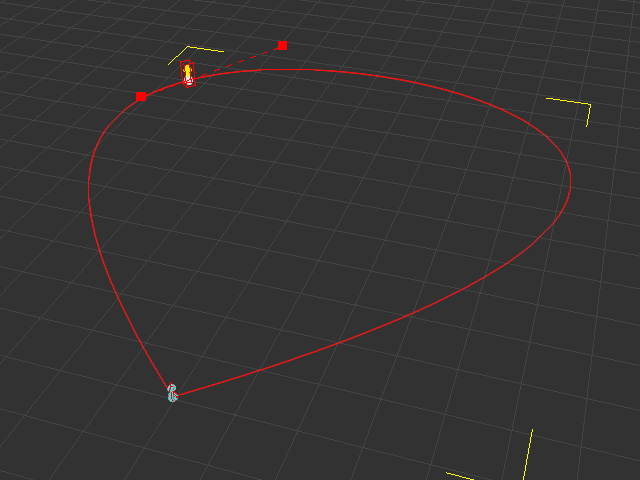
- Repeat the same steps to add more control points with the right-click menu.
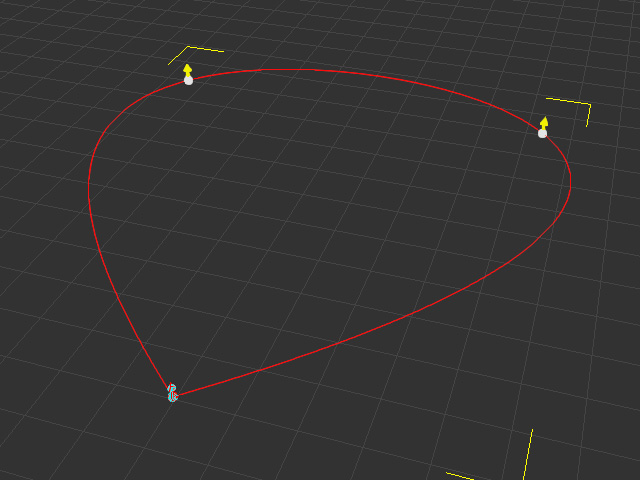
Continuously Adding Control Points
- Take the path in the previous section as an example. Make sure the path is selected.
- Press down the Add Points button in the Modify panel.
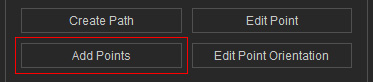
Alternatively, right click on the path and choose Path >> Add Points from the right-click menu.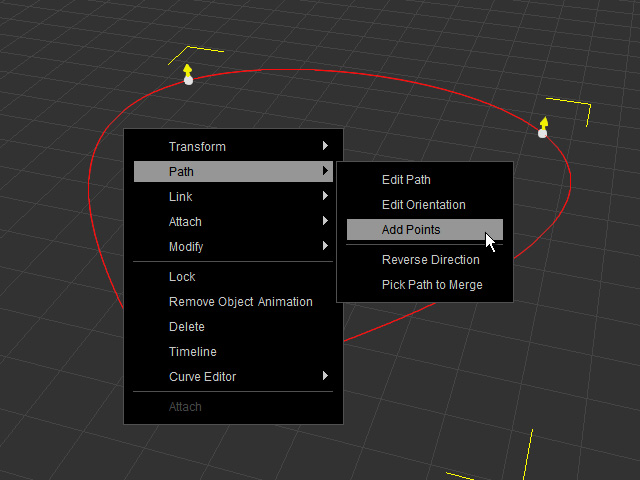
- Click on the desired point on the path.
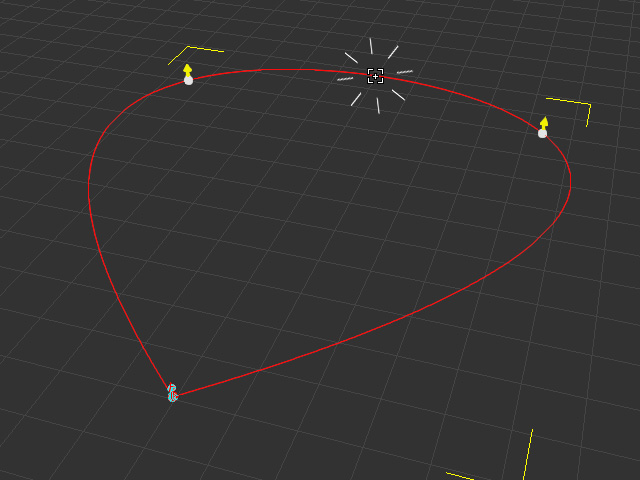
- Move around to set a location for the new control point.
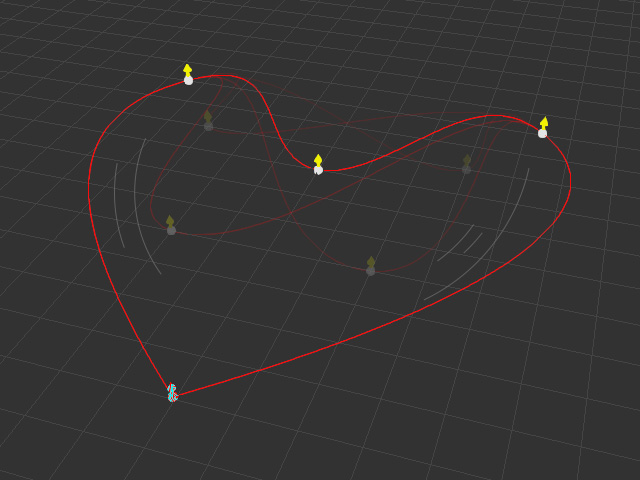
-
Click once again to locate the control point.
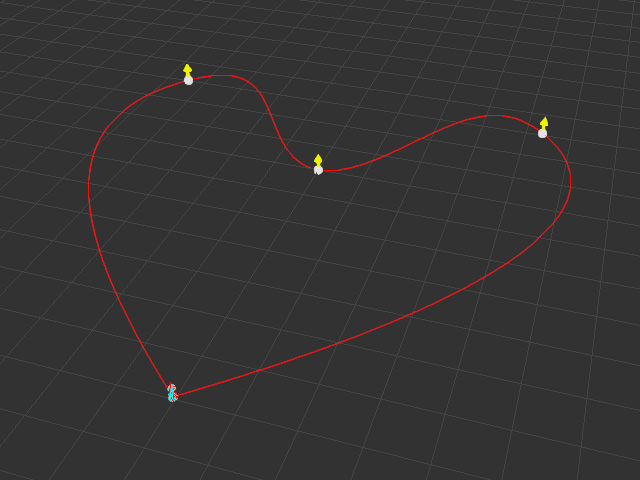
-
Move cursor away from the control point, you will see another new control point moving along the cursor.
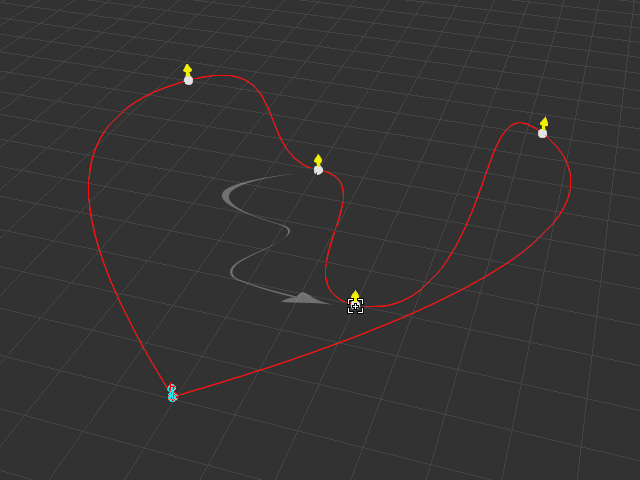
- Click again to set the new control point on a desired place.
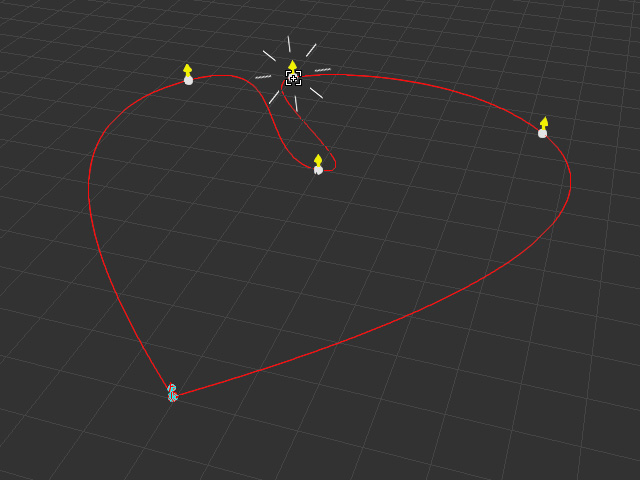
-
Repeat the same steps to add as many control points as you want.
Press the ESC key or Right click to leave the add point mode when you are done.
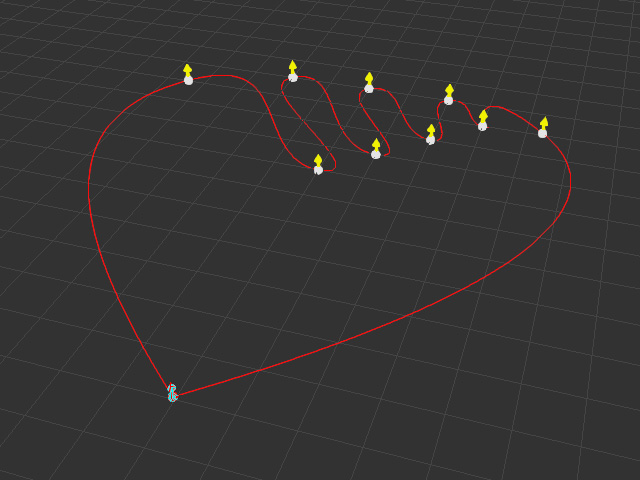
Extending Existing Path
If you have created a path, you can also use the Add Points feature to extend the path.
- Create a path.
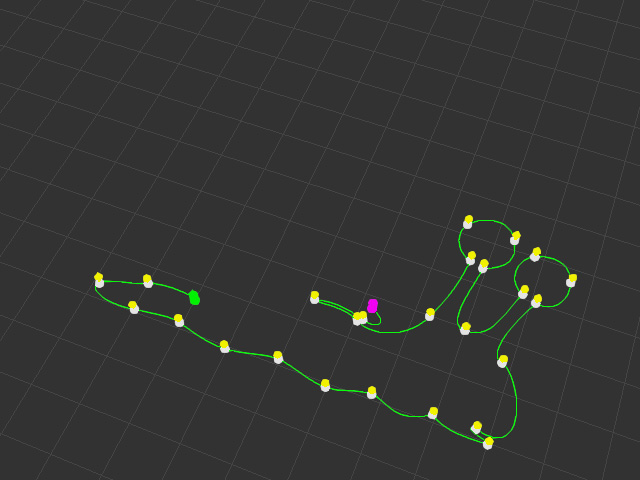
- Select the path and press down the Add Points button on the Modify panel.
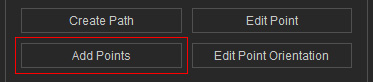
Alternatively, right click on the path and choose Path >> Add Points from the right-click menu.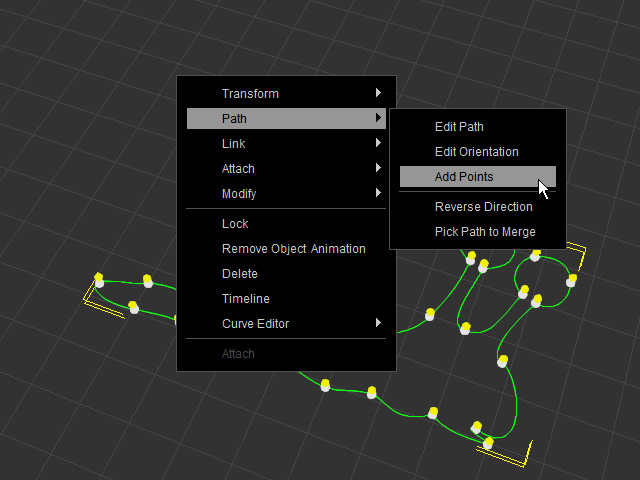
- Click on the start or end control point of the path.
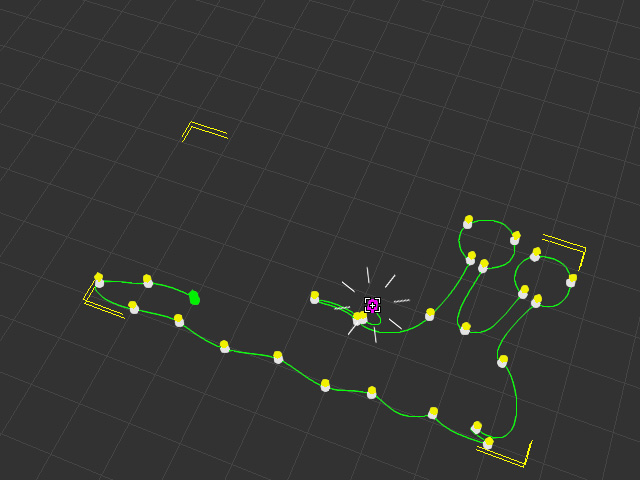
- Move around to drag a new control point to form a new curve.
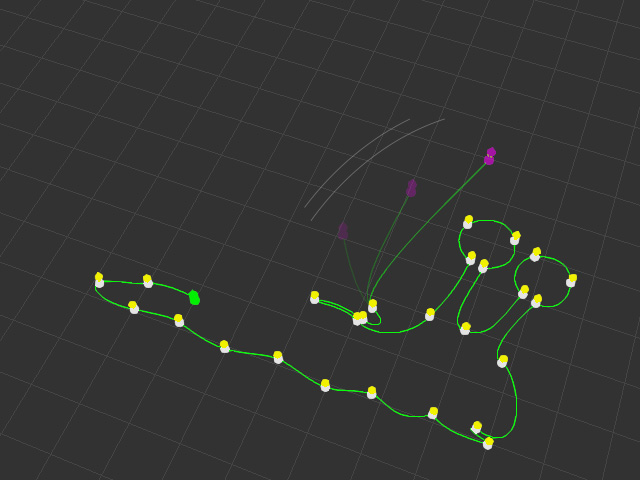
-
Click once again to locate the control point.
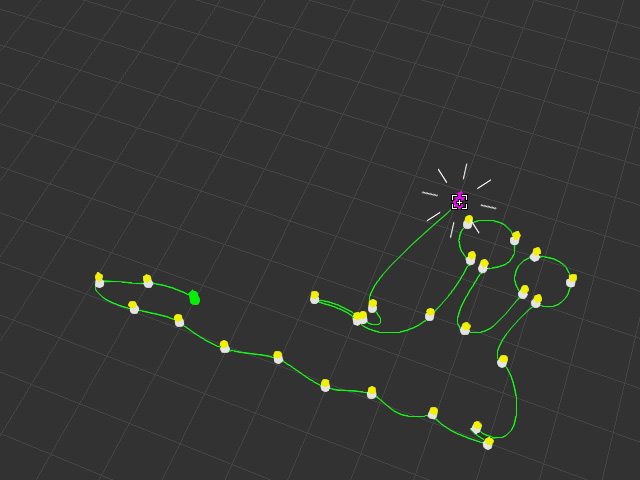
- Repeat the same steps to add more control points to extend the path.
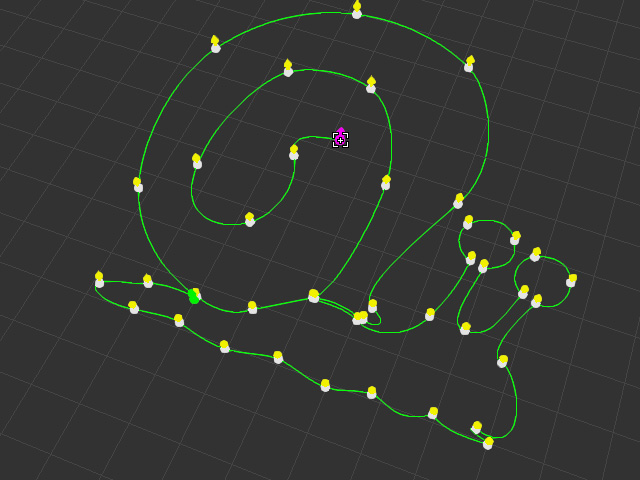
- Press the ESC key or Right click to leave the adding point mode when you are done.