Setting Position Keys on Path
Position keys allow you to set the position of an object, prop or character, on the path at certain frames in the Timeline. You can then generate the object's animations along the path.
The Concept of Position Value
-
After you have created a path for the prop to follow, the value on the path is always from 0.0 to 100.0.
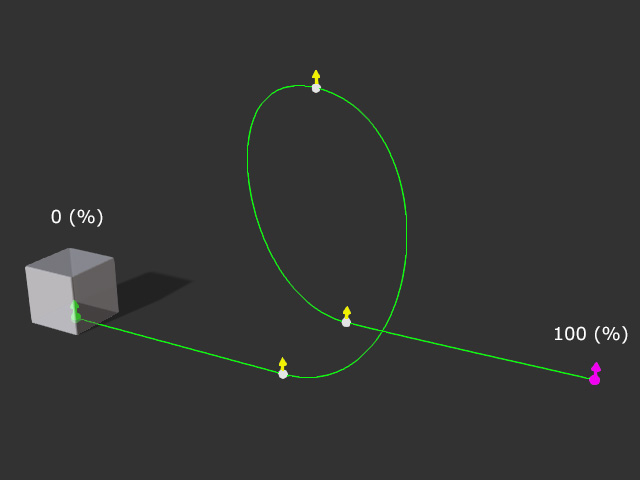
- Keep in mind that when you set a positive values, the object is moving from start control point to end control point; and vice versa.
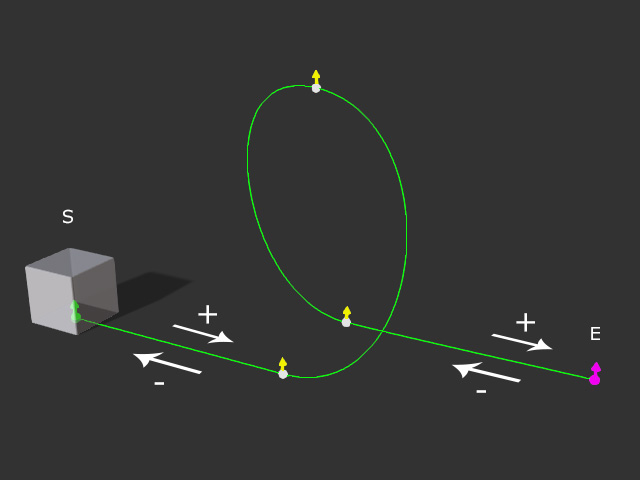
- You can create a continuous loop by setting the value to 200 to make the prop follow the path twice, 300 for three times and so on.
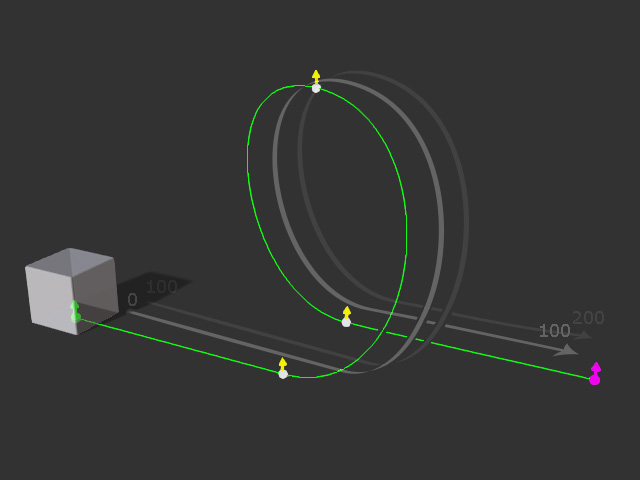
Creating Path Animation
-
Create a path and a box.
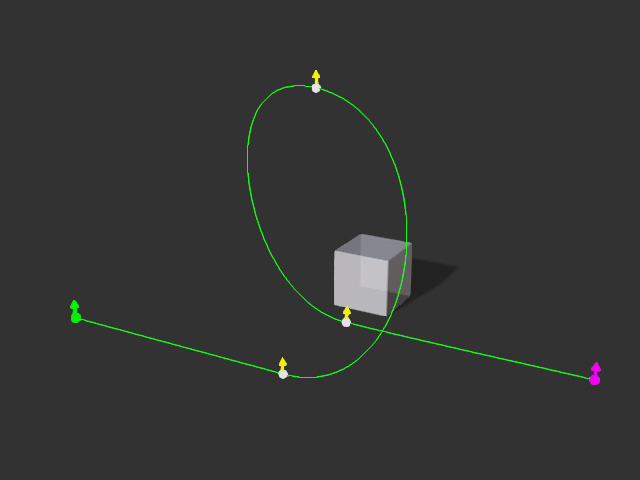
- Pick the box, right click on it and choose the Path >> Pick Path.
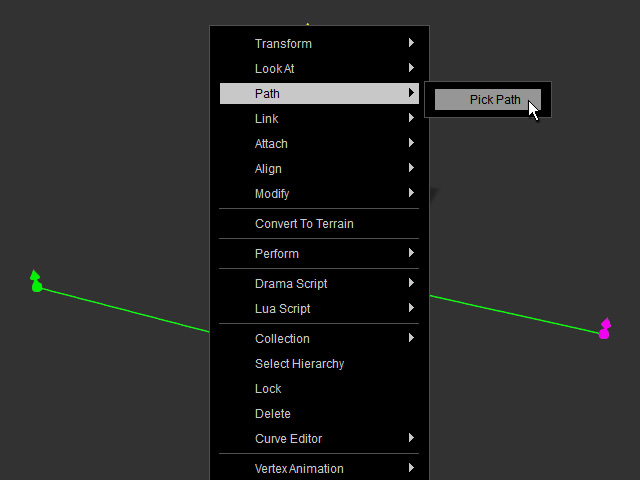
Alternatively, you can also click the Pick Path button in the Path section of the Modify panel.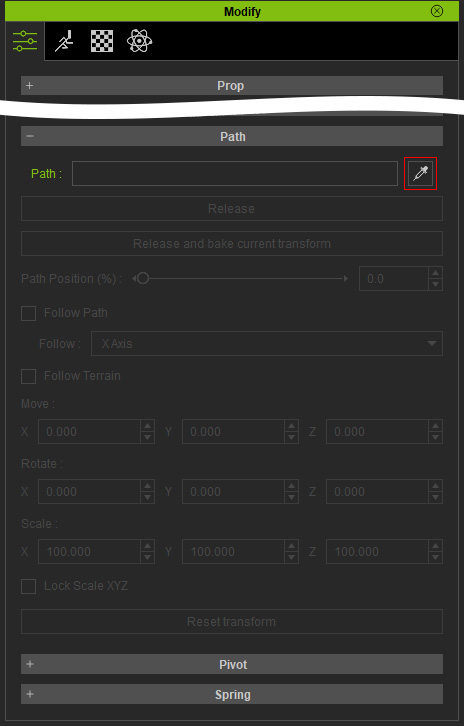
- Click on the desired control point of the path (in this case, the start one) and the box will snap to the control point.
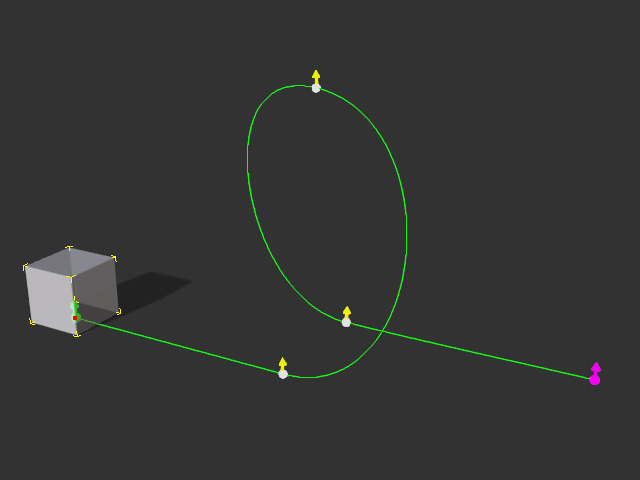
-
Drag the timeline slider to a new frame (in this case, 60) and enter a new value in the position field.
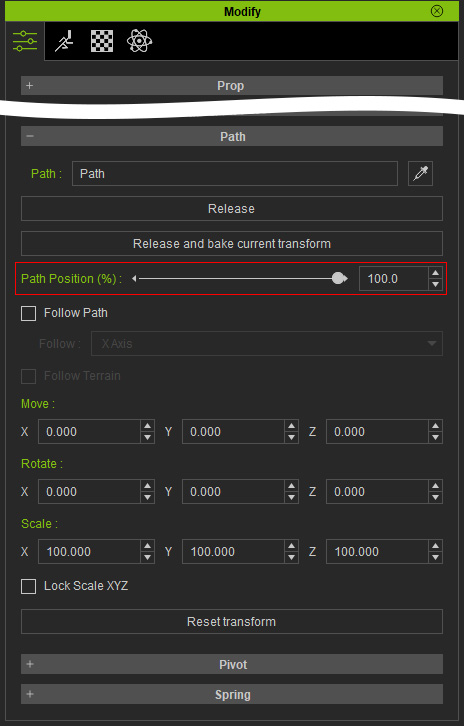
-
Open the Path Position (%) sub-track of the Constraint track in the Timeline panel.
You will see the position keys in the path track.
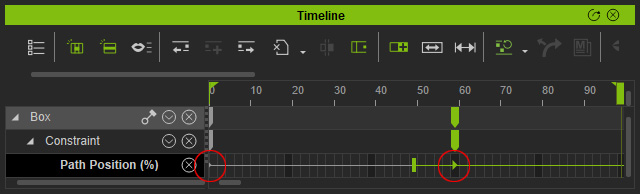
- Play back to view the result.
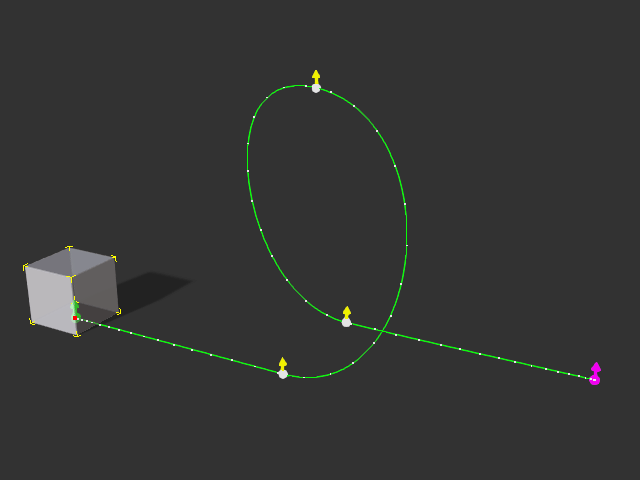
Release Constraint
Releasing constraint from path allows you to release the prop's or character's location controlling right back from the path to the transform key.
- Select the object, in the previous case, the box.
- Go to another time frame (in this case, 61).
- Right click on the preview window and select the Path >> Release command from the right-click menu.
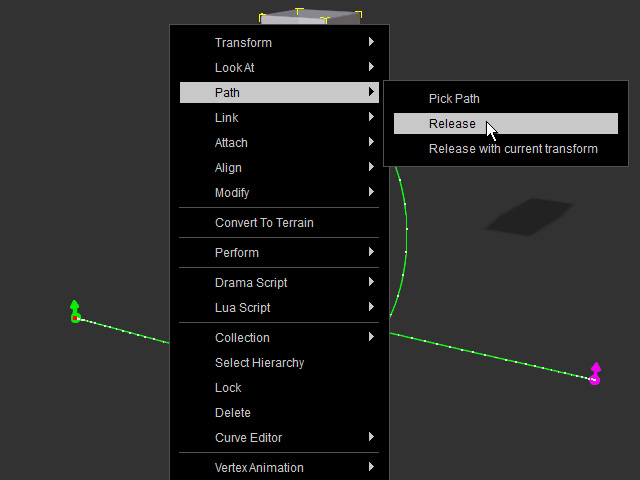
Alternatively, press the Release button on the Modify panel to release the object from the path.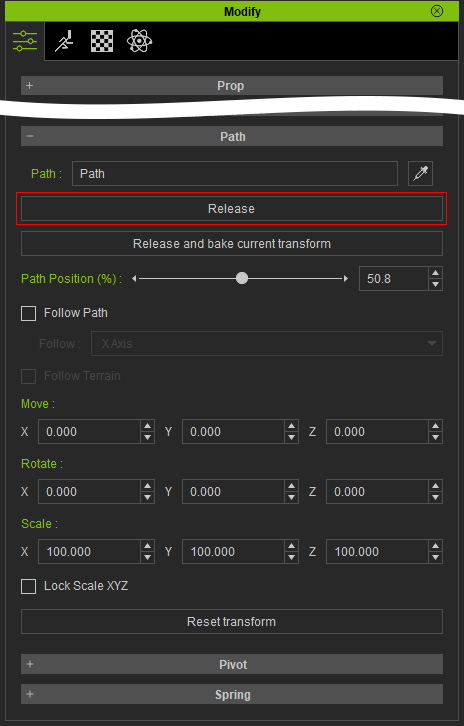
- Check out the timeline, you will see a new release key is added to the Path Position (%) track.
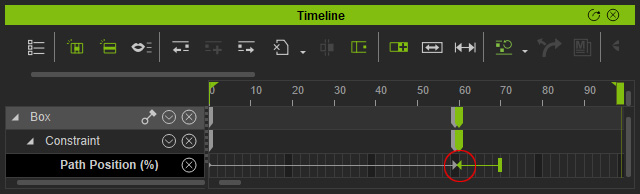
- Play back to view the result. You can see the box moves back to where it's transform key defines after it is released.
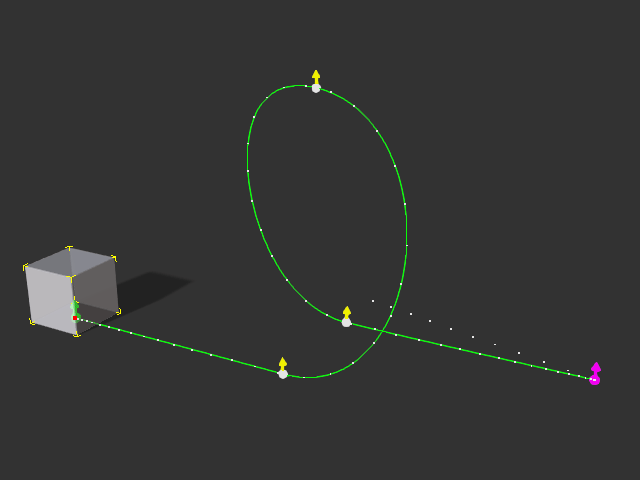
Transition Keys
In case position and releasing keys cause the actor or prop to act abruptly, these two kind of keys contain transition durations. You may then adjust the duration so that the positioning time can be prolonged or shortened.
Transition Keys will only appear when the Path Position or Release keys are selected.
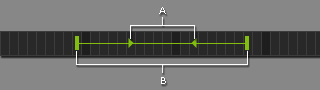
|
|
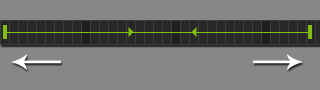
|
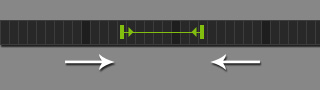
|
|
If the durations are prolonged, then the positioning or releasing motions will be slower. |
On the contrary, the motion will be quick and sudden. |
