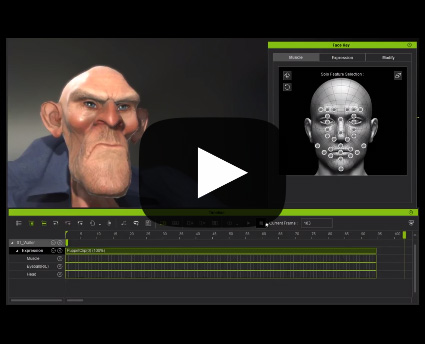Facial Timeline
There are structure changes for the new facial system on timeline. Expression timeline track now has four tracks instead of one, separating the layers as the following: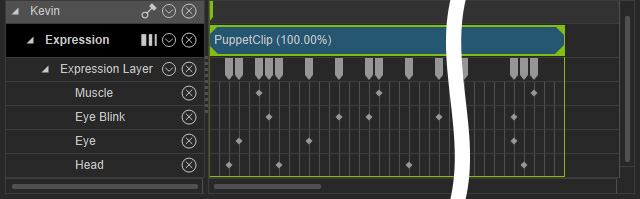
- Muscle : Morph data.
- Eye Blink: Blinking keys.
- Eyeball : Animation data for the eyes.
- Head : The Orientation and Tilting movements of the head.
The features that are influenced are described in the following sections
Clips Including Layer Keys
- Any drawn out block along with Layer key add, move, copy, and paste will be relegated to this clip area.
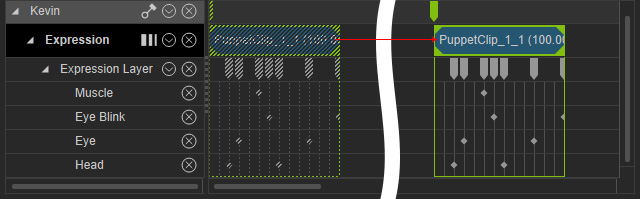
- Layer keys can be moved independently, greatly enhancing the ease of use.
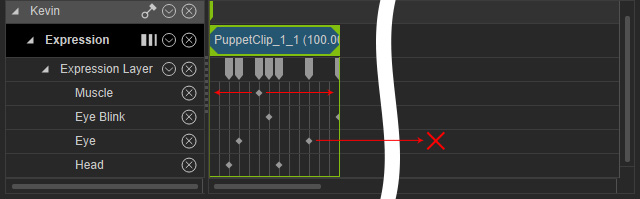
Auto-Extend
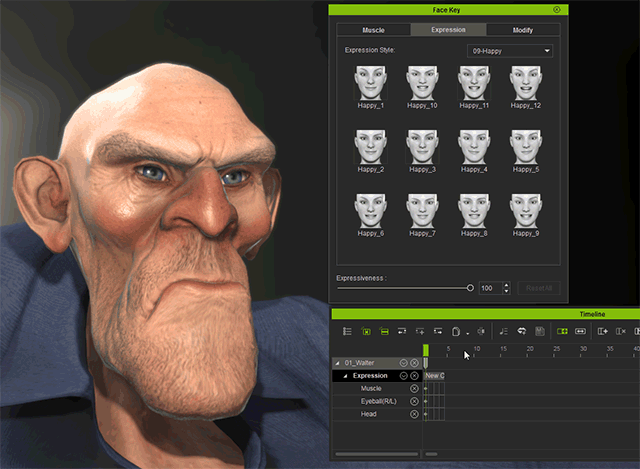
- The Auto-extend mechanism smartly decides whether to extend the current clip to encompass a new expression key or to create a new clip altogether.
- The Auto-extend checkbox is available under Menu > Animation > Clip Auto Extend.
Loop

- The Loop mechanism can be applied to Layer key, Clip and Offset Layer Key at the same time. This is leaps and bounds more efficient where user would have to use Clip Loop, and copy and paste Layer keys by hand.
- The Loop mechanism works by instancing the current clip and putting the copies right behind the original one by one. You would just need to change the first original clip to change all of the subsequent instances.
Speed
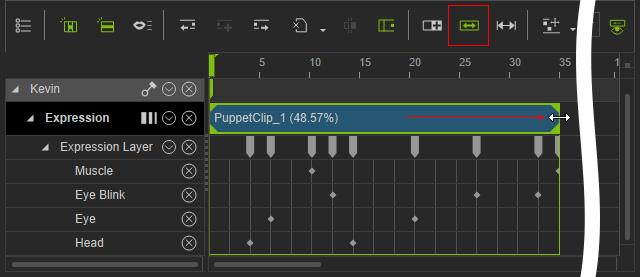
- The Speed mechanism can be applied to Layer key, Clip and Offset Layer key at the same time. This is a vast improvement over iClone 6, where the only way to control clip speed is to move the individual keys.
- The Speed percentage is displayed right on the clip title bar, facilitating the pulling and shrinking of the clip to alternate the clip speed.
- The Speed mechanism dynamically accelerate and delay the clip without changing the Layer keys and frame numbers.
Sample
- Any data created by Face Puppet will be included in the clip. You can use the Record Blending to keep layering and superimposing expressions.
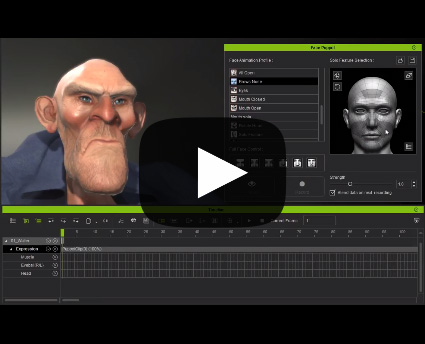
- If you would like to change the contents of the clip, you can convert the clip to three track Layer keys via the clip's new context menu (right mouse click): Sample Expression Clip.
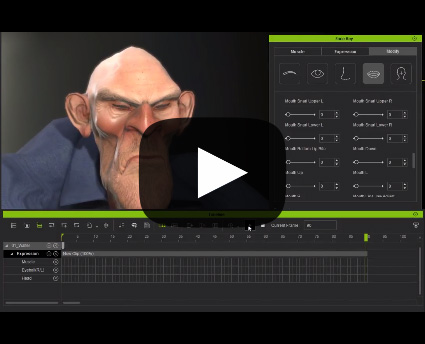
- Once a clip is sampled then the user can use Face Keys for detailed editing.
Flatten