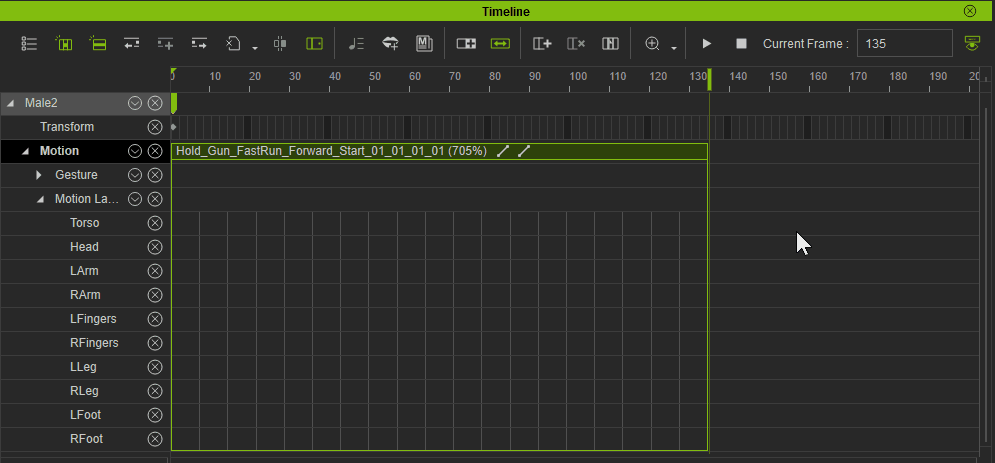Auto Extending Clips
In order to ensure that a layer key is added inside a clip, a new Auto Extend feature is added to the Timeline toolbar.
A key can be created by double clicking on a portion of the Timeline that does not contain a clip. 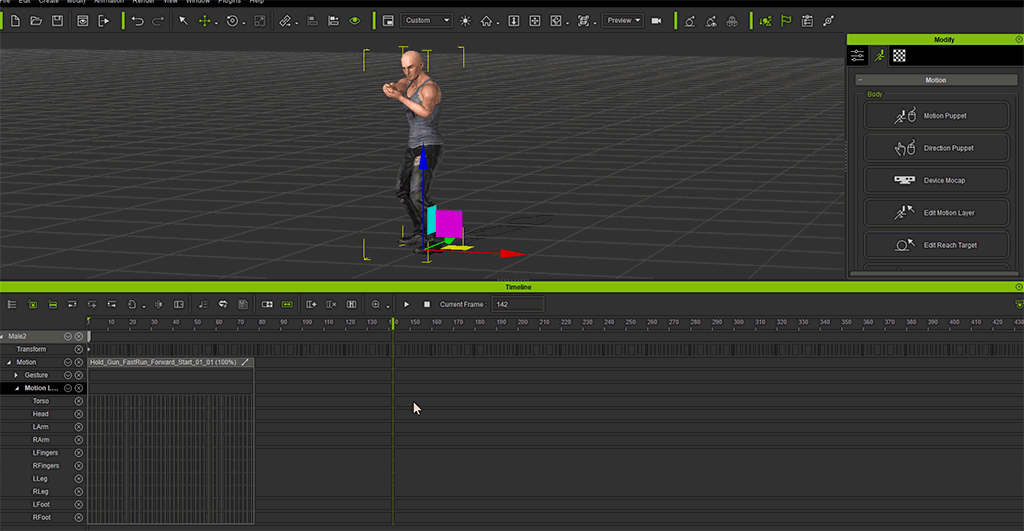
- Auto Extend = ON: the key will be joined with the clip to its left.
- Auto Extend = OFF: the key will just be integrated into an independent Motion Clip.
Auto Extend, Loop, Speed and Time Warp for Clips
If a clip has Loop, Speed and / or Time Warp applied, then different scenarios will occur when Auto Extend is enabled.
Loop with Auto Extend Enabled
When a posterior key is created, the Source Clip and looped instance clips will combine into one whole extended clip.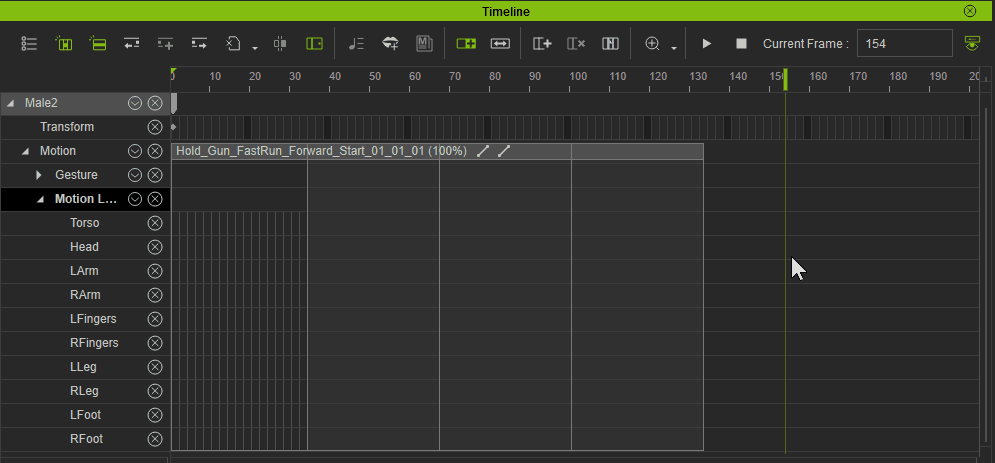
Speed / Time Warp with Auto Extend Enabled
If the speed of the clip and the Timeline do not match, then the clip will be re-sampled according to the speed of the Timeline and extend toward the newly applied key.