Inserting Frames
iClone offers an Insert Frames feature, allowing for the simultaneous movement of all keys and clips of objects beyond the insertion timeframe, eliminating the need to drag them individually.
Insert Frames for the Entire Project
By using the Insert Frames feature, you can add more time to the beginning of the original project. Keys of every object will be affected and shifted to later frames and the entire project length will be expanded.
-
Open a project with animations on different objects. Start from the
first frame.
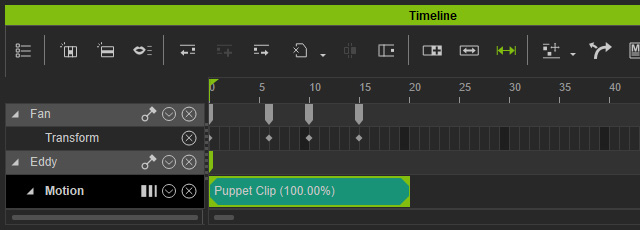
- Open the Timeline (F3).
-
Click the
 Insert Frames button on the toolbar. Enter a frame number
before the start frame.
Insert Frames button on the toolbar. Enter a frame number
before the start frame.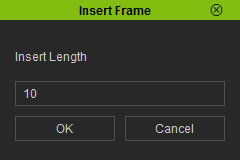
-
Click the OK button and the specified number of frames will be added before the start frame.
The initial animations will then be postponed and the total duration of the project will be increased.
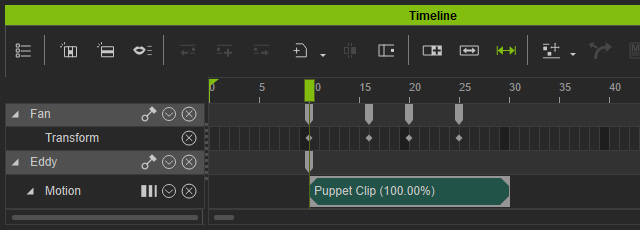
Insert Frame feature, Clips and Play Head
The Insert Frame feature only works for starting keys, switches or clips after the play head. The ones that start before the play head will not be involved in the insert frame result.
Given a project as the following illustration: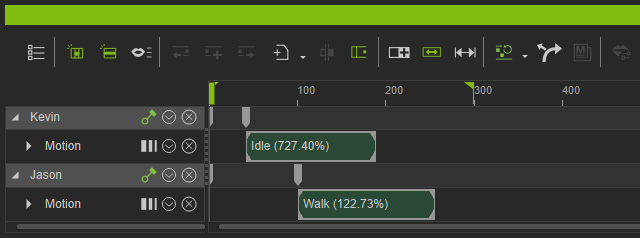
- The play head sits before the start frames of both clips:
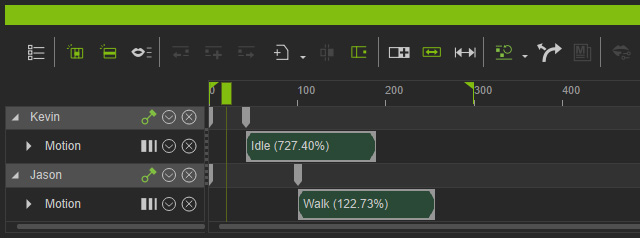
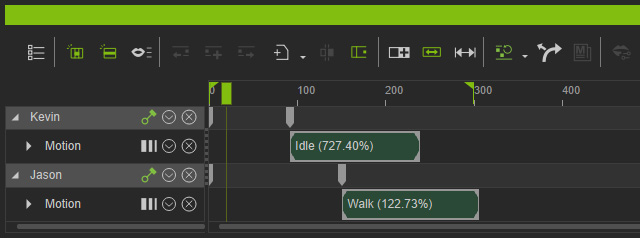
The play head sits before the start frames of the clips.
The specific frames (50, in this case) are inserted before both clips.
- Play head sits between the start frames of both clips.
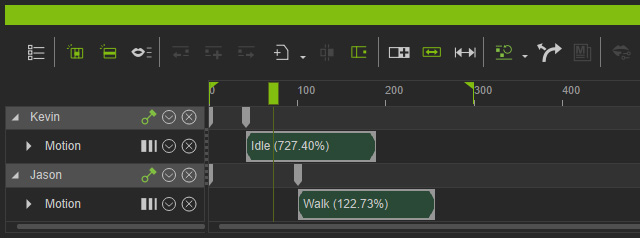
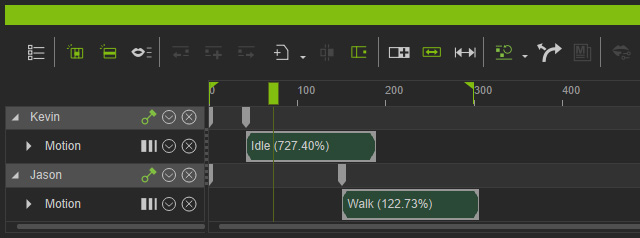
The play head sits between the start frames of the clips.
The specific frames (50, in this case) are inserted before the starting frames after the play head.
