Spring Track
The actors and the props (with bone structures) in iClone may sometimes contain extended bones. Although the extended bones are not included in the standard bone structure for motion puppeteering, they can be given Spring Effects. When the actors or the props are moving, these extend bones will automatically bounce along with the movements.
The Spring Effects can also be turned on and off as keys in a private track.
-
Select the object that has already had the spring effect applied.

- Move to another time frame when you want to stop the spring effect.
-
Click the Off button in the object Modify panel >> Spring section.
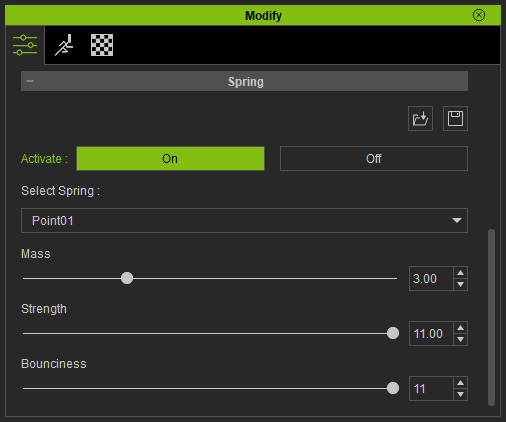
-
The object will be frozen and still when the spring effect is off.
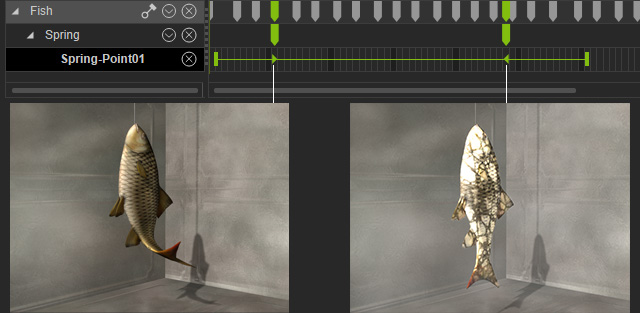
Playback to view the result.
Blending Keys
In case the spring effect starts or stops abruptly, you can use the blending keys (fade in and fade out keys). The blending keys ensure the spring effect gradually goes on and off.
The Blending Key decides when the spring effect starts and when it ends. This type of key may be dragged so that you decide the fading in and fading out speed. It shows only when you select the data on the Spring (On/Off data) track.
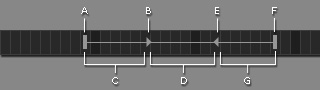
|
|
If the durations are prolonged, then the blending will be longer, and vice versa.
