How to create Base actor groups (New for v. 8.4)
A Base actor group is a scenario composed of actors with motions, accessories and props. It can be used repeatedly in different project and also be used as an element for generating Preset Actor Groups.
- Create a new project and show the world axis (Ctrl+A).

The world axis will serve as the center of the Actor Group template. - Execute the Create > Create Actor Group command.
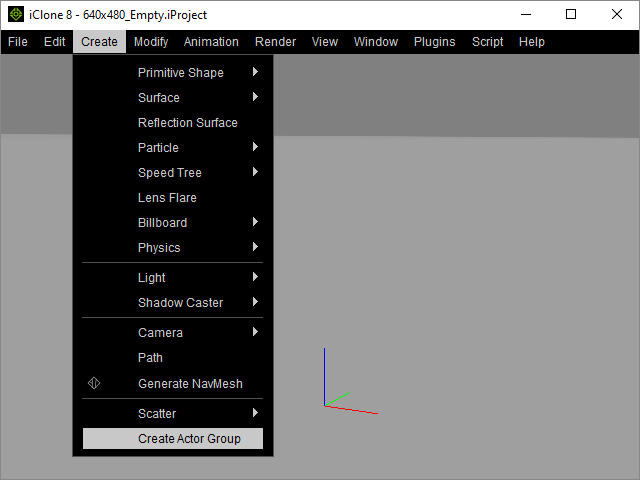
- The Actor Group Settings panel will appear. Choose the
Base radio button.
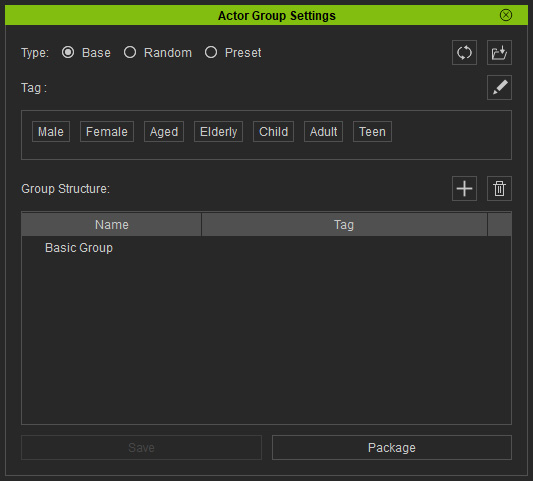
- Import actors to the 3D scene.
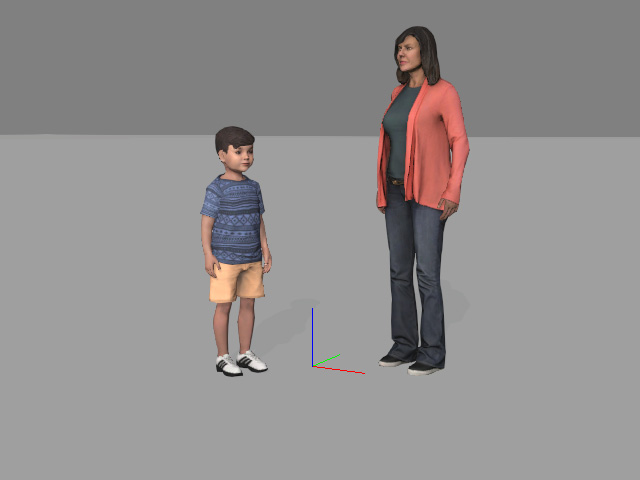
You can either drag and drop the actors into the 3D scene, or click the Add Asset button to load characters and transform them.
The actors will appear in the Group Structure list.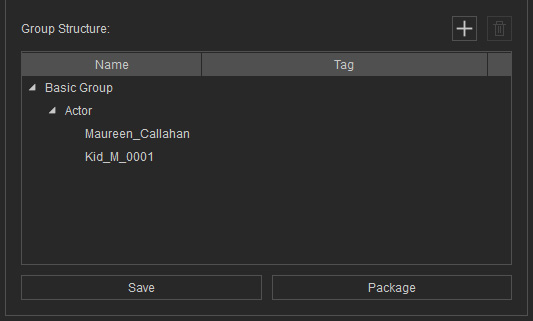
- You can also import props to the scene using the same method.
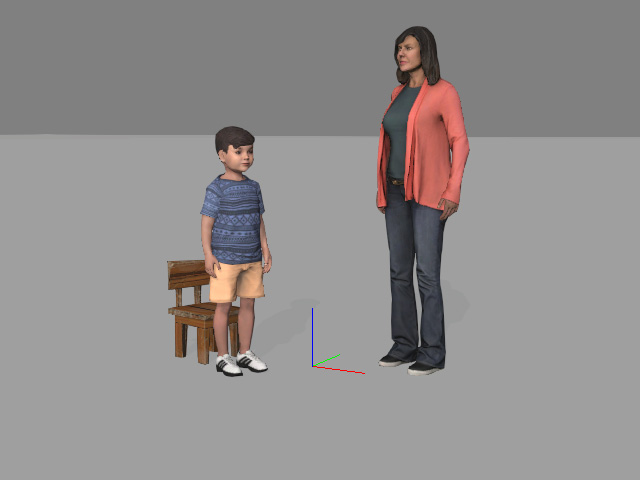
The prop will be listed in the Group Structure list as well.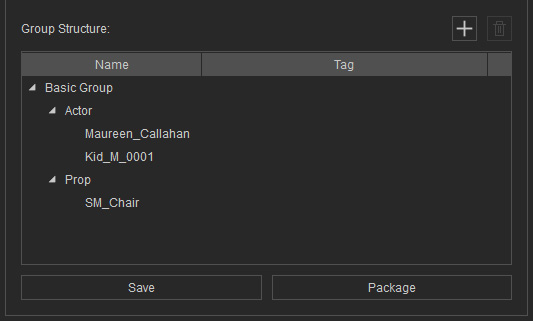
- Create motions by applying motion clips (*.rlmotion, *.iMotionPlus).
Playback to view the result.
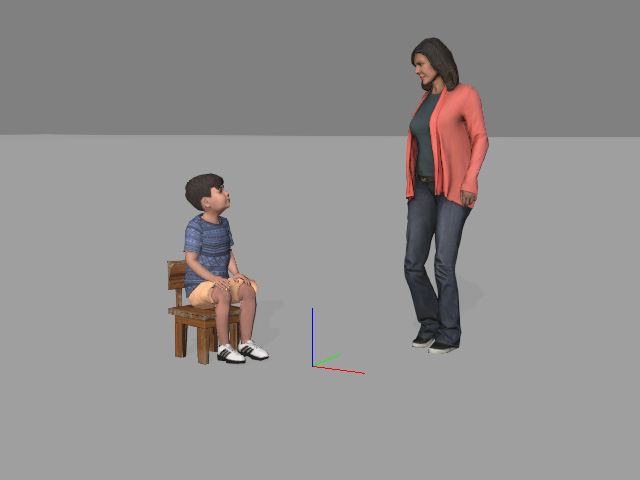
*Notice that editing motion clips in timeline are not supported for Actor Groups. - As you can see the applied motions display as the sub-node of the actors in the
Group Structure list.
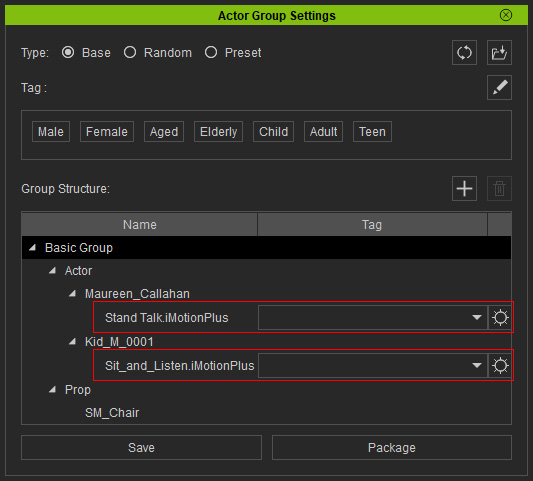
- Drop-down list: You can activate the tags for the motion in order to match suitable actors for randomization
while applying Preset or Random actor group templates.
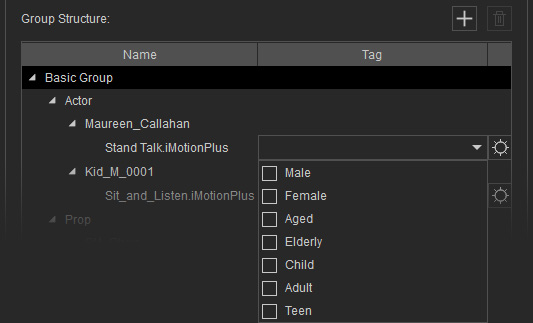
- The tags are also shown in the
Tag pool at the top of the panel. You can click the
Edit Tags button to edit these tags.
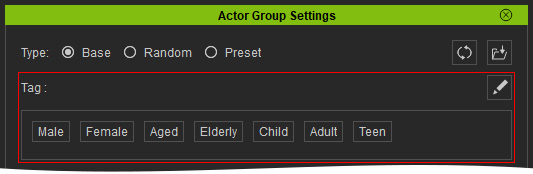
- Drop-down list: You can activate the tags for the motion in order to match suitable actors for randomization
while applying Preset or Random actor group templates.
- If you want to apply paired accessories, click the gear button next to the motion.
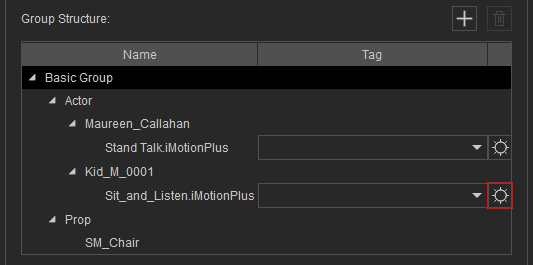
- Click the Load Accessory button to load the desired accessories.

- Close the panel and the accessory will be apply to the actor.
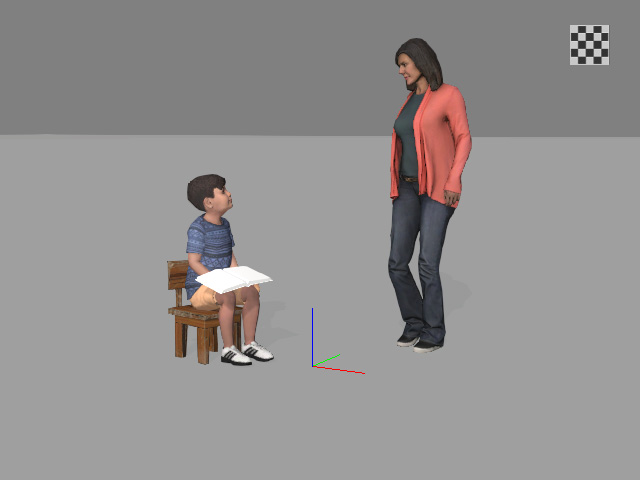
- Click the Save button at the bottom of the panel to
store the actors, accessories, props and motions into a file (*.iActorGroup).

This file can be applied to any project or be prepared as the element for creating the template of Preset Actor Groups.
Applying Base Actor Group
- Create a new project.

- Drag and drop the Base Actor Group.

- The props, actors, accessories, and motions will be re-created in the new project.

Notice that the accessories can be further transformed.
- Playback to view the results.
