Connection Settings (New for v. 8.4)
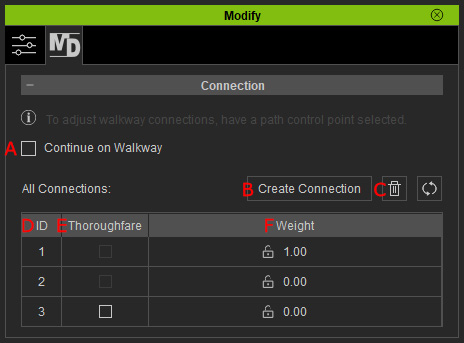
When an actor moves to the control point from a connection route, activated Continue on Walkway compels the actor to move along the walkway instead of any other connection route.

|

|
|
Continue on Walkway = Off |
Continue on Walkway = On |
Click this button to start creating connection routes between walkways.
Choose routes in the list and click this button to remove the connection routes.
You can also select the routes in the viewport and right-click elsewhere to execute the
Delete Route command.
Each branches (walkways or connection routes) on the control points will be numbered with serial ID.
Activate the checkbox in order that the actor moves along the route without stopping for any other performance or idle motions.
- Double-click on the value to change the percentage of the route (0.00 ~ 1.00). The number will split the pedestrian flows along the branches when it reaches the control point.
- You can lock in the weight values so they remain unchanged.


Lock is deactivated.
Lock is activated.
- You can click the Reset to default weightsbutton to unlock all weights and set the average values for each route.

