Generation Type and Option Settings (New for v. 8.4)
There are two ways to distribute props: Random and
Formation. Different parameters will populate the
Options menu depending on the chosen Generation
Type.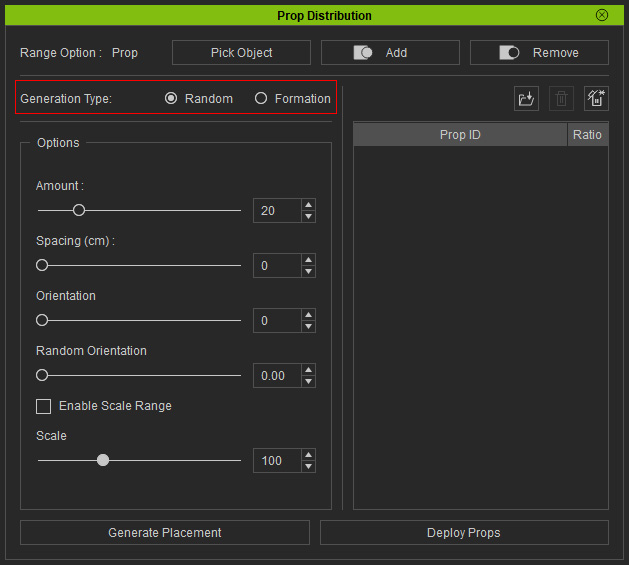
When you choose the Random radio button, the settings in the Options groups will be:
- Amount: The total number for distributing the props.
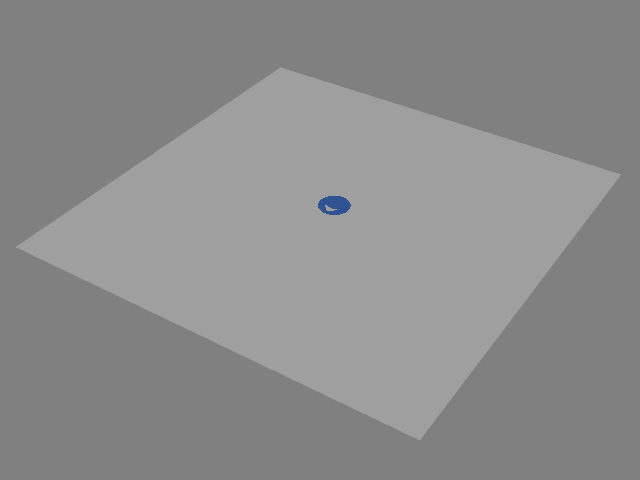
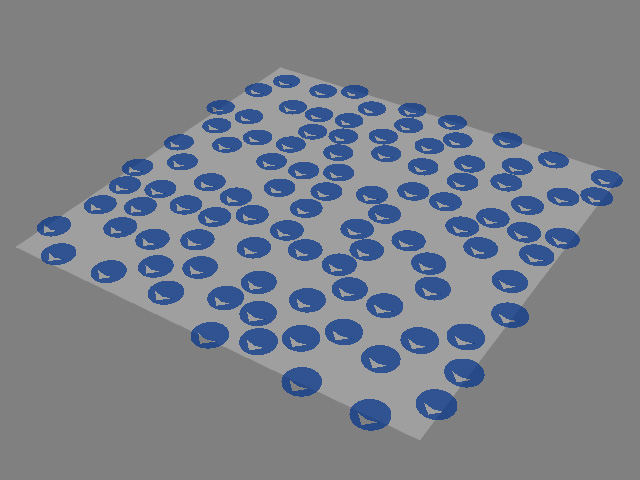
Amount = 1
Amount = 100
- Spacing (cm): The space between the distributed props in centimeter.
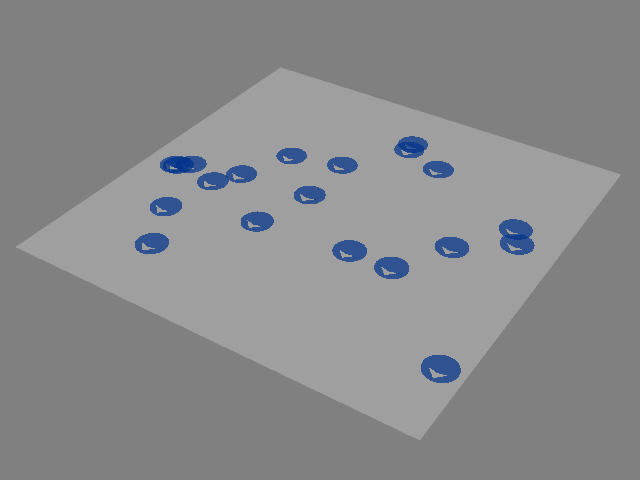
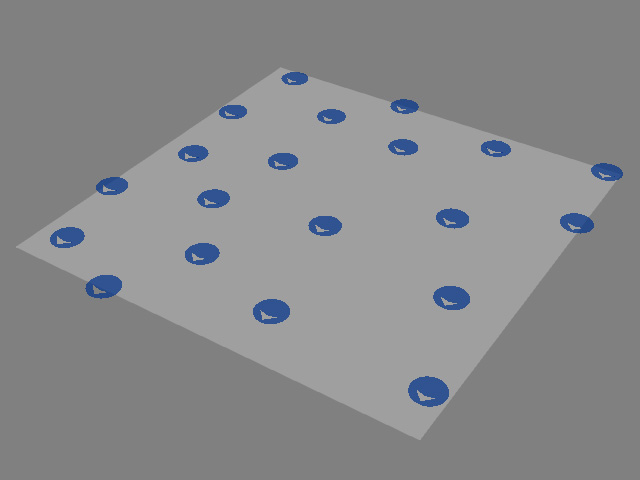
Spacing = 0
Some of the markers will overlap with each other.Spacing = 200
No overlapping issue. - Orientation: The united direction for each marker.
The direction will affect the angles of the placed props.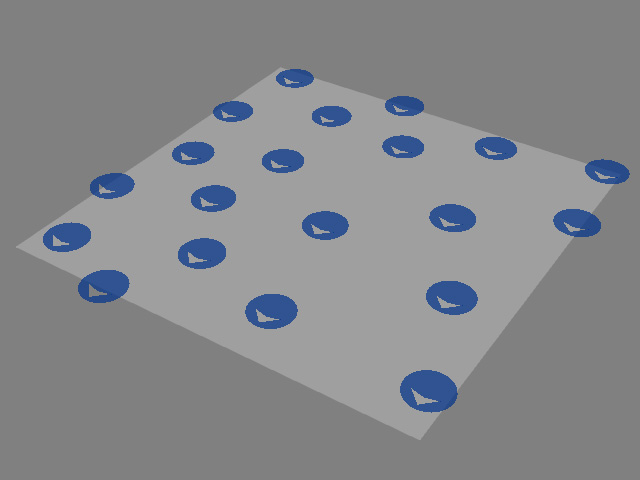
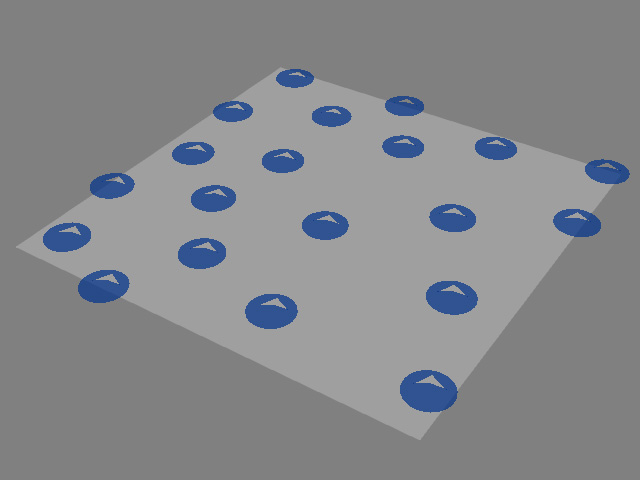
Orientation = 0 (degrees)
Orientation = 200 (degrees)
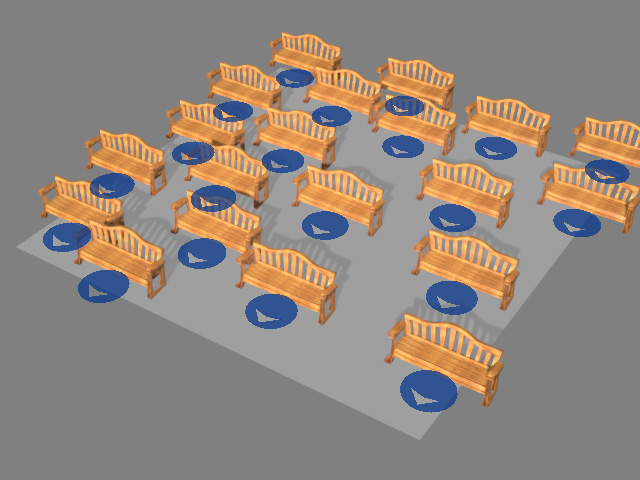
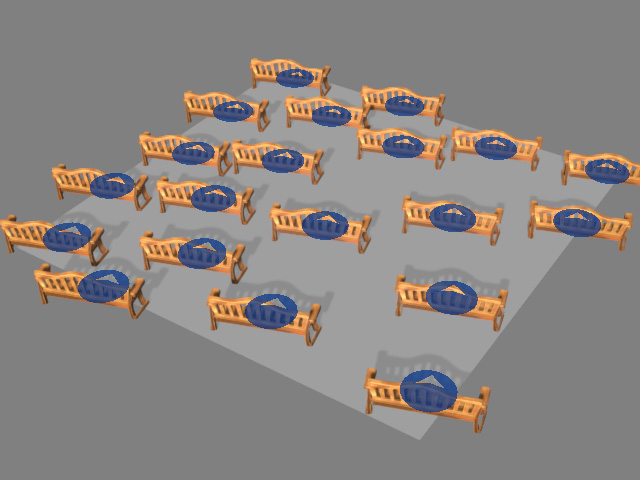
Orientation = 0 (degrees)
Orientation = 200 (degrees)
- Random Orientation: The individual direction for each marker.
The direction will individually affect the angle for each placed prop..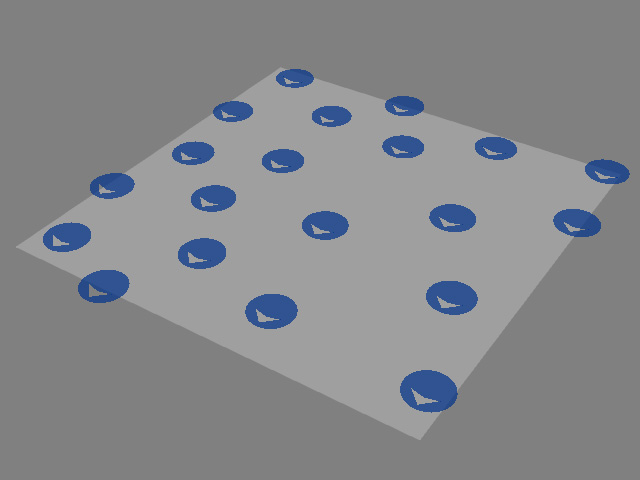
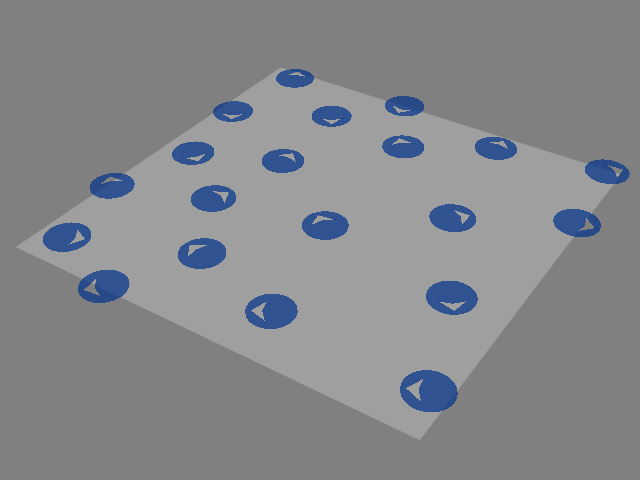
Random Orientation = 0.00
Random Orientation = 1.00
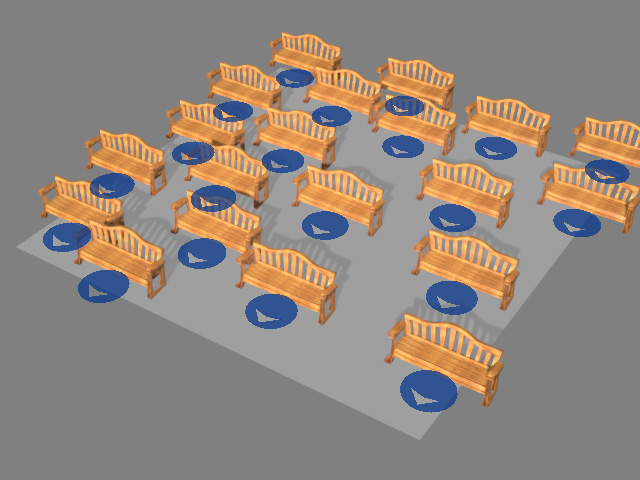

Random Orientation = 0.00
Random Orientation = 1.00
- Enable Scale Range: Deactivate or activate the checkbox to set the size for each marker.
- Deactivated: You can adjust the Scale slider to set the size of all markers.
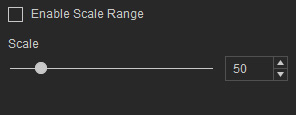
The value will affect the size for each placed prop.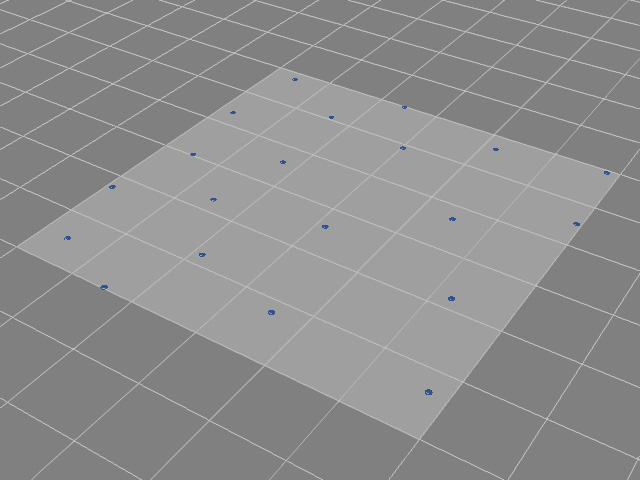
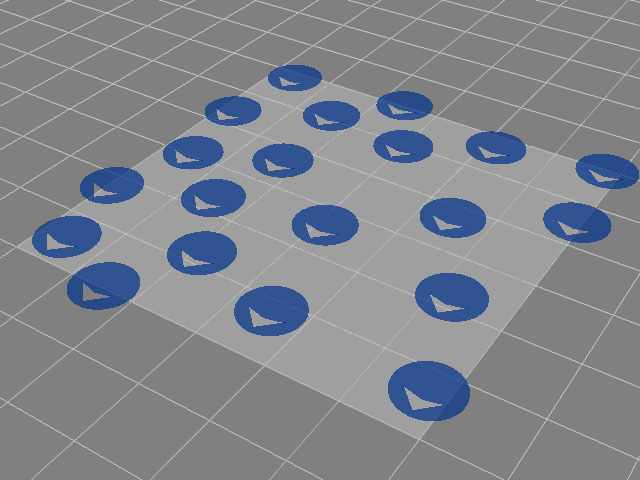
Scale = 10
Scale = 120
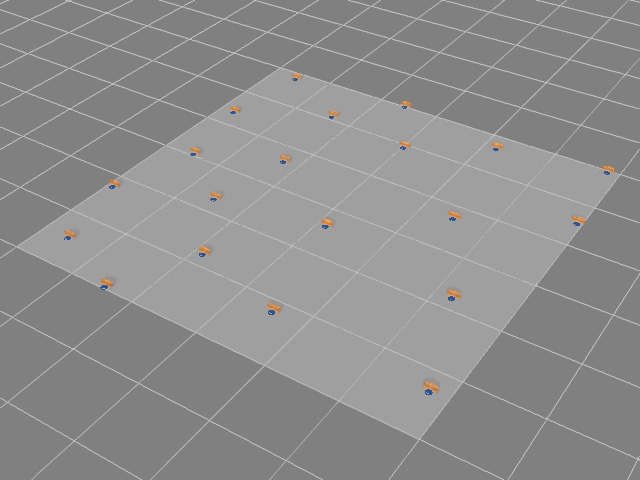
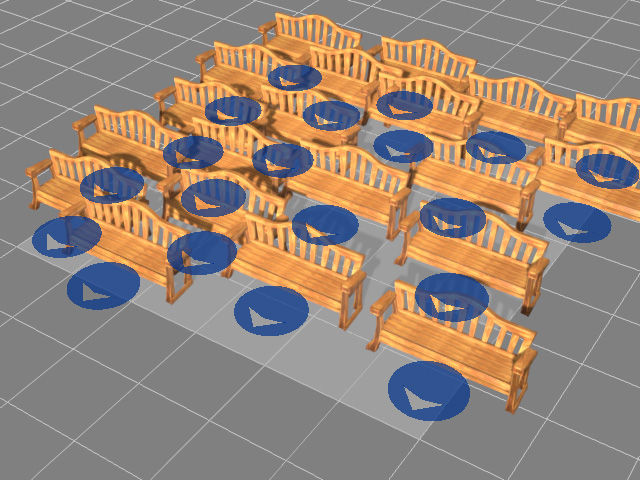
Scale = 10
Scale = 100
- Activated: The range slider affects the different sizes for each marker. You can either type in the number or drag the triangles to set the minimum and maximum values..
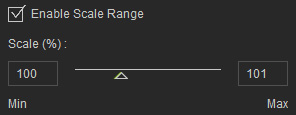
The value will individually affect the size for each placed prop.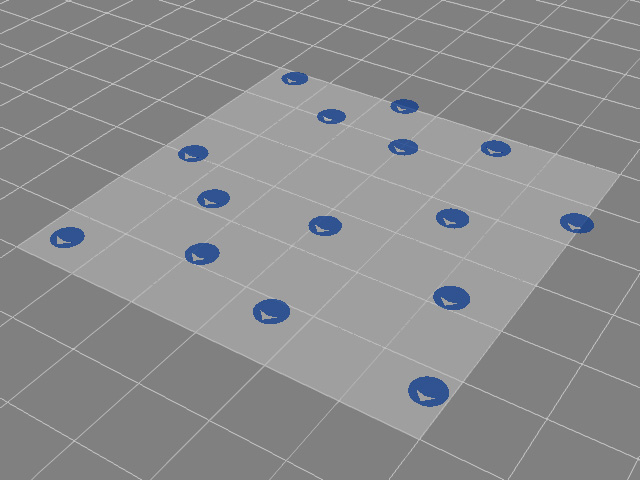
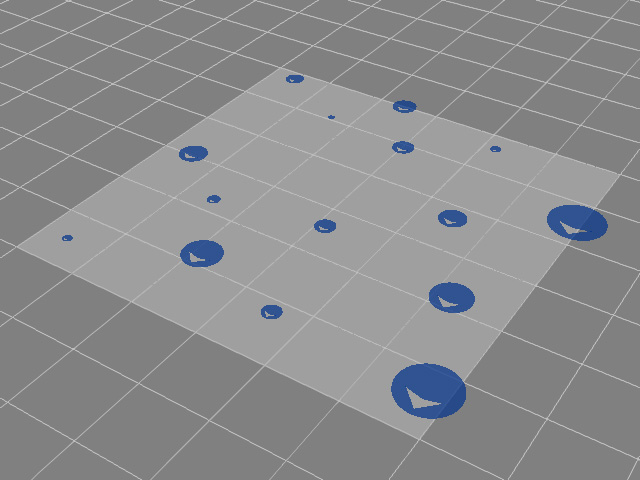
Min ~ Max = 50 ~ 50
Min ~ Max = 10 ~ 100
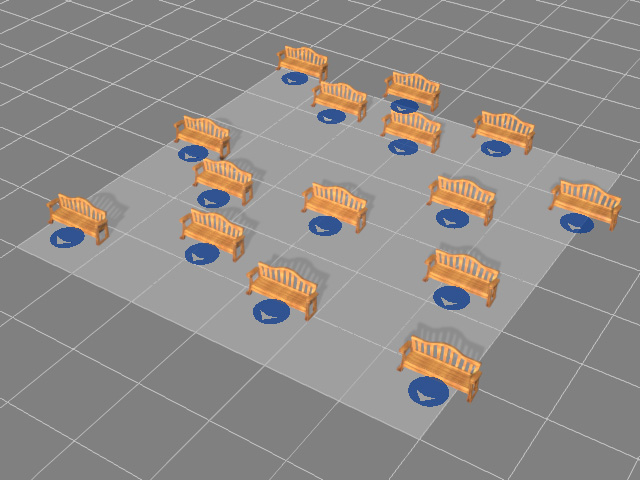
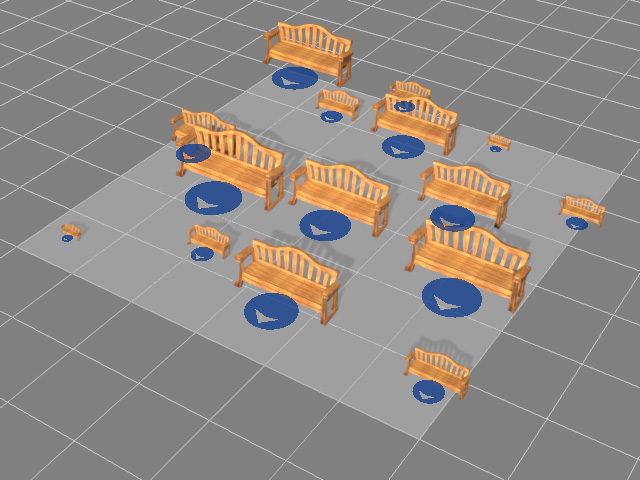
Min ~ Max = 100 ~ 101
Min ~ Max = 50 ~ 250
- Deactivated: You can adjust the Scale slider to set the size of all markers.
When you choose the Formation radio button, you can create an array of candidate props. The settings in the Options section are: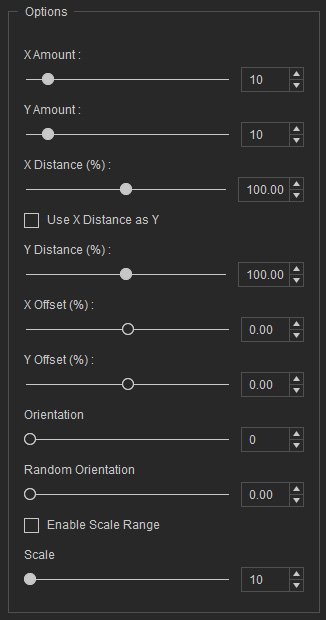
- X, Y Amount: The total number for distributing the props. The maximum number for X times Y is 100. Notice that the gray markers fall outside of the realm will not be placed with the props in the candidate pool.
Notice that the gray markers are not able to be placed with props.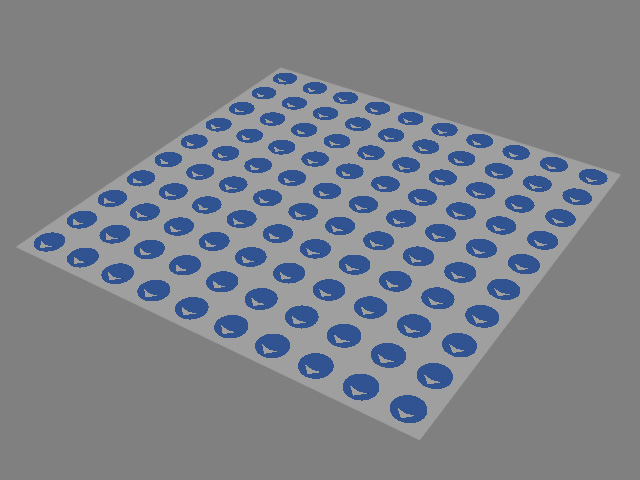
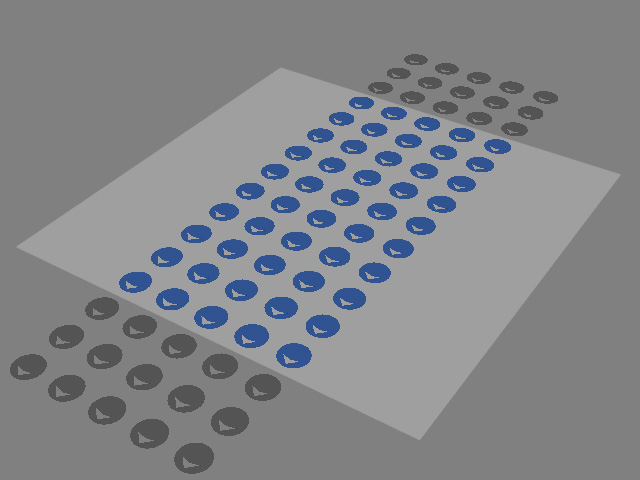
X, Y Amounts = (10, 10)
X, Y Amounts = (5, 16)
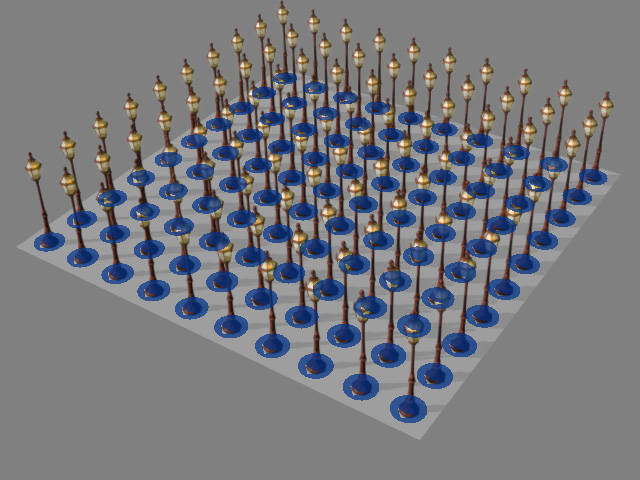
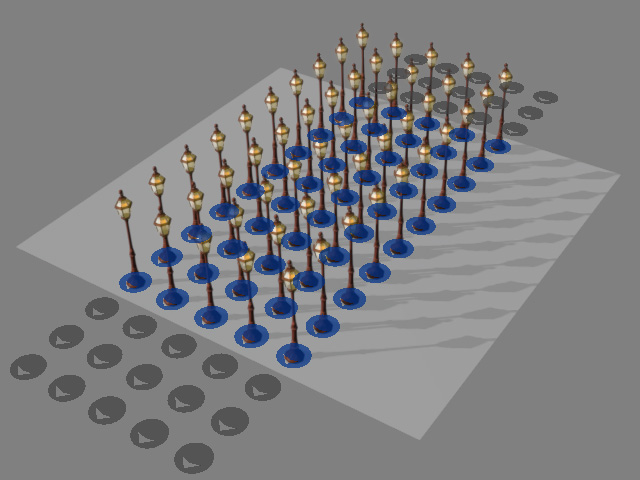
X, Y Amounts = (10, 10)
X, Y Amounts = (5, 16)
- X, Y Distance (%): The space between the distributed props in percentage.
Click the Deploy Props button to preview the distribution.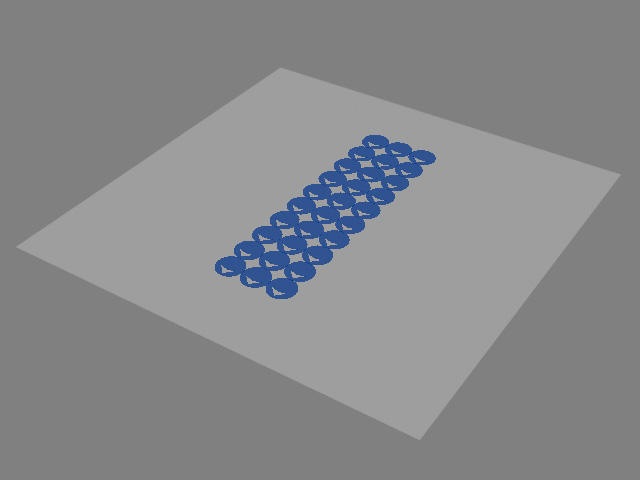
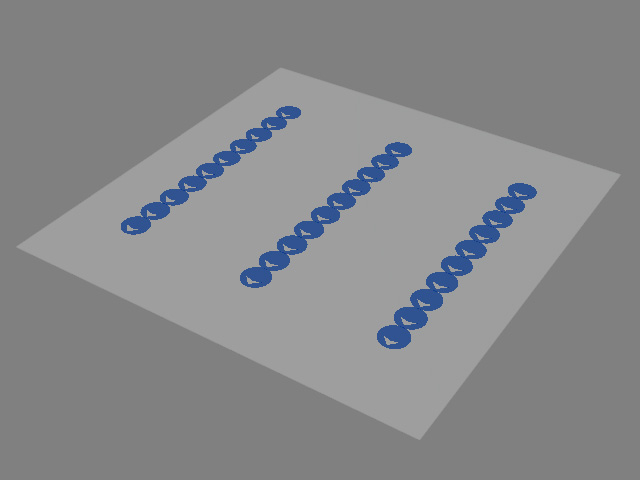
X, Y Amount = (3, 10)
X, Y Distance = (40, 40)X, Y Amount = (3, 10)
X, Y Distance = (200, 40)
You can activate the Use X Distance as Y checkbox to unify and link the x- and y-values.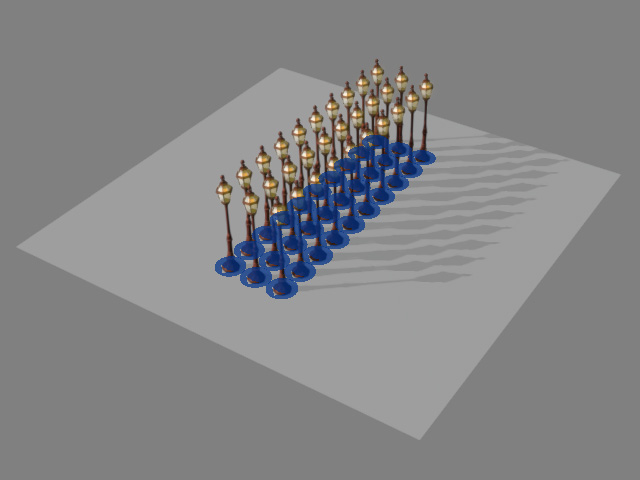
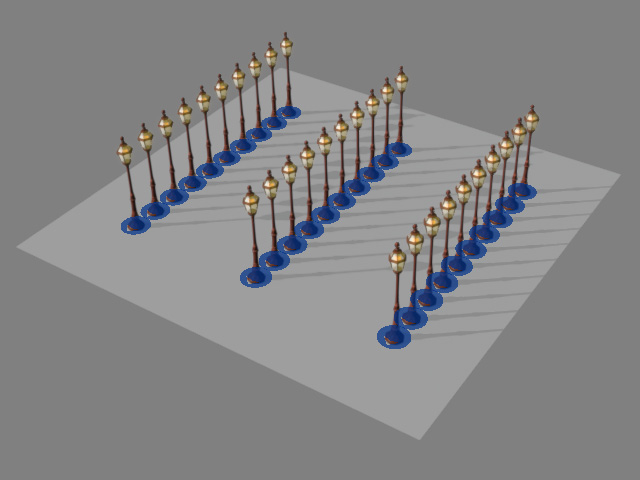
X, Y Amount = (3, 10)
X, Y Distance = (40, 40)X, Y Amount = (3, 10)
X, Y Distance = (200, 40) - X, Y Offset: The X and Y offset values translate the entire array on the X-Y plane.
Click the Deploy Props button to preview the distribution result.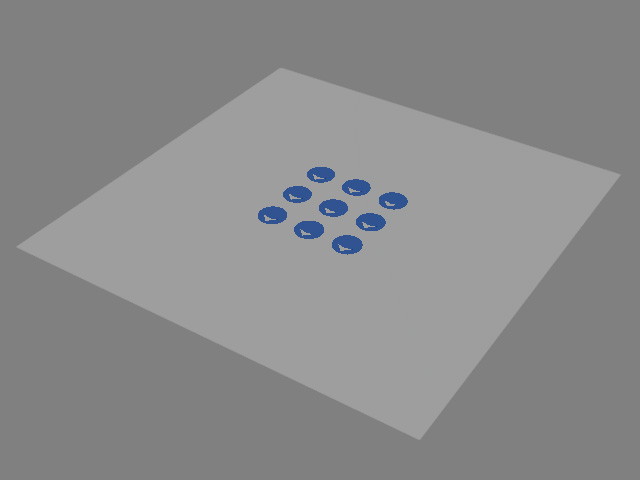
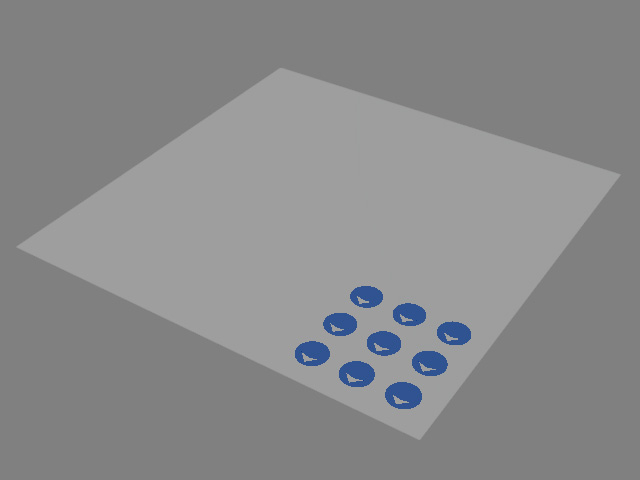
X, Y Offset = (0, 0)
X, Y Offset = (0.65, -0.65)
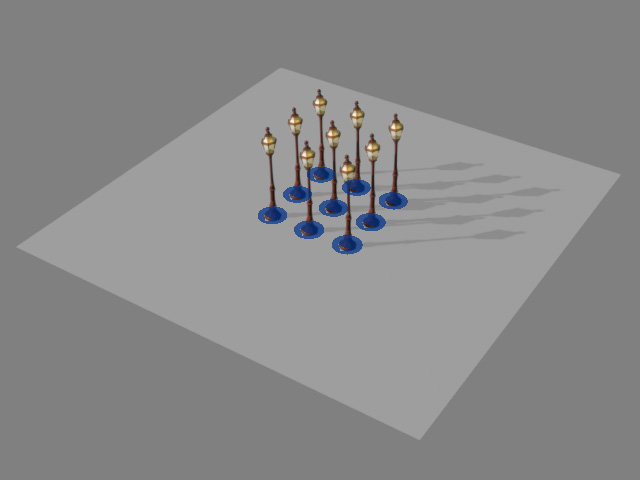
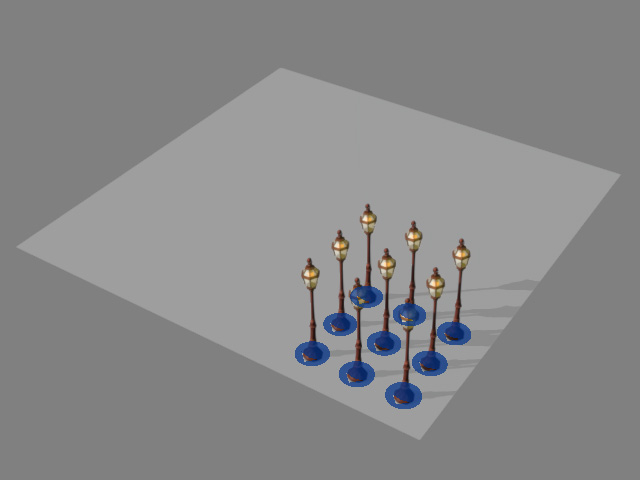
X, Y Offset = (0, 0)
X, Y Offset = (0.65, -0.65)
- Orientation: The direction for the entire array.
Click the Deploy Props button to preview the distribution result.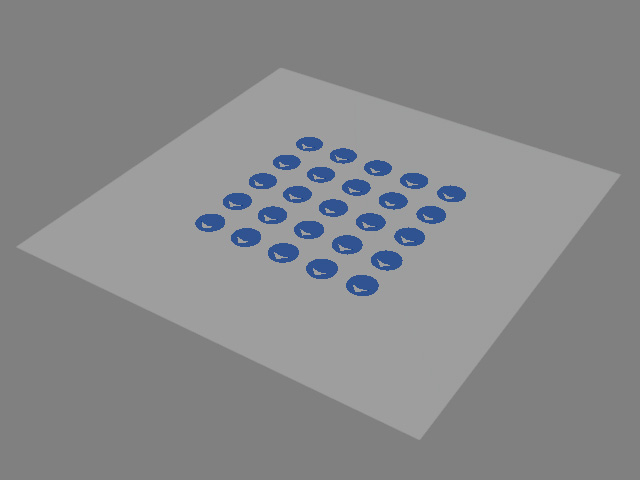
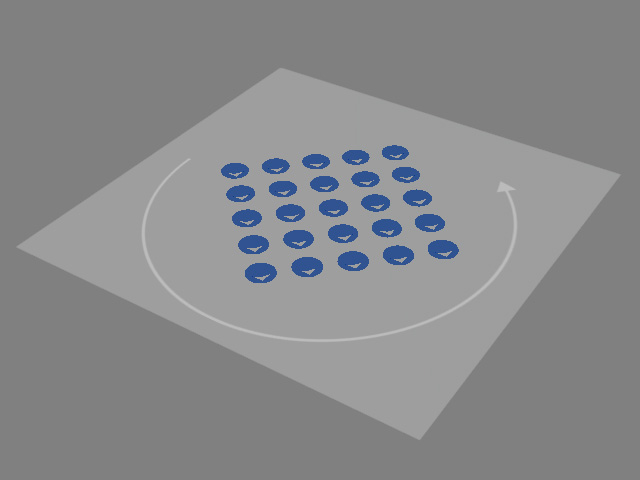
Orientation = 0 (degrees)
Orientation = 45 (degrees)
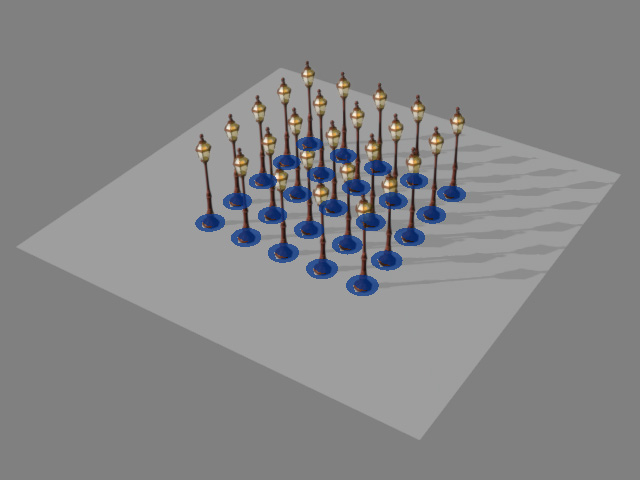
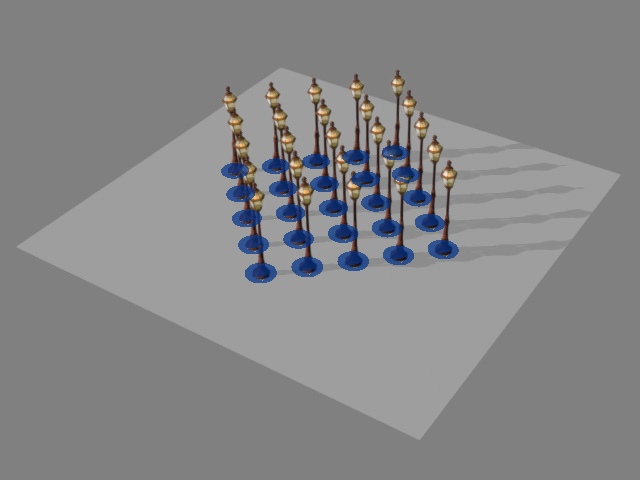
Orientation = 0 (degrees)
Orientation = 45 (degrees)
- Random Orientation: The individual direction for each token.
The direction will individually affect the angle for each placed prop.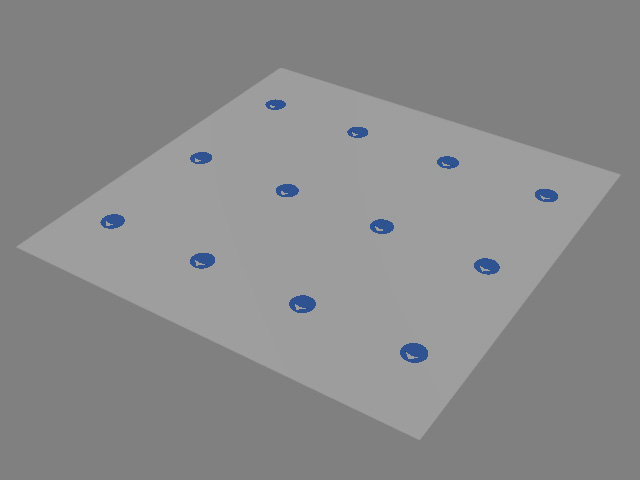
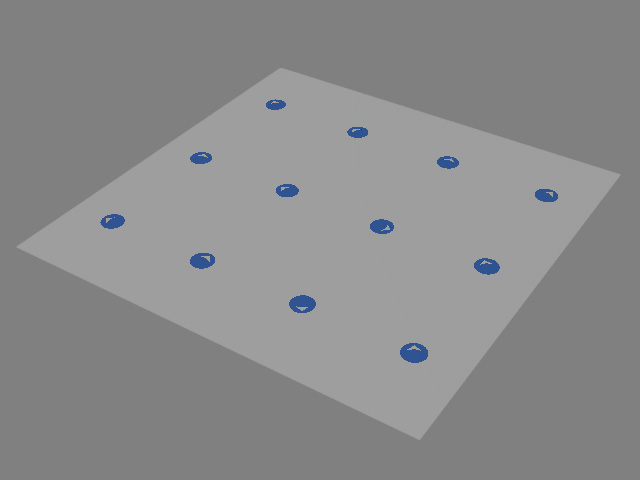
Random Orientation = 0.00
Random Orientation = 1.00
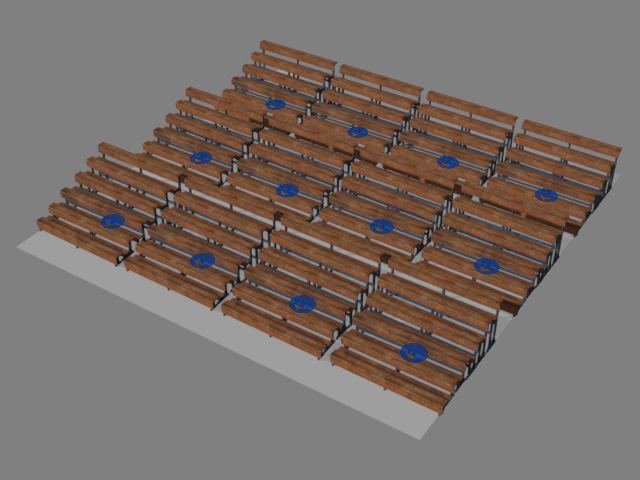

Random Orientation = 0.00
Random Orientation = 1.00
- Enable Scale Range: Deactivate or activate the checkbox to set the size for each token in the same value or within a range.
- Deactivated: You can adjust the Scale slider for setting the united size for each token.
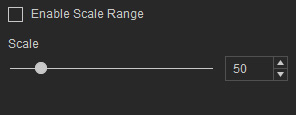
The value will affect the size for each placed prop.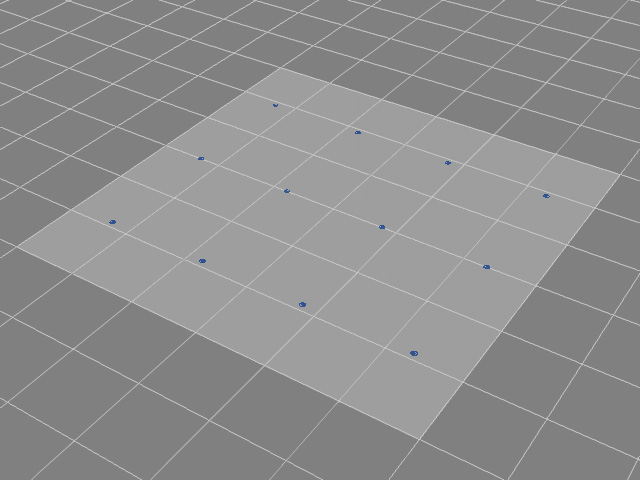
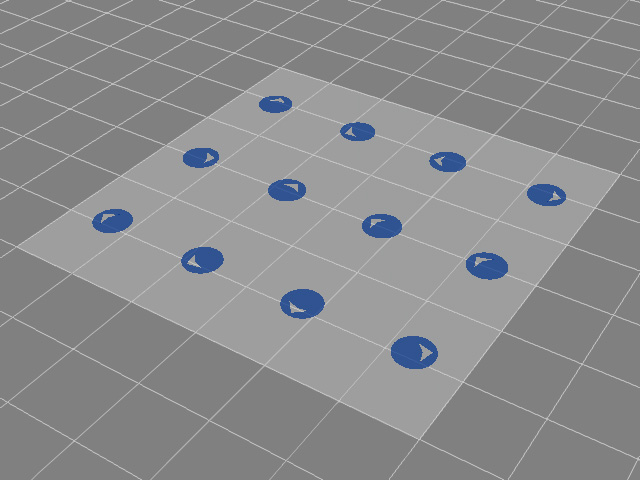
Scale = 10
Scale = 60
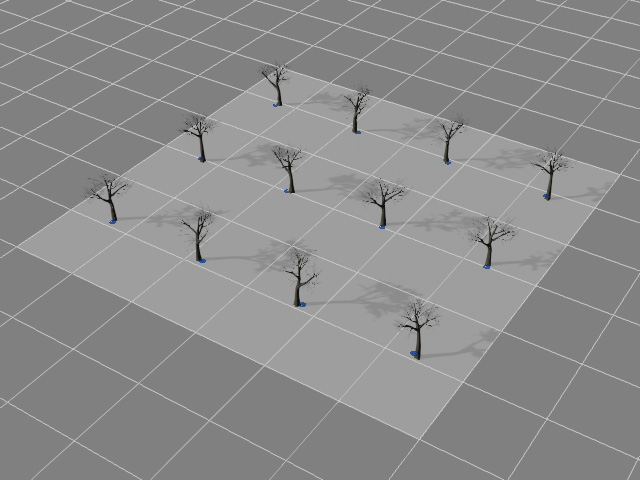
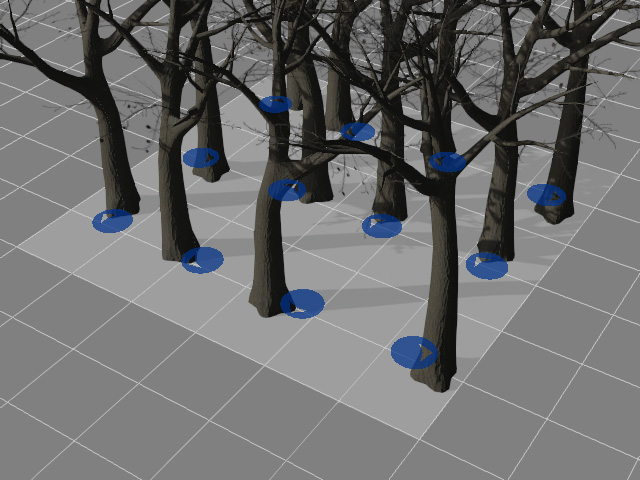
Scale = 10
Scale = 60
- Activated: The user interface become a range setting slider to have different sizes for each token. You can either type in the number or drag the triangles to set the minimum and maximum values.
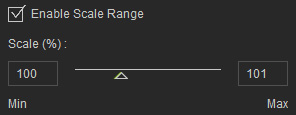
The value will individually affect the size for each placed prop.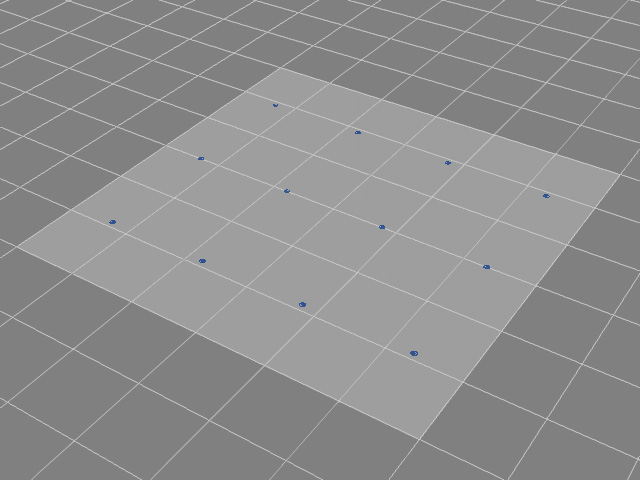
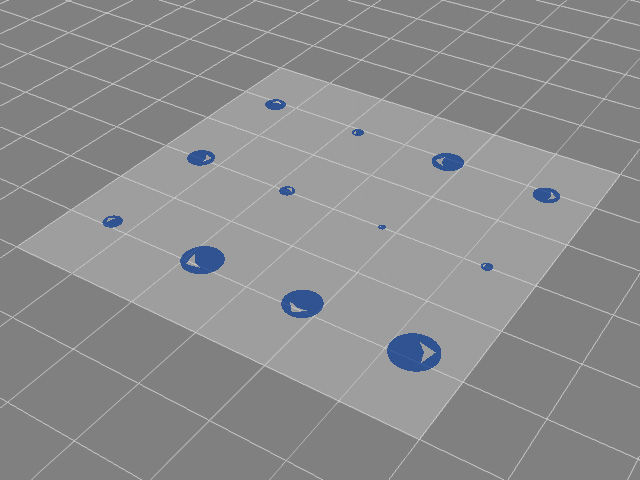
Min ~ Max = 10 ~ 10
Min ~ Max = 10 ~ 90
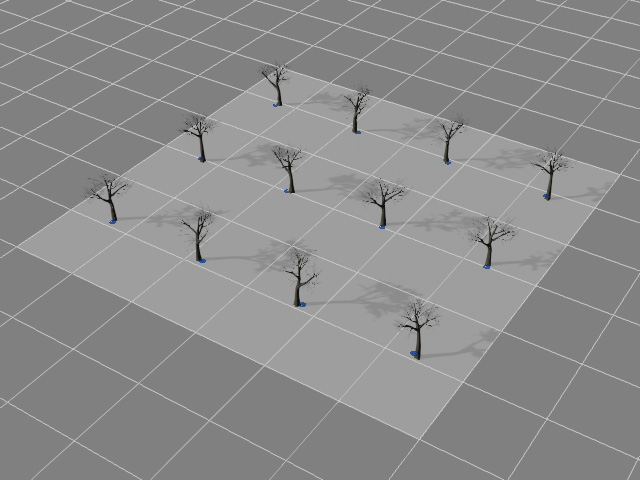
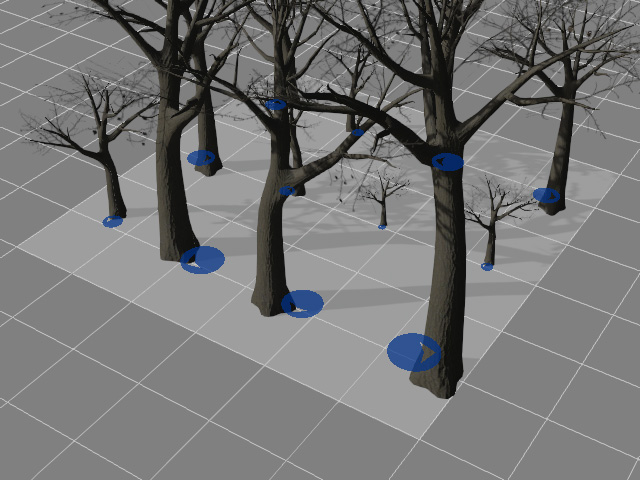
Min ~ Max = 10 ~ 10
Min ~ Max = 10 ~ 90
- Deactivated: You can adjust the Scale slider for setting the united size for each token.
