Grouping Accessories (New in version 8.5)
You can use the Grouping settings in the Motion-Accessory-Pairing panel to have specific accessories applied to certain motions.
Specifying Grouping Settings
- Create a custom motion and save it to the custom library as MotionPlus format.
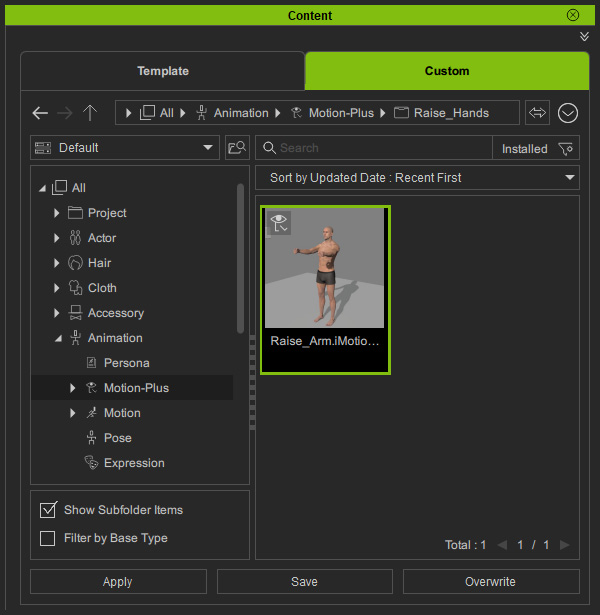
- Right-click on the template and choose the Motion & Acc Pairing command in the context menu.

- Add the desired accessories to the panel.
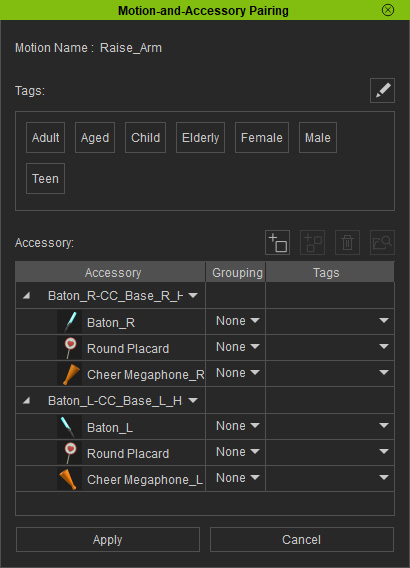
- Assign the same group number to accessories that share the same parent bone. These accessories will be deployed together.

The available group numbers range from 1 to 10. - Click the Apply button to save the accessories settings to the motion (*.iMotionPlus).
Adding MotionPlus to Crowd Generator
- Open the Crowd Generation panel.
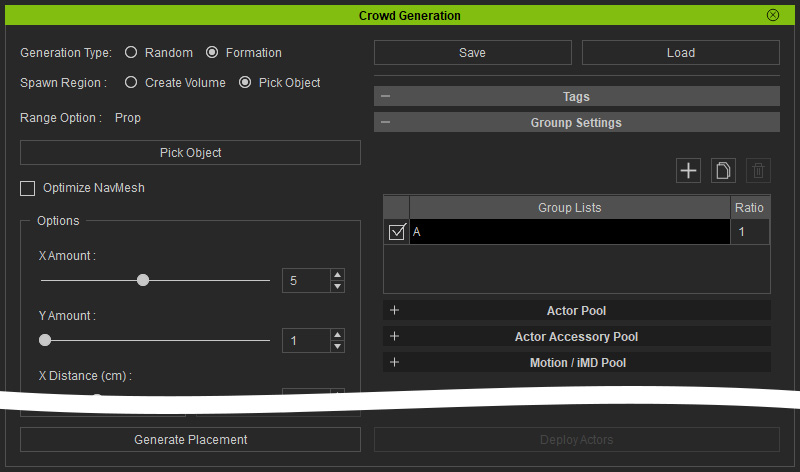
- Add a character to the Actor Pool.

- Add the MotionPlus with accessories to the Motion Pool.
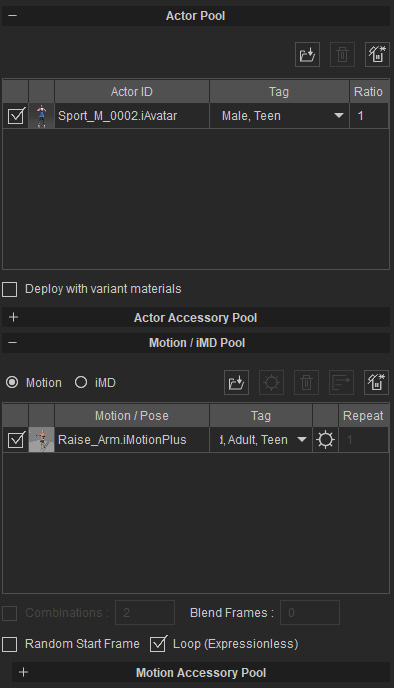
- Click on Deploy Actors to produce a crowd of people.
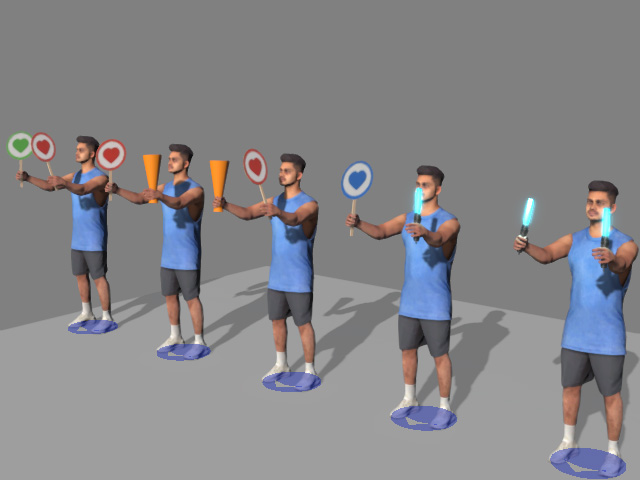
- An accessory will be randomly chosen for the first node. If it has no group number, then a random item in the second node will be chosen and applied.
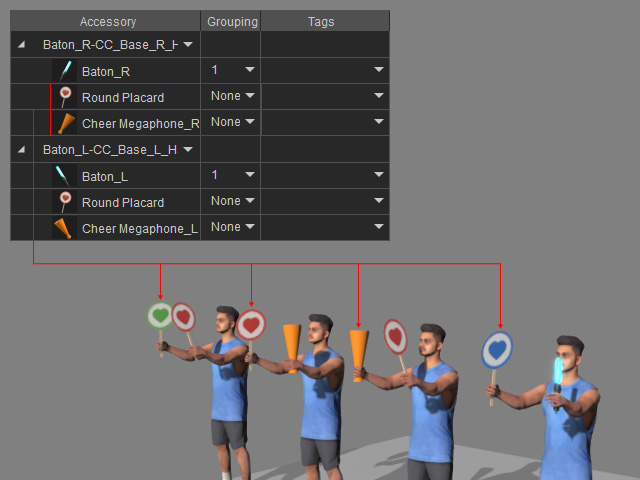

Accessories without group number for the first node.
All accessories will be candidates for selection.
- If the item in the first node has been assigned a group number, then an item within the matching group will be applied for the second node.
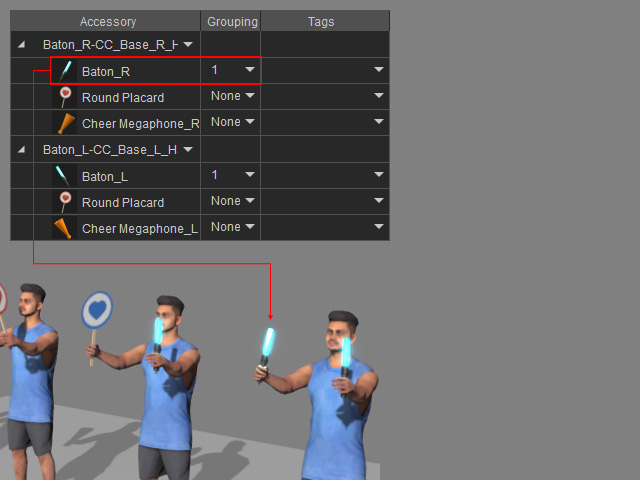
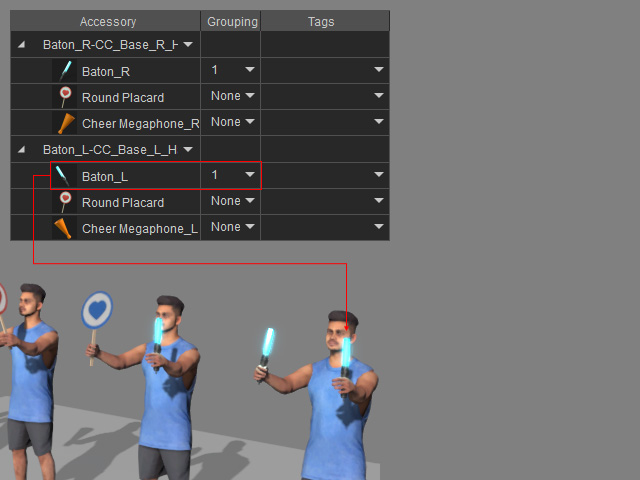
Accessories with assigned group numbers for the first node.
Only the item with same group number will be picked.
- An accessory will be randomly chosen for the first node. If it has no group number, then a random item in the second node will be chosen and applied.
- Playback to review the animation.
