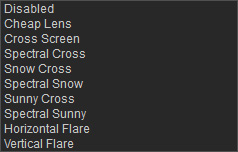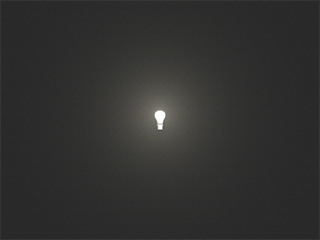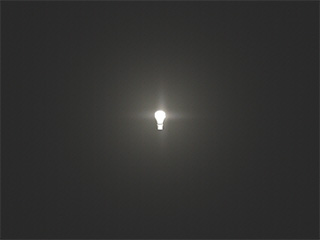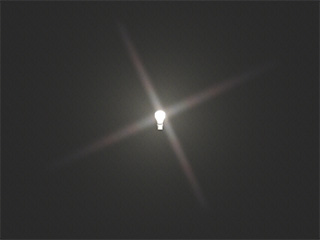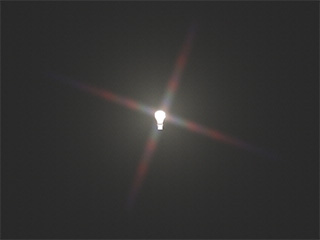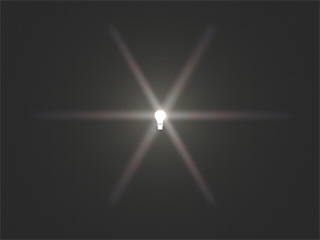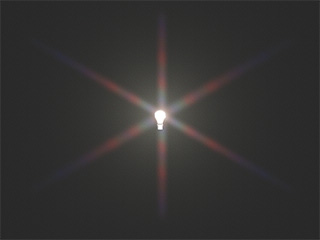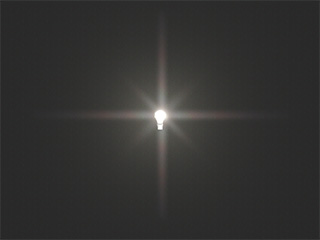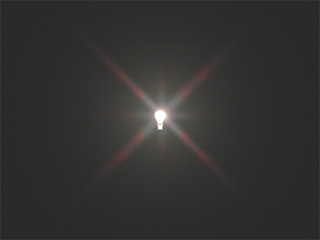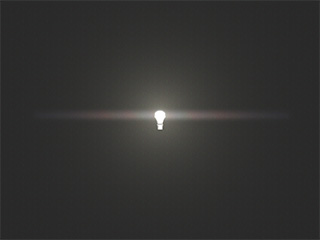How to use HDR effect
The HDR (High Dynamic Range) effect in iClone accurately represents the wide range of intensity levels found in real life high contrast scenes as result from direct sunlight and shadows.
Please visit USC - Institute for Creative Technologies Graphic Labs website for more HDR resources.
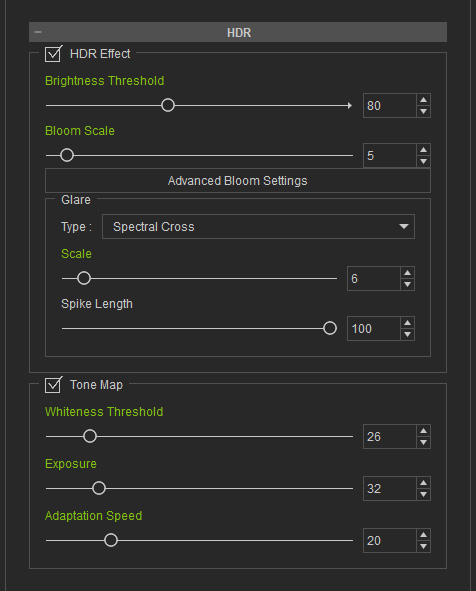
Global HDR Effect
The HDR effect in iClone globally processes the light and shade strengths using two simple parameters, Brightness Threshold and Bloom Scale.
- Brightness Threshold: Defines the areas to be rendered with HDR effect by brightness.
- Bloom Scale: It causes the bright areas to
glare (become edge-blurred) to imitate the light spreading from the
areas. The higher the value, the wider the spread.


HDR OFF(glow map effect only)
HDR ON
Brightness Threshold: 40
Bloom Scale: 50
Using Glare
You can use the Glare feature to apply various lens effects to the project.
- Select a Glare Type from the drop-down list.
-
Adjust the
Scale slider to define the span of the selected
glare effect.


Glare Type = Cross Screen
Scale = 2
Glare Type = ON
Scale = 6
- You can also separately adjust the Spike Length.


Scale = 6
Spike Length = 100
Scale = 6
Spike Length = 20
Fine-tuning with Tone Map
The high dynamic range image is passed to a tone mapping operator that transforms the image into a low dynamic range image suitable for viewing on regular displays. The strong contrast reduction phenomenon is resolved while the image details and color appearance are preserved. After you turn on the HDR feature, you may also fine tune the result to increase the dramatic effect by specifying the Gaussian Scale and the Exposure in the Tone Map section.
- Whiteness Threshold: Though this parameter usually defines the radiation smoothness for the
HDR image,
you may increase its value to see more details in the bright areas of the preview window.


Whiteness Threshold = 15
Whiteness Threshold = 100
- Exposure: This parameter defines the
global exposure level of the preview window. Increase this value
to see more details in the
dark areas of the preview window.


Exposure = 50
Exposure = 150
- Adaption Speed: This parameter defines the adjustment speed of the pupils when the eyes encounter a severe change of the lighting strength.