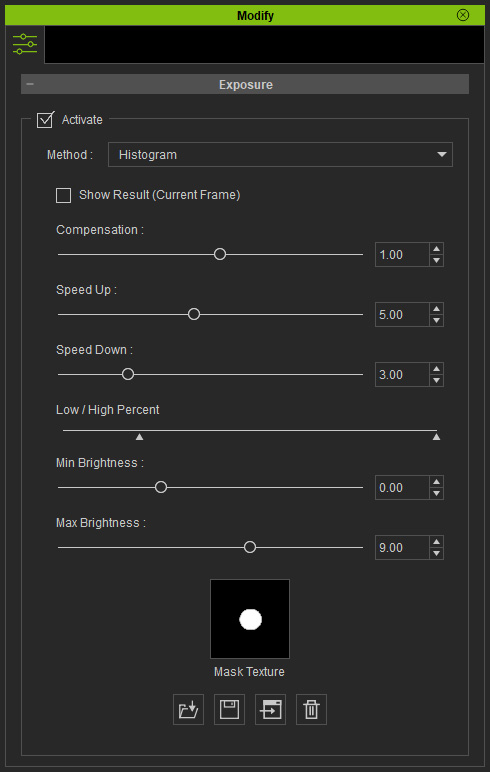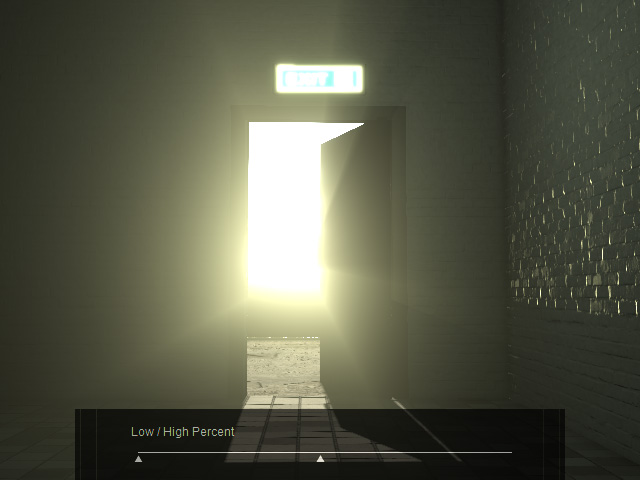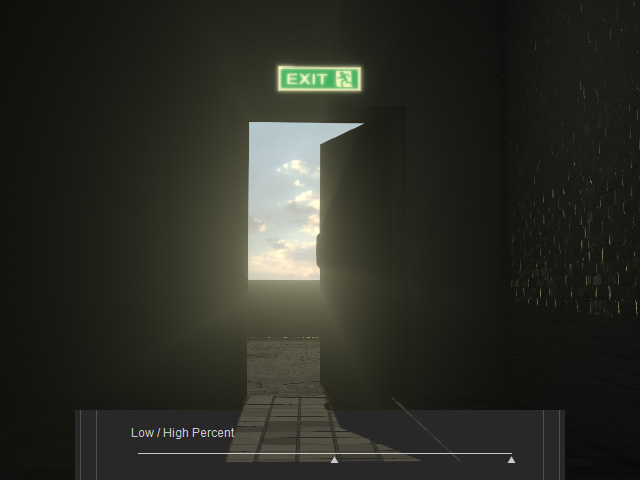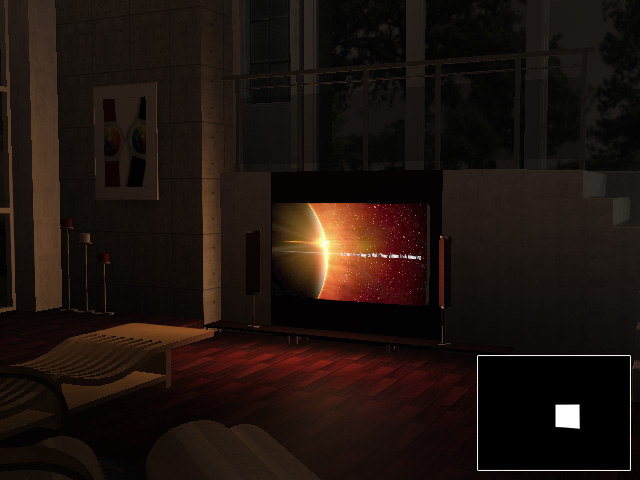How to use Histogram for Auto Exposure effect
If you want to have Auto Exposure truly and automatically adjust the exposure
for the scene, then you need to change the exposure method to Histogram.
By setting the parameters, the system will react by turning up or down the entire exposure to prevent
over- and under-exposure.
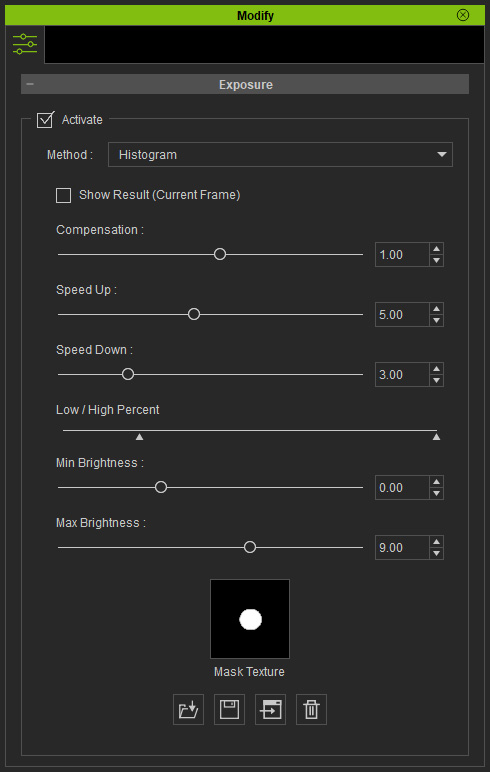
 Show Result (Current Frame)
Show Result (Current Frame)
This checkbox is used to show the Auto Exposure result
in response to the parameters.
| |
Editing
|
Playback
|
|
Activated
|
In current frame, instantly view the editing results of the parameters.
(Speed Up and Speed Down are excluded)
|
Extremely high Speed Up and Speed Down values to create the
unapparent exposure adjustments throughout the playback.
|
|
Deactivated
|
Parameter changes are ineffective.
(not recommended)
|
Utilize the custom Speed Up and Speed Down values to create
gradual exposure adjustments effect.
|
 Compensation
Compensation
This slider is used to increase/decrease the overall exposure throughout the entire project.

|

|
|
Compensation = 1.00
|
Compensation = 2.50
|
 Speed Up / Speed Down
Speed Up / Speed Down
These two values determine the "lighten" and "darken"
reaction speeds.
|
|
|
|
Speed Up = 1.00
Speed Down = 1.00
Slower to increase/decrease the exposure level.
|
Speed Up = 10.00
Speed Down = 10.00
Faster to increase/decrease the exposure level.
|
 Low / High Percent
Low / High Percent
Only the pixels whose luminance fall between the two triangles will be calculated to generate the average luminance for adjusting the over-
and under-exposed scene.
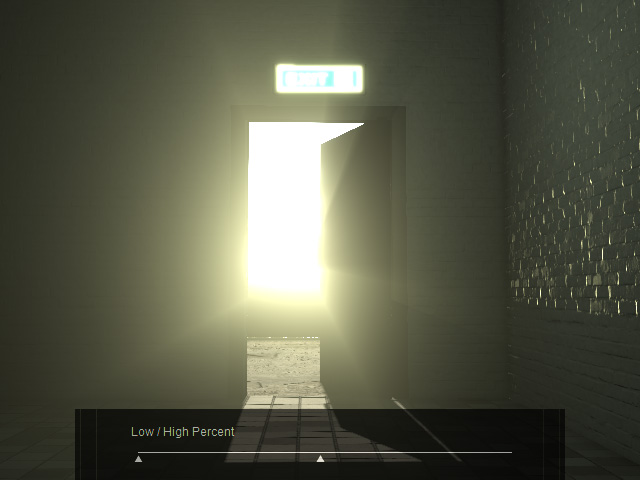
|
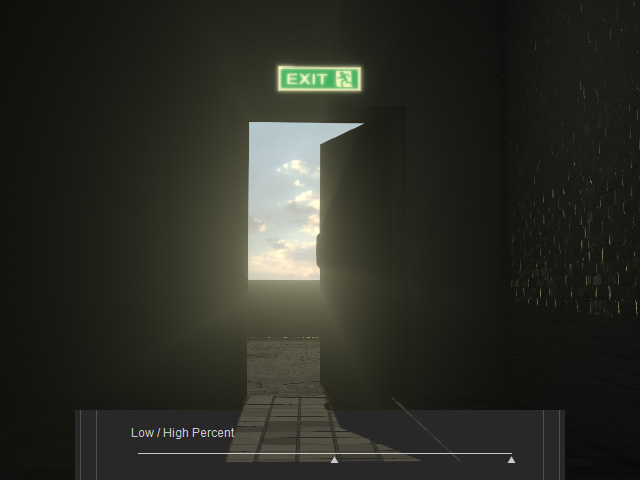
|
|
The pixels whose luminance range from shadow to midtone will be sampled and averaged, which increases the exposure level for the entire scene.
|
The pixels whose luminance range from midtone to highlight will be sampled and averaged, which decrease the exposure level for the entire scene.
|
 Mask Texture
Mask Texture
Load a grayscale texture to collect and sample the pixels in
the lighter parts of the texture for calculating the average
luminance. The pixels in the black or darker parts will be ignored.

|
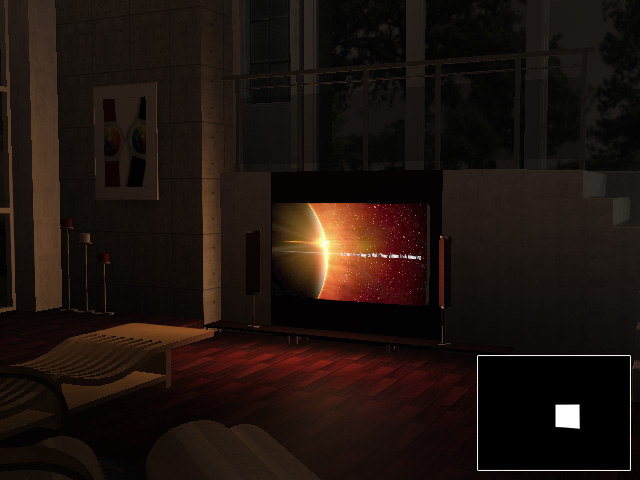
|
|
No Mask.
All pixels are sampled and calculated.
|
With Mask.
Only the pixels (TV Screen) included in the white area are sampled and calculated.
|