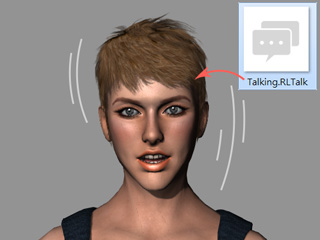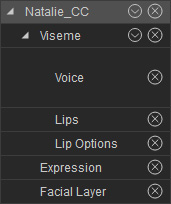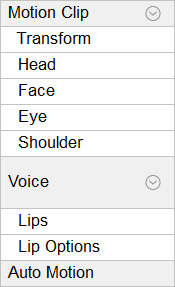Creating rlTalk (Talking Script) in CrazyTalk
Although one is able to create voice scripts (voices + facial expressions) in iClone, for creating exquisite and detailed voice scripts, it is recommended to do so by means of CrazyTalk, especially version 8 or above because Auto Motion feature can quickly generate facial expressions from an audio voice track.
- Launch CrazyTalk version 8 or above.
-
Create a 3D actor (recommended) and then add voice to it.
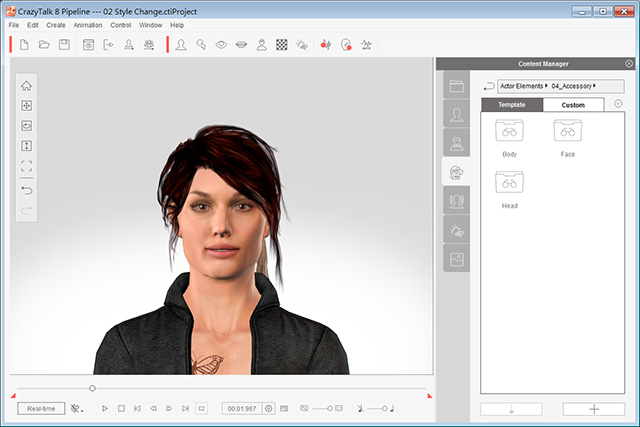
-
Open the timeline.
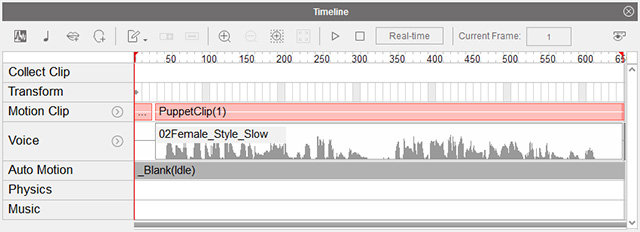
-
In the Collect Clip track, drag to make a desired range.
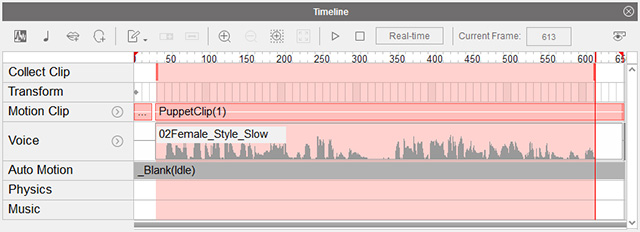
-
Right click within the range and select the Export RLTalk
commands for exporting the voice, motions and expressions within
this range into *.rlTalk file.
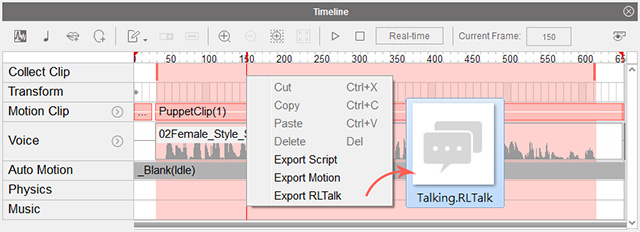
-
Create a character in iClone.

-
Apply the talking script file via drag and drop.