How to apply pose based on specific bones
When a character has been given a motion or pose, applying another pose (*.rlPose) behind it sometimes involves further bone alignment. However, by selecting a bone as the base, you can apply any pose without the need for re-alignment.
- Apply a motion or a pose to the character.

- Go to any time frame after the motion/pose.
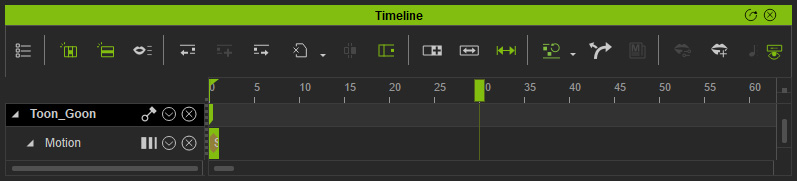
- Make sure the character is selected and open the Edit Motion Layer panel. Select a bone that you want to set as
the base.
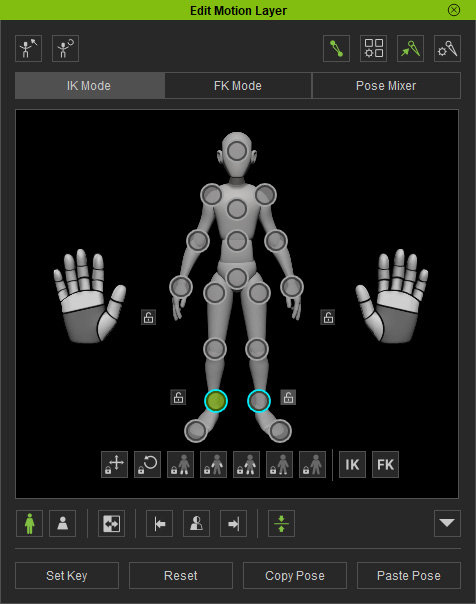
- Apply a desired pose to the character.
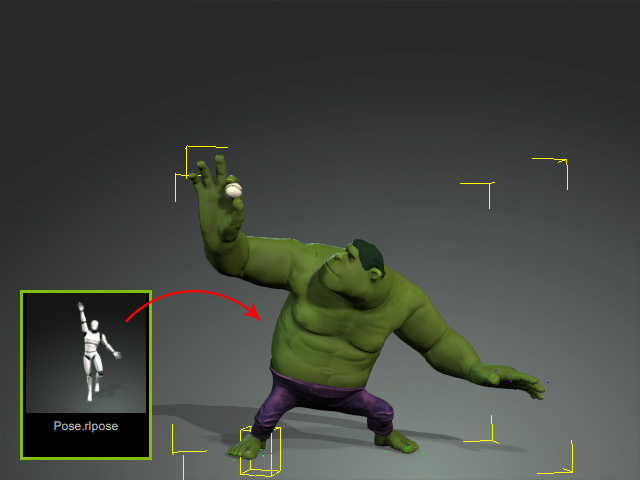
As you can see the pose is applied with the bone as the base.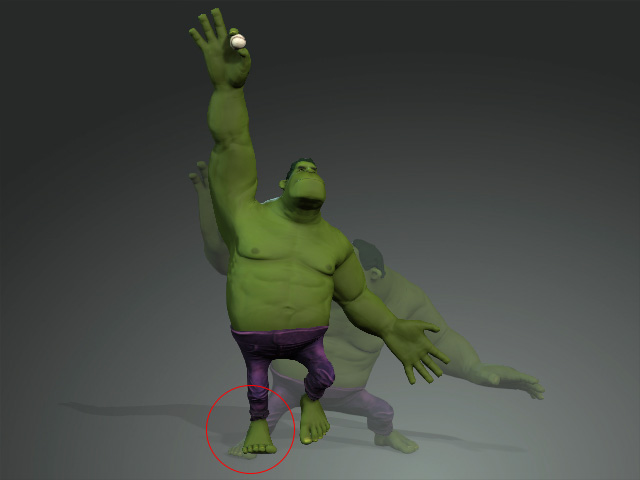
Notice that the alignment technique only works on X and Y axes, while Z axis is excluded.
- If you want to align the pose by the X, Y and Z axes of the selected bone, then activate the Vertical Pose Alignment button.
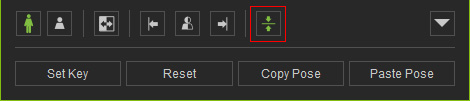
- Apply the same pose again.

