How to align Position for applying motions
In the Reset Motion Pivot section, you can generate custom motion clips at the origin. However, if the motion does not happen at the origin when it is generated, you may encounter situations where your actor offsets when you apply that motion. This is often the case when you import a motion from other BVH sources in which the motion might not start from the 0, 0, 0 root location.
- Move the actor away from the origin.
-
Create a motion (note that the motion happens away from the origin).

- Collect the motion and save it to a folder.
Align Position for Different Motion Clips
Before apply the motion just created to any actor, you can choose Animation >> Auto Motion Alignment >> No Alignment or Align Position Only command to have different results.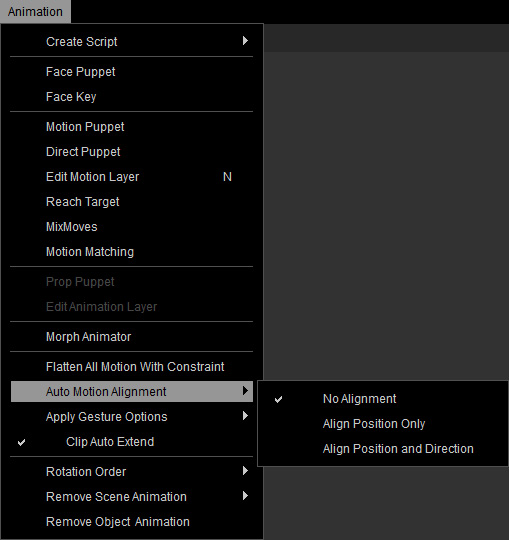
You can also use the Auto Motion Alignment feature on the Timeline toolbar.
- Select an actor in the project.
-
Command the actor to move to another location.

-
Apply the previously created motion.


No Alignment
Align Position Only
