Installing Mocap Gear Profiles
Additional supported mocap gears can be added to the Gear List. Currently, Motion LIVE 2D supports Face3D for Webcam, LIVE FACE for iPhone, Perception Neuron, Rokoko and Leap Motion Controller for motion capture. For more mocap devices, please contact Reallusion Support.
Follow the steps below to successfully add and connect additional gears to the Motion LIVE 2D.
- If you have not install the Reallusion Hub on your computer yet, please download and install it from the Reallusion Official Website first.
- Open the Reallusion Hub and log in with your member account. Update the Cartoon Animator to the latest version.
-
Find the purchased gear profiles in the Cartoon Animator 5 product group.
Click the Install button to download and install the program.
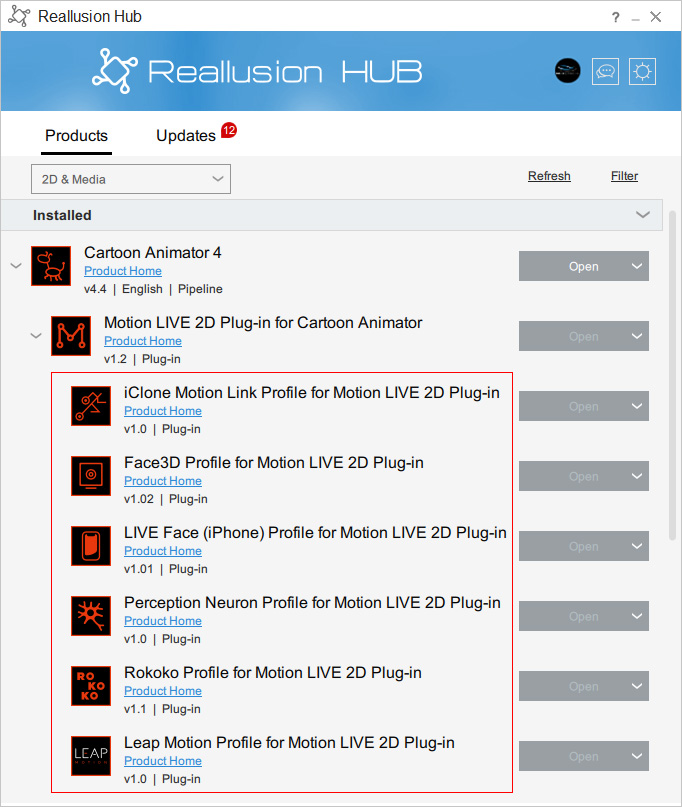
-
In Cartoon Animator,
launch the Motion LIVE 2D panel by clicking the
 button on the Add-on Toolbar.
button on the Add-on Toolbar.
Alternatively, execute the Plugins > Motion LIVE 2D > Motion LIVE 2D command from the Main Menu.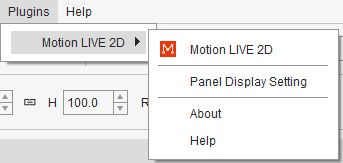
- The Motion LIVE 2D panel will show.
If you have correctly installed the profiles into Motion LIVE 2D,
you will see them shown in the Gear List.
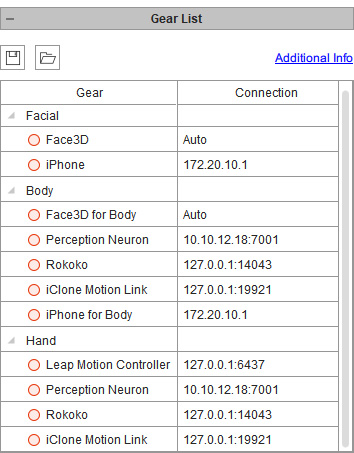
- Install the mocap software like Face3D Tracker for webcam, or LIVE FACE App for iPhone. Also the 3rd party mocap software like Axis Neuron for Perception Neuron, Rokoko Studio, or Leap Motion Controller.
- Now the gears can be connected to your Motion LIVE 2D and ready for use.