Creating Custom Hair (New for v3)
In addition to using the embedded hair templates, you are allowed to generate custom hair with your favorite 3D tools in order to generate more custom hair.
- Create a new project.

- Load a model file in OBJ or FBX format by accessing Create menu >> Accessory command.
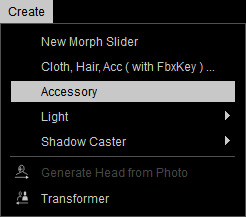
- The model will be loaded. By default, it is loaded as an accessory and attached to the root of the character.

- Transform the accessory to proper size, angle and position as possible to fit the shape of the character.

- Edit the mesh faces if necessary or any surfaces poke-through issues remain.
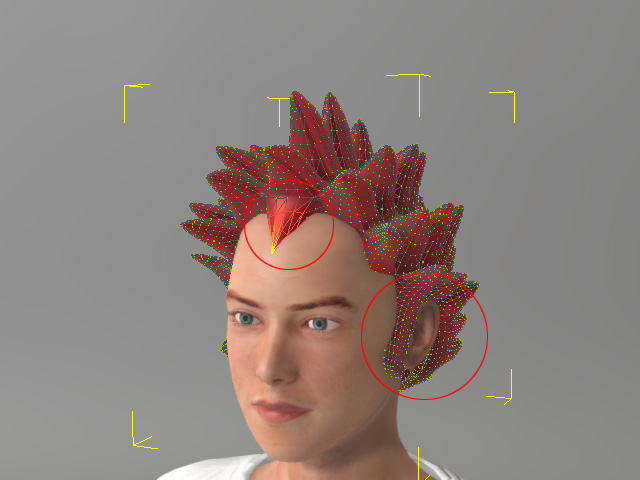
- Optionally smooth the normals of the accessory and set it to PBR shader type.
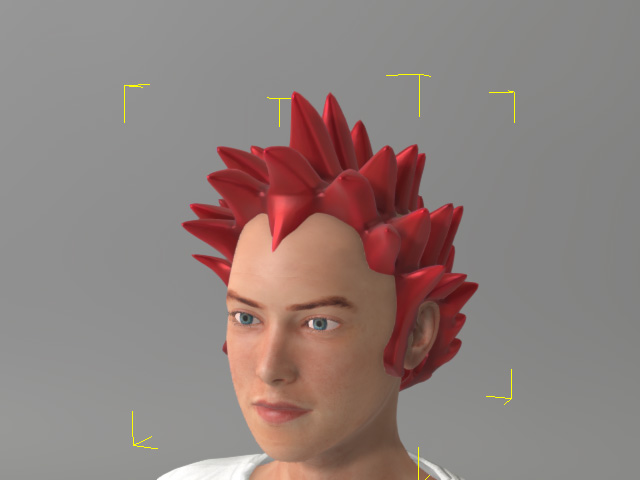
- In order to assign the skin weight to the accessory and turn it into a piece of cloth, select it and access Modify menu >> Transfer Skin Weights command.
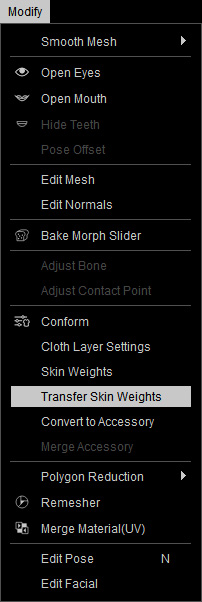
Alternatively, go to the Modify panel >> Attribute tab >> Modify section and click the Transfer Skin Weights button.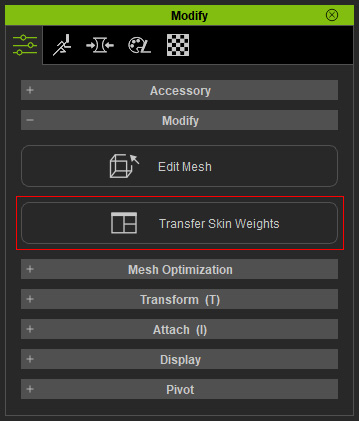
- In the Transfer Skin Weights panel, pick the Hair template for the accessory to be turned to. This step not only assigns skin weights to the vertices, but also set the model as a new piece of hair.
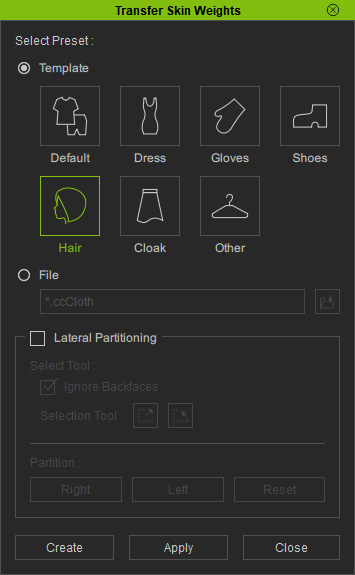
- Click the Apply button to set skin weight automatically for the hair.
- Save it to the library for expanding the collection of your hairs.
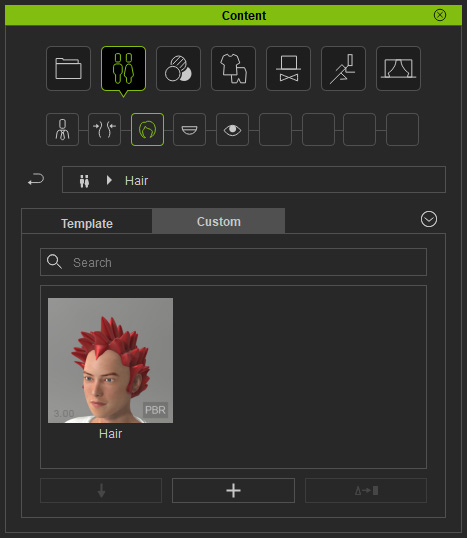
- You can then apply this hair to any other character.




