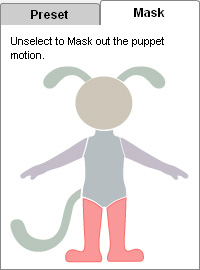Masking Puppeteering and Multi-Layer Recording
Masking Puppeteering means to puppet individual body parts by
masking out unwanted body parts on the dummy,
when you are using
Full Body Puppet tool.
You can extract specific body parts motion from the base motion presets.
Masking Puppeteering
-
Select one of the presets in the Base Motion.

-
Switched to the Mask tab.

-
Press the Space Bar to start previewing. (Or click the Preview
 button and press the Space bar)
button and press the Space bar)

-
Deactivate the body parts of the dummy in order to
mask out the motions from these body parts.
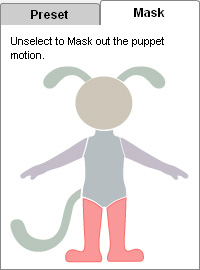
-
Use the standard method to preview or record the character's motion. Only the selected body parts will be puppeteered.

|
Note:
|
-
Click the Play button on the play bar to view the puppeteering recording results.

|
Masking with a Start Pose
Although the presets in the four categories only relate to conversation, idle, mood, and move motions;
you can always start with a custom pose and mask out presets from any of the four categories in order to produce newly
customized motions.
-
Select a character.

-
Set a pose (sitting pose for example) by using one of the templates in the Content Manager or the Motion Key Editor.

-
Using the Masking Recording method described above, puppeteer specific body parts without affecting the pose.

Multi-Layer Recording
Multi-layer Recording is about recording the character motions,
layer by layer. It is helpful when you need to do the
mix-recording. This way, the character can generate thousands of
motion combinations from the limited number of templates. This method
applies to both Full Body Puppeteering and
Solo Body Part Puppeteering.
-
Follow the Masking Puppeteering procedure described earlier on this page, and record a motion of a specific body part.

-
Go to the time frame when the previous motion starts. Select another motion
preset.
-
Pick other body parts on the dummy.

-
Puppeteer and record the motions of the un-masked body parts.

-
Repeat to record motions of individual body parts (layer by layer). This way you may generate a whole new motion with your own puppeteering.

|
Note:
|
-
If you do not select other body parts in Step 4, then the motions recorded in Step 1 will be overridden.
-
Click the Play button on the play bar to view the puppeteering recording results.

|


 button and press the Space bar)
button and press the Space bar)
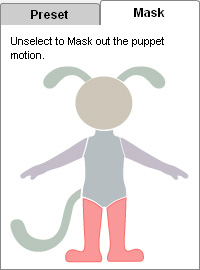



 button and press the Space bar)
button and press the Space bar)