

Each iClone standard character contains physics settings. It can realistically interact with other physics objects in your scene. Simply select any body part and resize the graphic reference to match the desired collision area, then go wild with any number of interesting physics interactions.
The method for a character to interact with rigid bodies or soft clothes is, by default, to attach different collision shapes (rigid bodies) to each body part. When the character moves, these shapes will thus be in charge of interacting with any other physics objects instead of using the native meshes composing the character.

|

|
|
The collision shapes attached on the body parts. |
The collision shapes of the character interact with the other physics objects, including the rigid bodies and soft clothes. |
Setting the collision properties for character body parts is easy. Simply open the setting panel to activate, deactivate, add, delete or adjust basic parameters for the collision shapes of a character.

|
Note: |
|
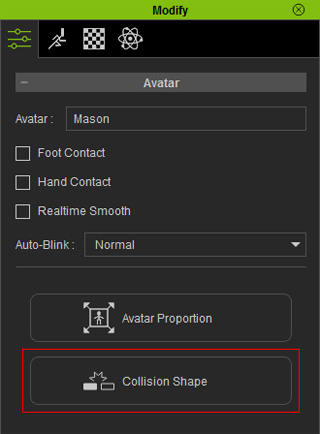
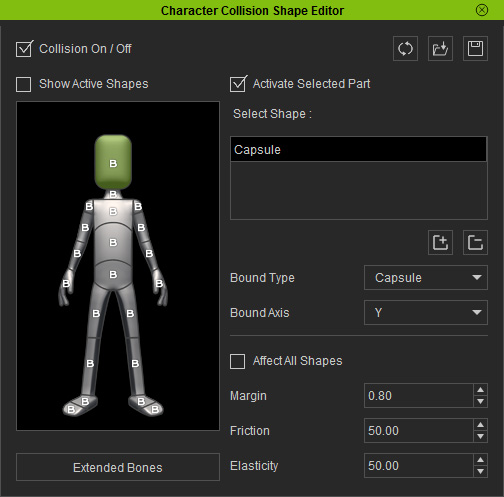
|
Note: |
|
Please also refer to the following section for more information about using the Character Collision Shape Editor panel. |