Check Model Step
In the Check Mode step, you can rectify the model's orientation, as other 3D tools can have different coordinate systems from ActorCore AccuRIG. In addition, you can reposition auto-rigging's center line according to the current model.
Rectifying Model Orientation
The model may be facing another direction when loaded due to the
differences in the source application's coordinate system.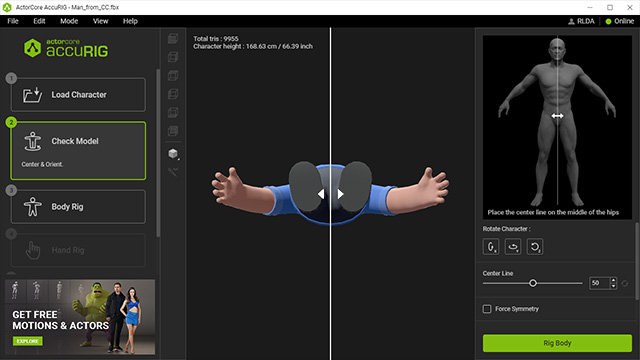
You can use the three rotate buttons to rectify the model's
orientation.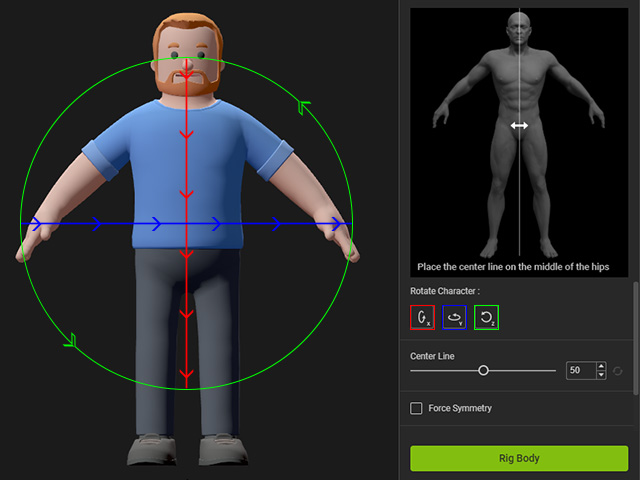
The center line defines the center of the hip. It is, by default, set
to the center of the model's bounding box, however, when the model's
pose is not symmetrical, the center line will shift to the side.
The center line defines the center of the hip. It is, by default, set
to the center of the model's bounding box, however, when the model's
pose is not symmetrical, the center line will shift to the side.
Incorrectly positioned center line can lead to two issues:
- Issue one: The automatic distribution for the joints in the next step will be
crooked.

- Issue two: The symmetrically re-positioned joints in the next step will be
displaced.

You can manually drag the center line to re-position it properly.
You can also use the slider or
adjust the number field to set the position of the center line.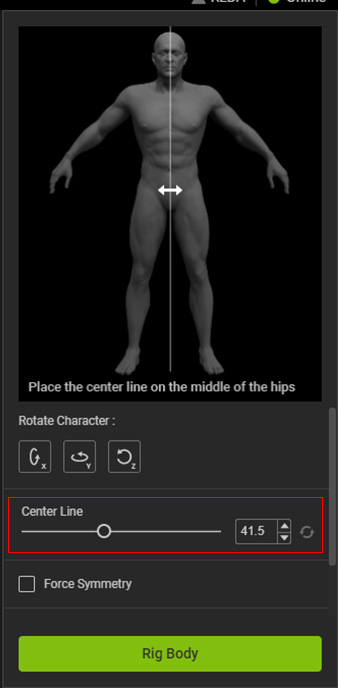
The system will distribute the joints as correctly as possible, and
afterwards, you will
only need to make some slight adjustments.
This feature allows you to automatically mirror any edits you make to the joints from one side to the other. Utilizing symmetrical editing for likewise characters can accelerate the character-rigging process.

|

|
|
For symmetrical models, activate the Force Symmetry checkbox. |
For asymmetrical models, deactivate the Force Symmetry checkbox. |
Force Symmetry will influence the Body and Hand Rig steps in the following ways:
- The center joints, such as the head, neck, and pelvis, will be centered automatically at an x-axis value of 0 (relative to the positioning of the center line).
- A symmetrical skeleton structure can be processed quickly by mirroring the edits from one side of the character to the other.
- You can adjust finger joints of the character's right hand and simultaneously set the joints for the left hand.
