Creating Additional Facial Elements
In addition to the basic facial features of a 360 head, you can add more facial elements as layers onto the face, such as glasses, scars, shadows and so on. You are allowed to add additional facial elements with the Layer Manager in the Composer mode and the maximum number of the elements are unlimited.
- Apply a default character and switch to the Composer mode.
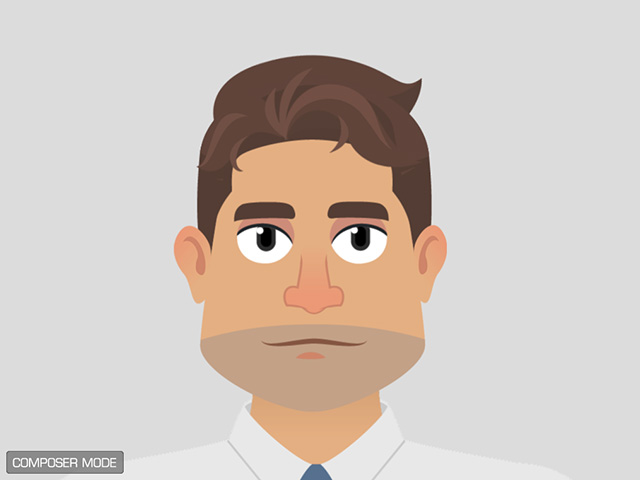
- Open the Layer Manager. You will see all the default facial element layers (sprites) are listed under the Talking Head node.
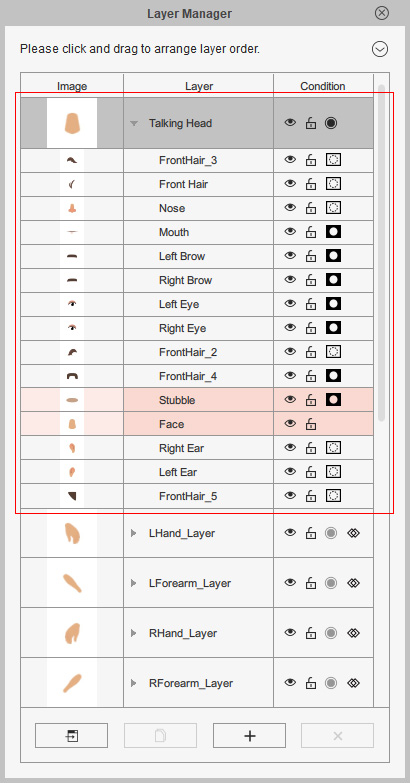
 Note:
Note:Notice that the layers (sprites) highlighted in pink are under same group. When you select either one of the sprites in the group, the other ones in the sprite will be highlighted to imply this regulation.
- Select a target layer (in this case, the nose), click the Add Image
 button at the bottom of the panel.
button at the bottom of the panel. - Import a desired image.
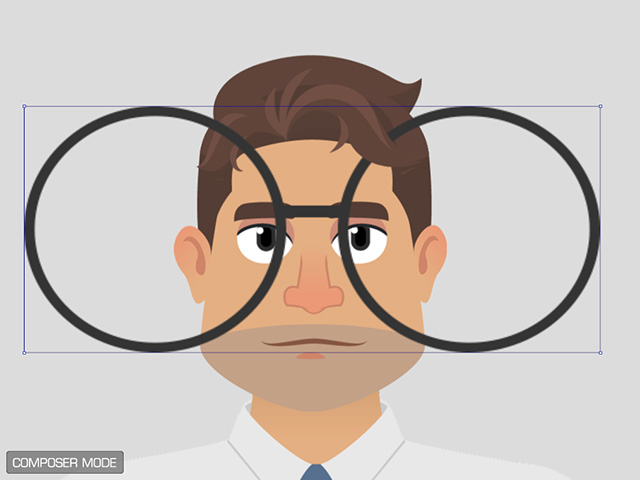
The imported image will form a new sprite layer with only one image element under the target layer.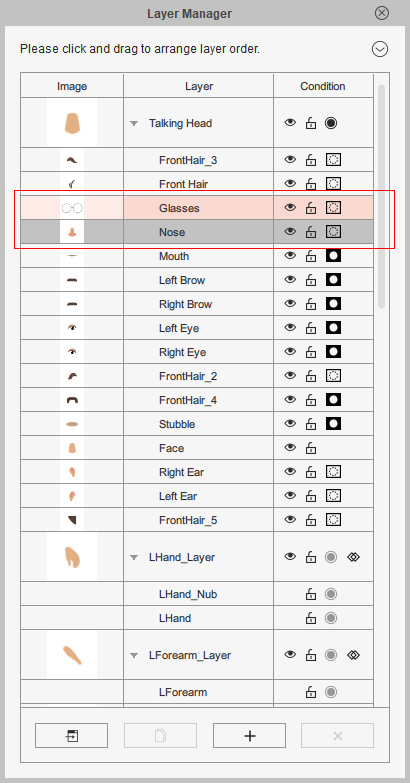
- Transform the new layer to adequate position, angle and size.

This new layer thus can be involved in the 360 head settings as well.
After a new sprite layer is added, you may occasionally adjust the layer order or the mask settings for getting an ideal displaying result.
- Take the character in the previous section as an example and switch to the Composer mode.

- Open the Layer Manager.
- Select the Talking Head root layer.

- Click the Add Image
 button at the bottom of the panel.
button at the bottom of the panel. - Import a desired image.
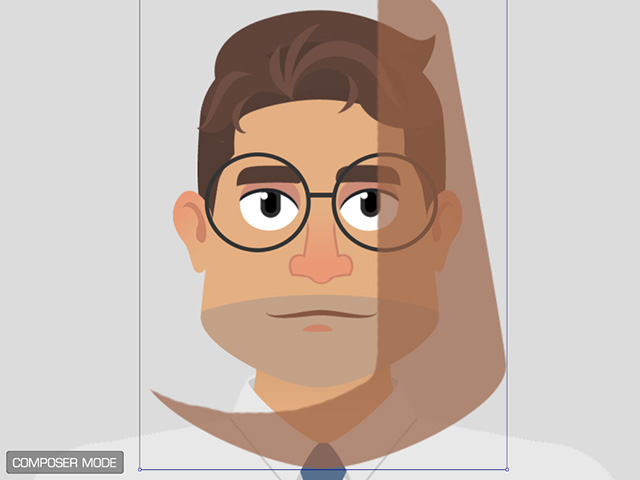
Transform the new sprite layer.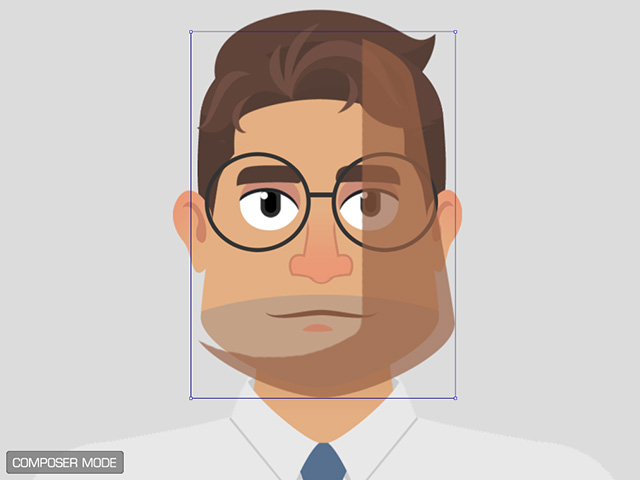
- Turn on the mask of the new layer on the layer manager.
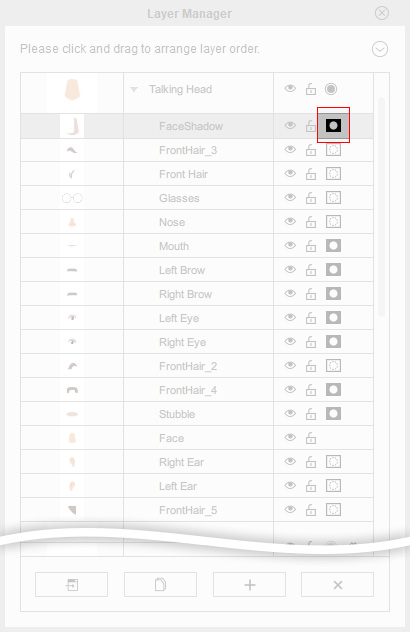
The exceeding area outside of the face will thus be cut off.
- In order to have the correct order for the new sprite layer, drag and drop the layer up or down to have it be covered by another facial features.
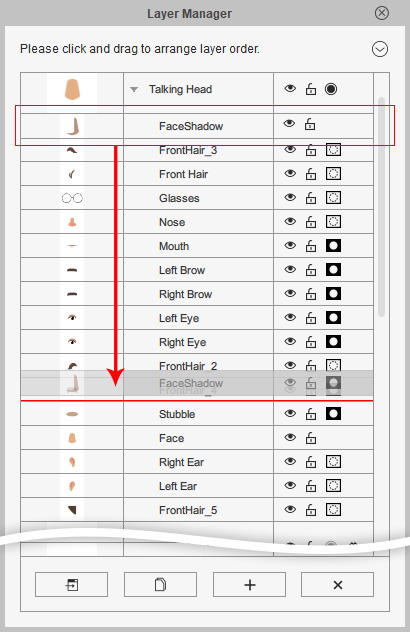
The sprite thus can be correctly displayed.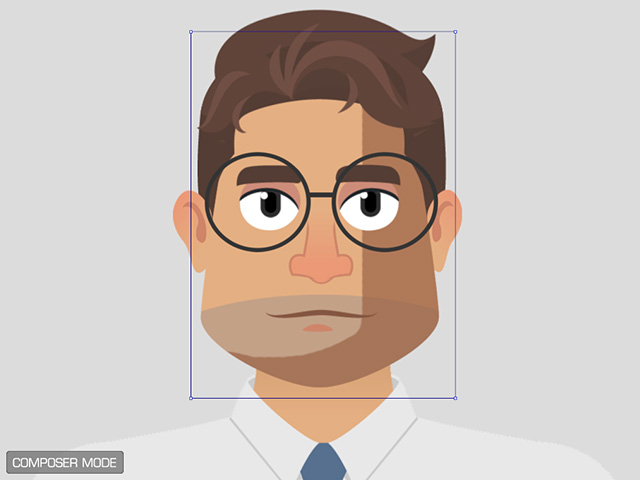
- Transform and deform the new layer in the key angle points with the 360 Head Creator panel. The layer can be involved with the head turn afterwards.


