Using Mirror Feature
The 360 Head Creator provides left and right angle points for
you to create a rotatable head; however, most of the time, the facial
features are horizontally symmetrical and setting left and right angle
points one after another can be time-consuming. By using the Mirror feature, you can quickly flip the facial features horizontally
to create the look you desire.
( Watch Tutorial - Adding Multiple Facial Components )
- Apply a default character and switch to the Composer mode.
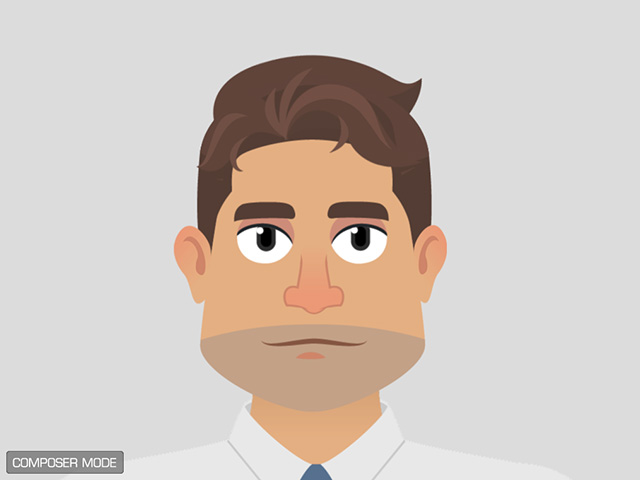
- Click the 360 Head Creator button on the toolbar.

Alternatively, you can execute the 360 Head Creator command in the Modify menu.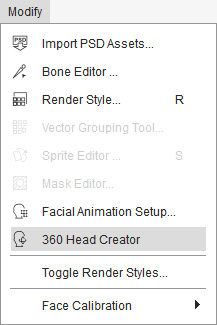
- Click the Right angle point. You can see the original face setup in this angle.

- Click the Left angle point.

- Adjust the facial features and any other elements.

- Click on the Mirror button on the 360 Head Creator.
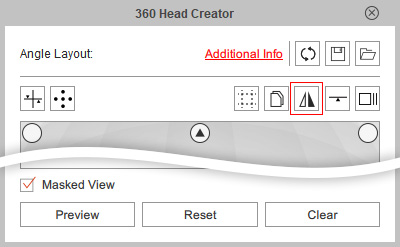
- The Mirror panel displays.

- Mirror Target: To mirror the settings of the currently selected facial features or the entire face.
- Mirror With: Activate the settings, including the Transformation, Deformation, Sprite Switch and Layer Order, you want to mirror to the other side.
- In this case, several facial features are modified, therefore, instead of mirroring them one by one, choose the All radio button.
- Because the nose on the other side is set up by sprite switch, therefore, the Sprite box is deactivated in order that the switch result will not be removed by the mirroring feature.
- Click the Apply button to mirror the result to the other side.

- You can then do the minimum adjustments for the face in the mirrored angle.

In the previous section, the mirror method only works for the default facial features that can be recognized by Cartoon Animator. However, if you have ever add additional sprite layers as facial elements, especially those appear in pair, these custom items can not be correctly mirror. You must use the Pairing Settings to include them in pairs to have the optimal symmetry.
- Apply a default character and switch to the Composer mode.

- Click the 360 Head Creator button on the toolbar.

Alternatively, you can execute the 360 Head Creator command in the Modify menu.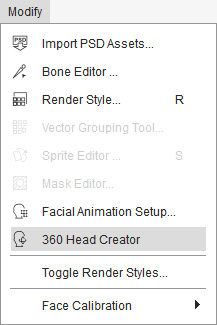
- Add more layers to the face.

- Click the Right angle point. You can see the original setup of the new layers in this angle.

- Click the Left angle point.
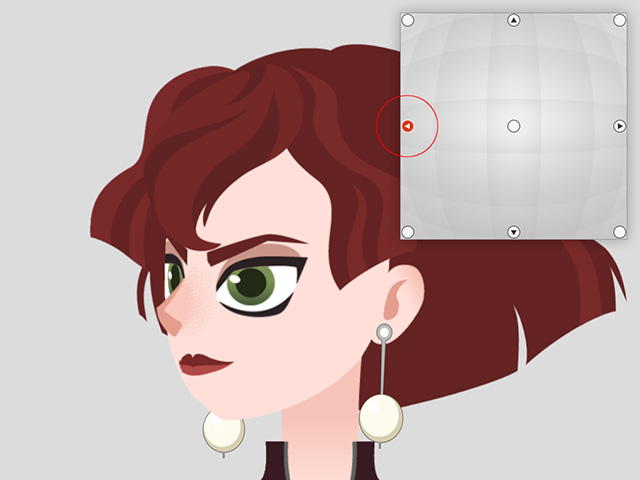
- Adjust the items to create a spatial illusion.

- Click on the Mirror button on the 360 Head Creator.
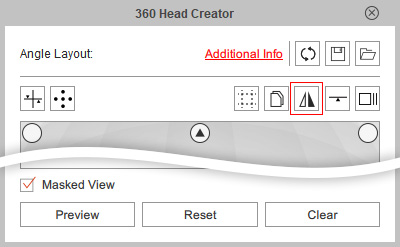
- The Mirror panel displays.

- Mirror Target: To mirror the settings of the currently selected facial features or the entire face.
- Mirror With: Activate this settings, including the Transformation, Deformation, Sprite Switch and Layer Order, if you want to mirror to the other side.
- Click the Pairing Settings button to show the controls.
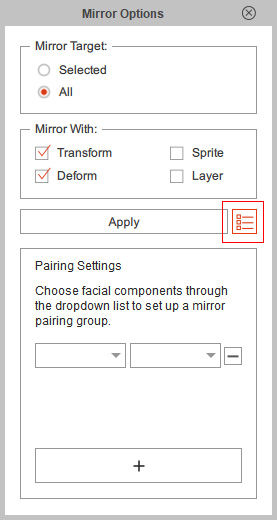
- Use the drop-down lists to bind the items that are supposed to be in a pair.

- Choose All radio button and click the Apply button to mirror the result to the other side.

 Note:
Note:- Before click the Apply button, make sure the Mirror With boxes are correctly set; in this case, the layer of the ear rings follow along with the ears they are attached to, therefore, the Layer should not be mirrored because the initial layer order for the ears are well defined.
- If you execute the Mirror feature without do the pairing first,
then the resulting opposite angle will be a bit off.

- Click the Preview button on the 360 Head Creator to view the result.