Setting Spring Keys
The spring physics is automatically generated along with the primary animation, however, the spring effect can be turned off for creating key-frame animation. This feature retains the flexibility between automatic and manual animations.
- Create an object (supported objects) and include bones into different spring groups in the
Compose mode.
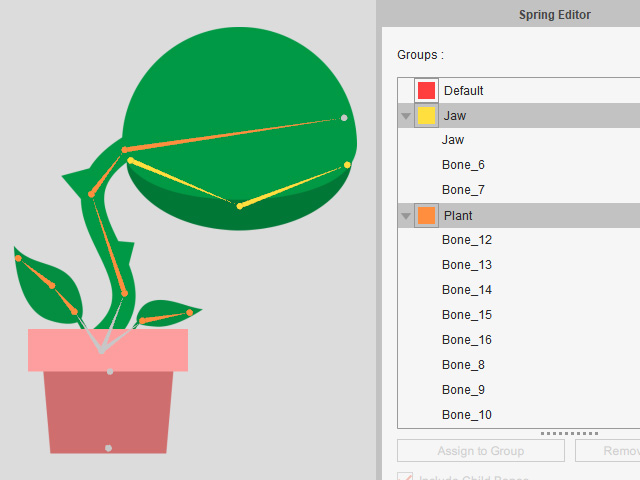
- Create animation for the object in the Stage mode.
- Open the Spring Editor. As you can see the settings are slightly different as you see in the Compose mode. There are three bottoms on top of the panel and the Groups list only display the groups (without the bones).
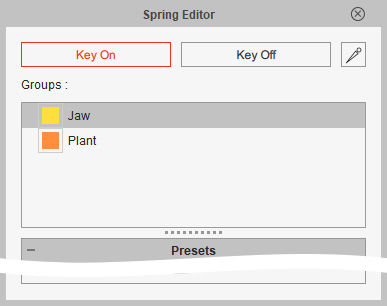
 Brief Introductions for the Differences
Brief Introductions for the Differences- Key On/ Key Off: These two buttons can be used to set on and off keys of spring effect for selected group.
- Bone Display: To set the appearance for the bones.
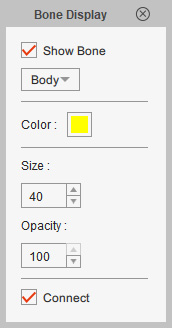
- Show Bone: To show or hide the bones.
- Size: To change the size of the bones.
- Opacity: To set the opacity of the bones.
- Connect: Hide the connecting triangles between bones.
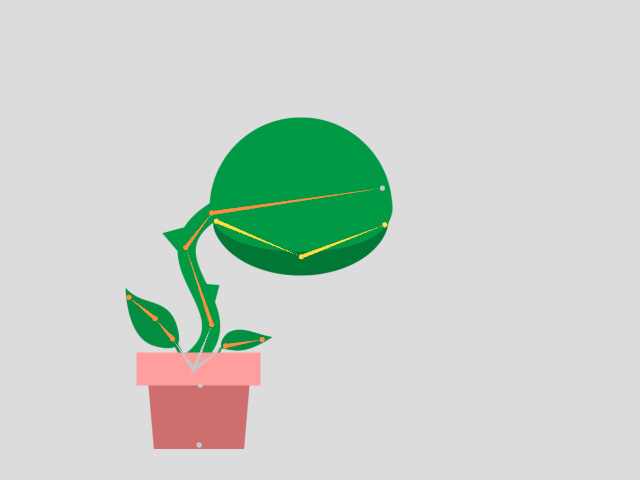
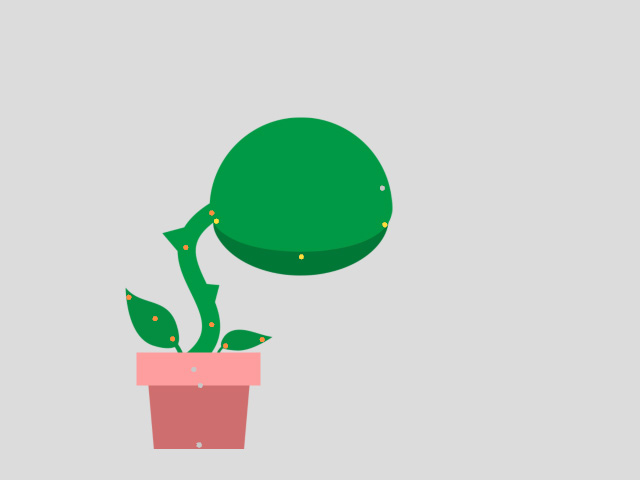
Connect: activated
Connect: deactivated
- Groups: Select the groups to apply spring keys or change the spring settings.
As for the same settings, refer to the Properties for Manual Spring Effects section for more information.
* Notice that you can always play and adjust the spring setting simultaneously to create ideal spring results. - Go to another time frame after the spring animation finishes (in this case, frame 130th).
- Pick a group in the Groups list. Click the Key Off button to turn the spring effect off.
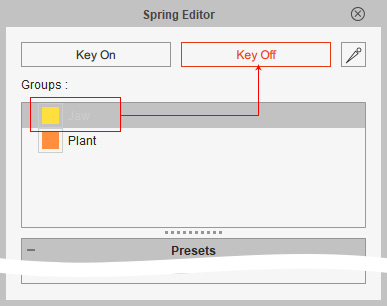
- Open the Timeline and press down the Spring button.
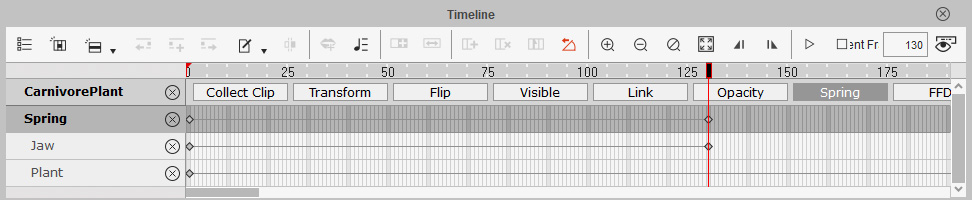
- Spring track: This track displays all spring keys collected from the Group tracks of the object.
- Group tracks: These tracks can be individually given on and off keys for turning on or off the spring effect of the groups.
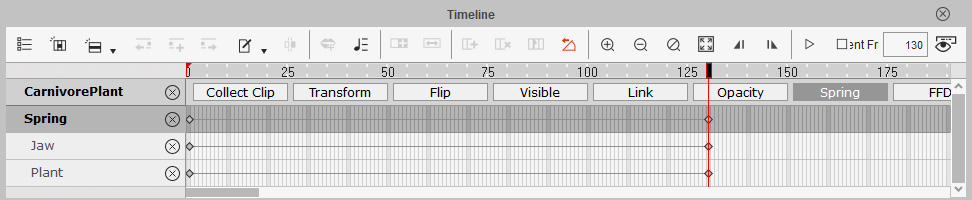
- Go to a desired frame. Open the Prop Key Editor (for characters, 2D Motion Key Editor).
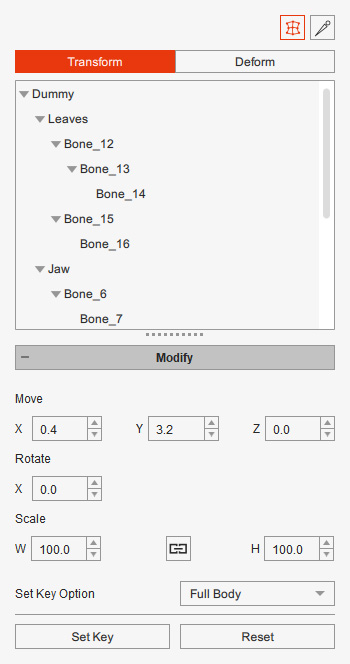
- Select the bones from the list or one the viewport, adjust the pose of the object.
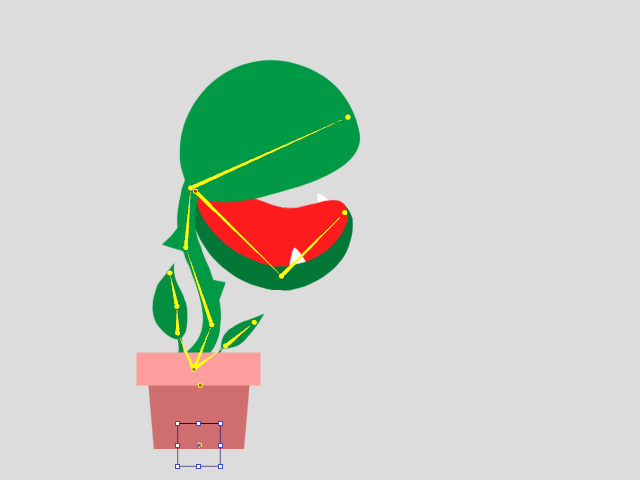
You can see a new key is added into the Motion > Transform track of the object.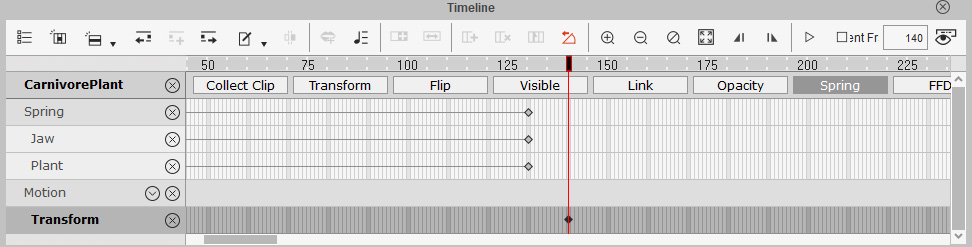
- Repeat the same steps to create key frame animation for the object after the spring effect.
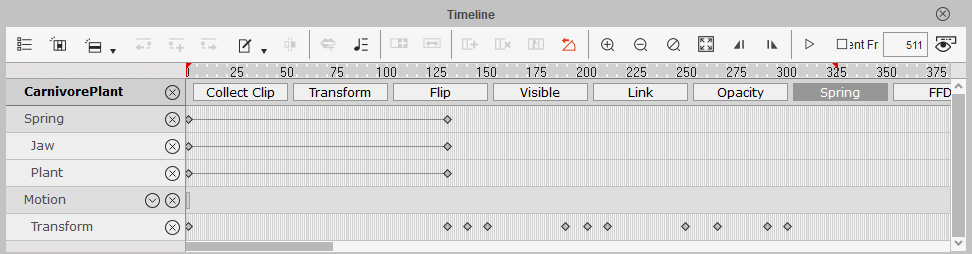
- Playback to view the animation result from the combination of the spring effect and the key frame animation.