Color Modification for G3 Characters and Props
Regardless of whether you are in Stage or Composer mode, you have the freedom to send G3 and Free Bone characters and props to an external image editor that supports SVG files. This allows you to make modifications such as changing colors, adjusting color balance, and more.
- Apply a character or a prop (in this case, an SVG G3 character).

- Launch Vector Editor to open the graphics with the preset Vector Editor.
- The file of the character will be opened in your specified graphic editor that supports editing files in SVG format.
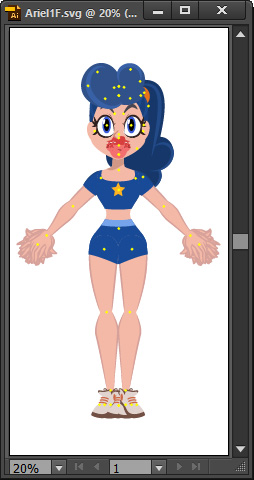
- Click the target icon for editing.
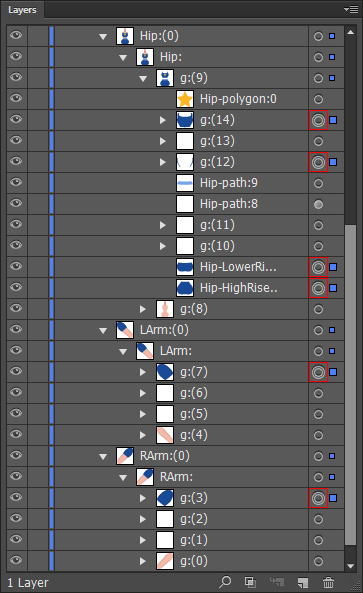
- On the Control toolbar, hold the Shift key and click on the color pallet tool

Choose a desired color.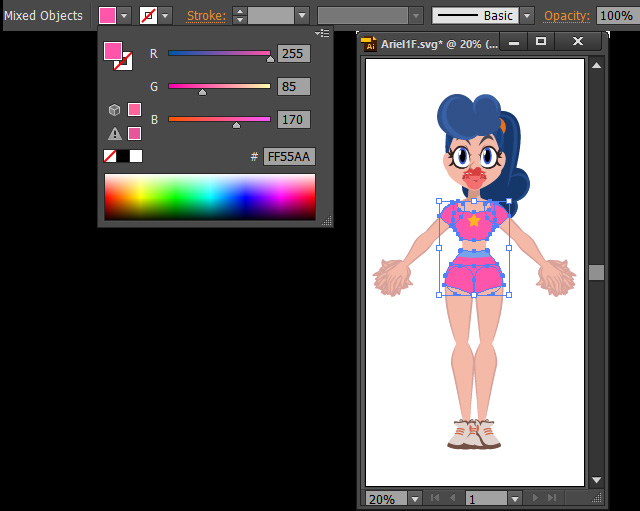
 Note:
Note:Make sure that you only edit the graphics, for character's head and body and props, under the "RLImage:" folder. It is important to leave all other items within their respective folders untouched.
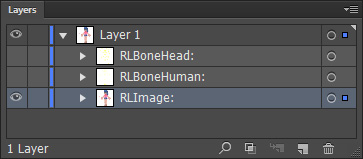
- Save the files in the vector editor.
- The adjustments will automatically be passed to Cartoon Animator to update the object.

Repeat the same steps for the rest of the graphics of the character.
- Go back to the stage to animate the character.

 Note:
Note:Refer to the limitation for the SVG guide to see what effects are compatible with Cartoon Animator.