Optimizing Transform Keys
Motion Pilot offers a feature for optimizing transform keys, allowing for a reduction in the total number of keys used, albeit at the expense of some precision in capturing the true trajectory of mouse movements.
*This feature exclusively applies to the Move settings within the Transform section and the Move Amplitude settings in the Wave section.
- Create a scene with an object.
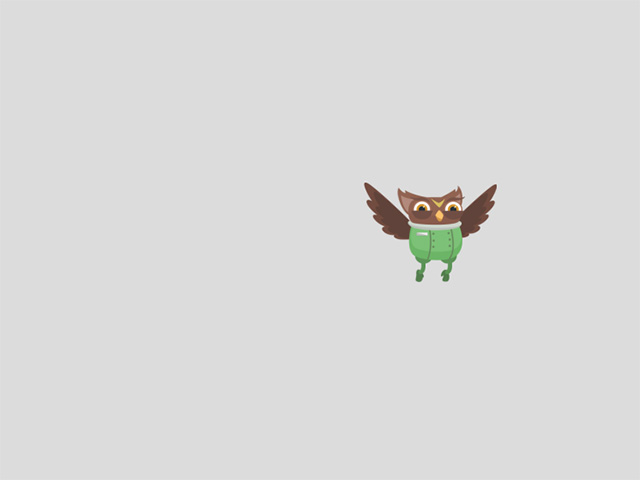
- Select the target object and enter the Motion Pilot mode.
- Deactivate all checkboxes under the Transform section.

- Under the Wave section, activate Move Amplitude
and set the ranges for Y-axis to move the object up and down.
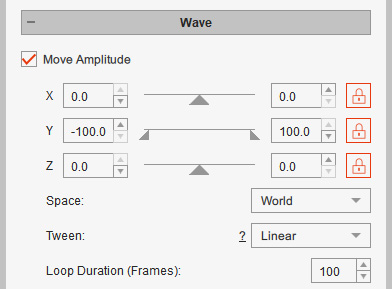
Refer to the Control Setting Tips in Wave Section for more information. - You can also activate Motion Pilot > Motion > Blend Motion.
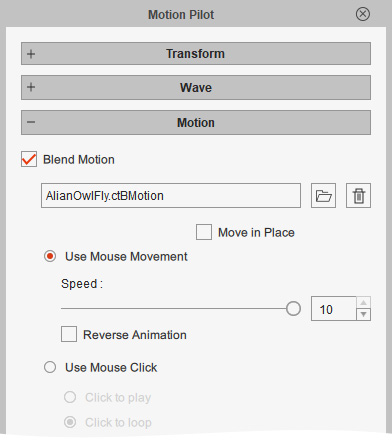
- Duplicate the object, along with the Motion Pilot settings.
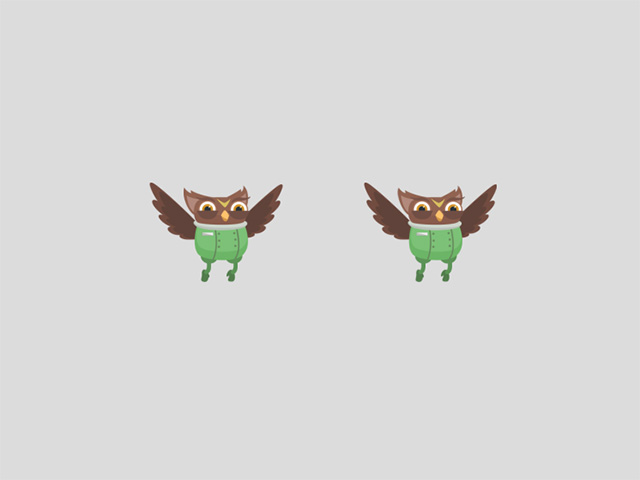
- Select one of the objects (in this case, the right one) and open the
Puppet Settings panel and deactivate Transform Key Optimization.
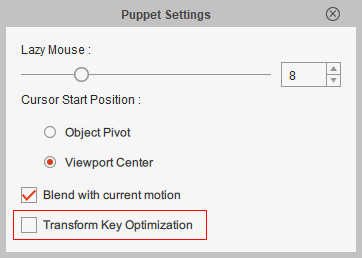
- Click the Record button and press the
Spacebar to start recording until the end of the project.
- Open the Timeline and show the Transform tracks of the both objects. As you can see that the object has fewer keys if the Transform Key Optimization is activated.
