Rotation Puppetry for Objects
- Create an object for puppetry.

- Make sure the object is selected and start the Motion Pilot mode.
- Disable the Move checkbox and activate the
Rotate checkbox.
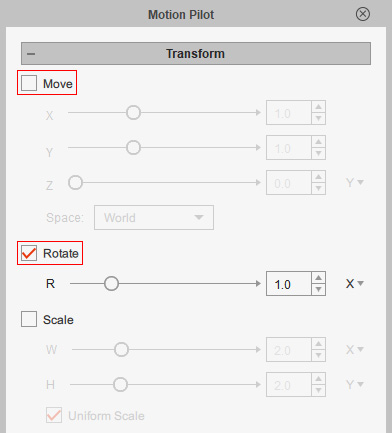
- Set the value for the R slider to determine the rotating sensitivity for
puppetry.
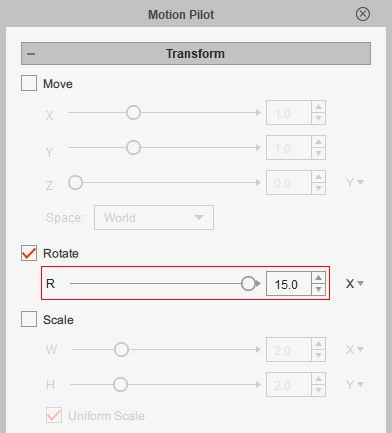
- Click the Rotate > Input Axis drop-down list to
choose the mouse cursor direction for driving the rotation.
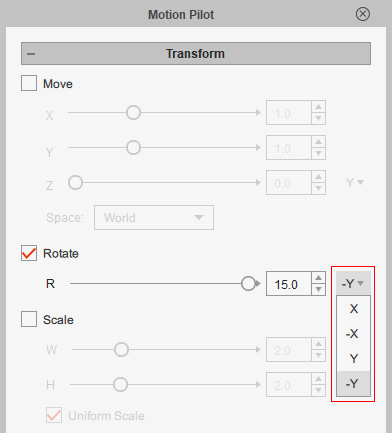
Mouse Cursor Direction and Rotation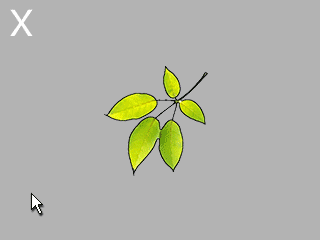
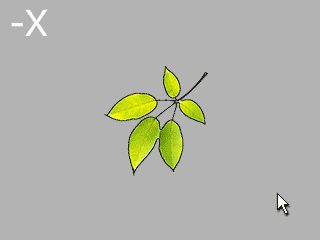
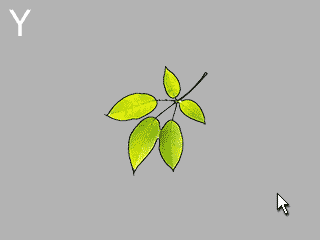
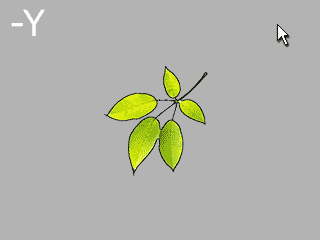
- Click the Preview button and press the
Spacebar to start previewing.
- If you are satisfied with the moving result, then press the Preview button again to stop preview mode.
- Set the Move settings, including X, Y and Z, to simulate the swaying and falling animations.
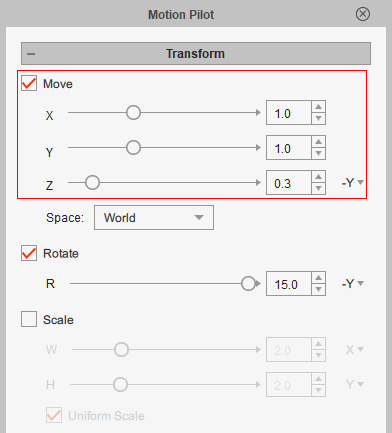
- Press down the Preview button and hit the space key to preview again.
- Press down the Record button and hit the space key to start recording the driven movements.
- Press the space key again to stop recording.
- Open the timeline and click the Transform button. As you can see the puppeteering results are all recorded as transform keys.
