Editing Path
After a custom path is created, you are allowed to edit the path including adding or deleting anchor points, relocating anchor points and reshaping the path.
- Make sure the path for editing is selected.
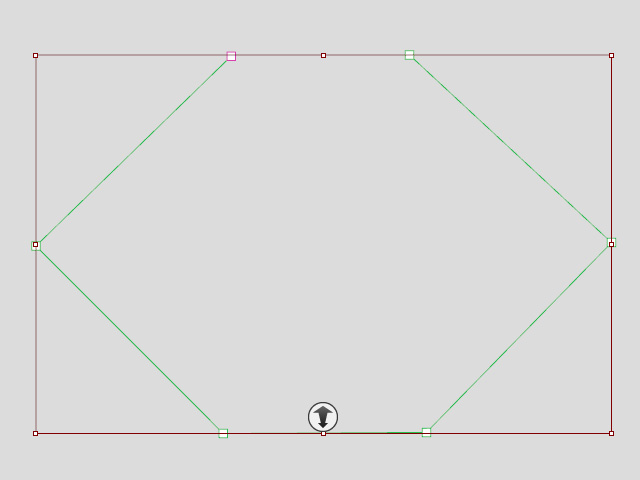
- Start the path-editing mode.
- Click the Add Points button in the Path Properties panel.

- Click on a specific spot on the path to add a new anchor point.

Repeat the same step in accordance with your ideal design.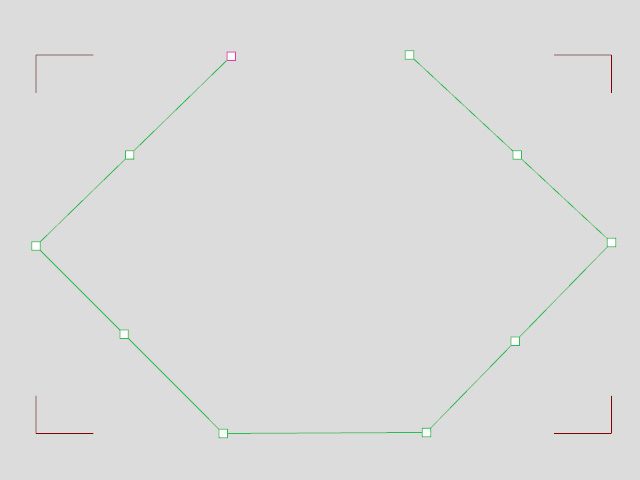
- Click the Add Points button again or press the ESC key to exit the path-editing mode.
- Make sure the Path Properties panel is still
open and click on the anchor point you want to delete.
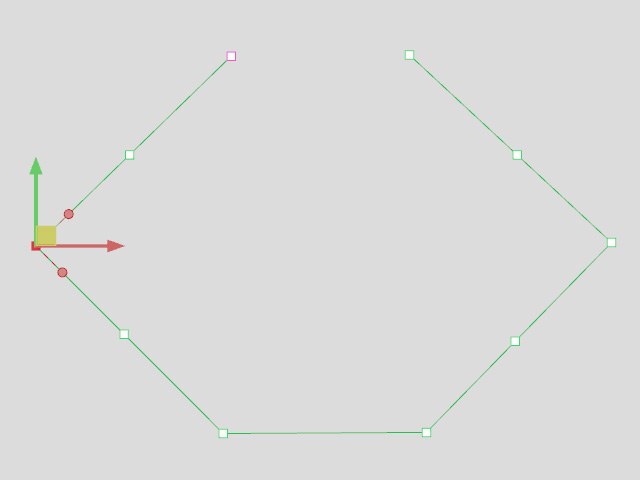
- Delete the anchor point by pressing the Delete key or by
using the Delete (del) command in the right-click
context menu.

- The anchor point will be removed from the path.

Repeat the aforementioned steps until the path is refined.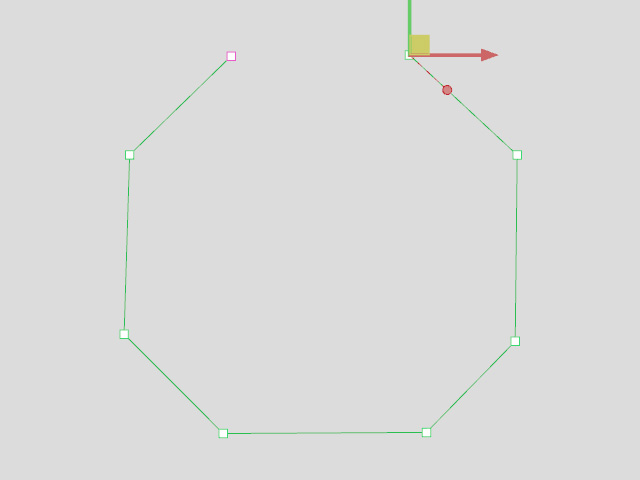
- Close the Path Properties panel to exit the path-editing mode.
