Layering Scale Offset Keys
You can enliven animations with scale offset keys for objects moving along a Motion Path.
Consider a ball that moves along a predefined Motion Path:
- Scrub the timeline to the moment when the ball makes contact
with the floor.
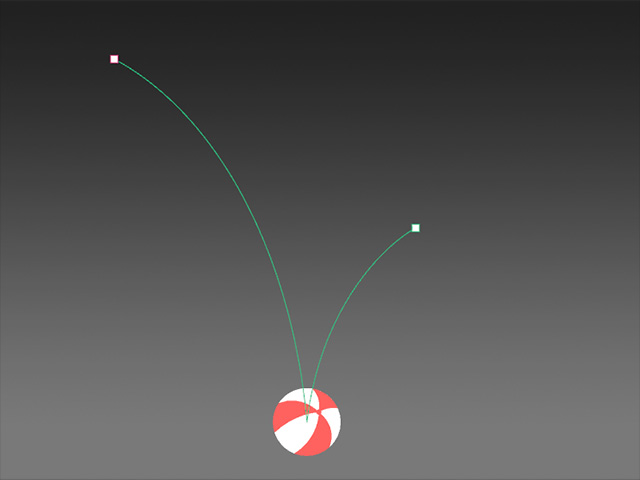
- Make sure the ball is selected, and in the
Path Properties panel, set its Scale
values to squash it.
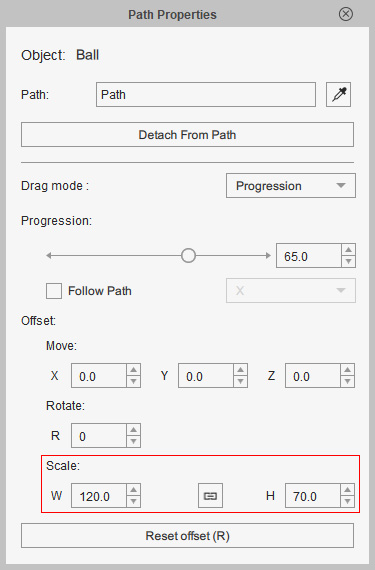
- You will see a new key is automatically added on the Path_Offset sub-track.
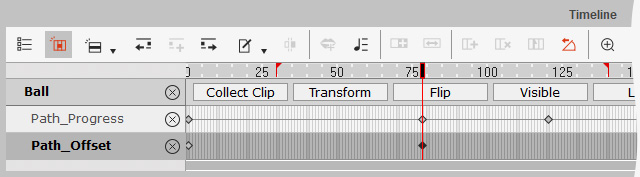
The ball will be squashed as shown below: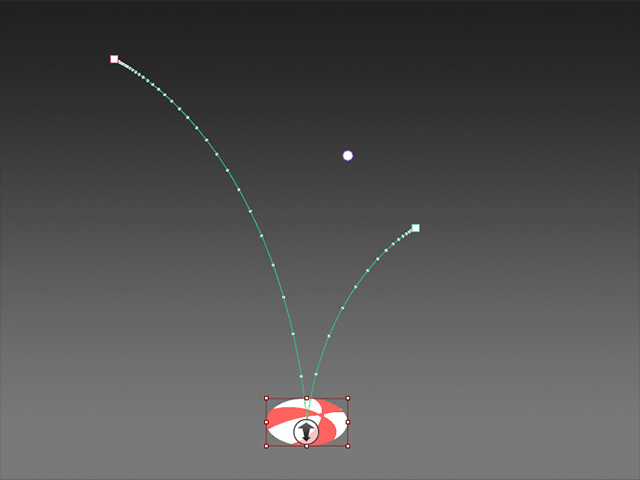
- Move one frame back, just before the object makes contact with
the floor, and adjust the object's vertical size using the scale
settings in the Path section.
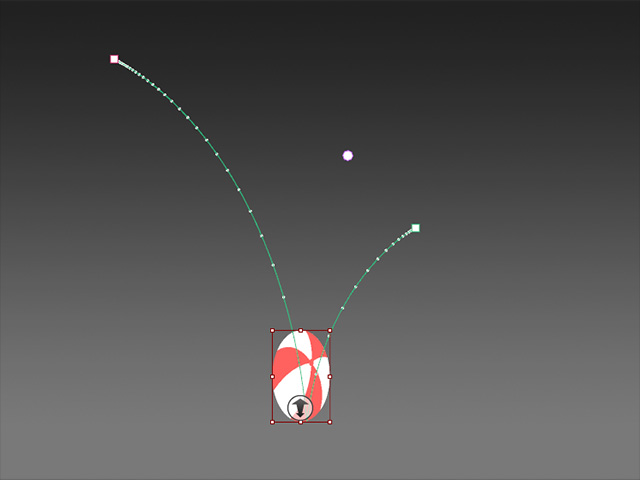
You will see another new offset key is added into the Path_Offsets sub-track.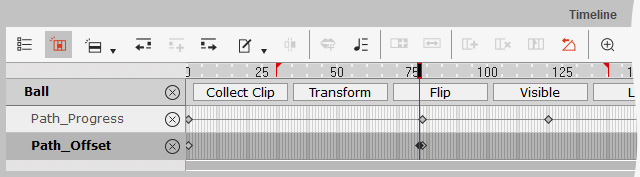
- Right-click on the path offset key and choose Transition Curve from the
context menu.
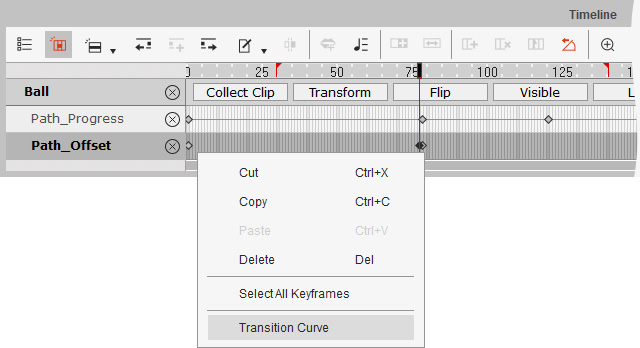
- Pick the Accelerate preset to have the ball to stretch before it hits the floor.
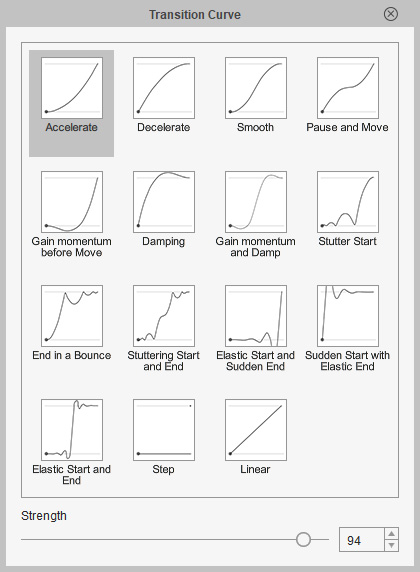
- Playback to view the result.
- Go to the last frame, adjust the Scale fields again to reset the size of the ball to (100, 100).
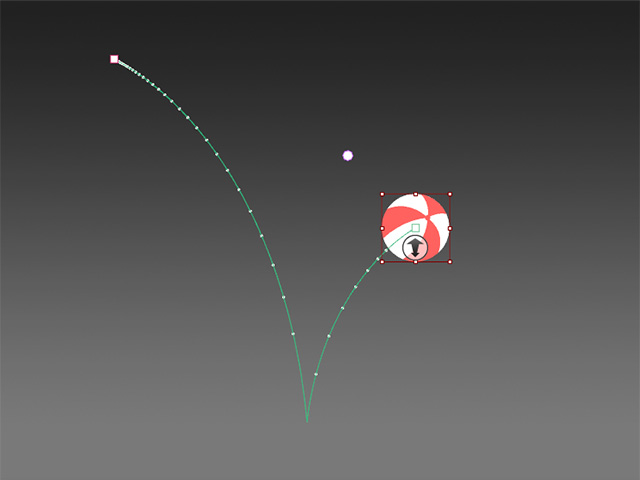
- Also set the transition curve of the new key to Sudden Start with Elastic End preset.
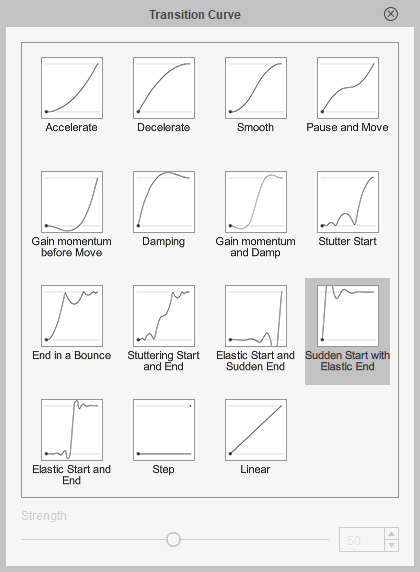
- Hide the path and playback to view the final result.