Shifting Entire Route off Motion Path
When multiple objects are already in motion along a predefined Motion Path, you can apply offset adjustments to create new trajectories for them to follow.
When you make a prop or character follow a path, you will notice a dotted line overlaying the path. This dotted line represents the actual line of movement for the object.
- Create a scene with an object and a path.

- Have the object moving along the path.
- Create another object. Have it moving along the same path as well.
- Go to the start frame for the second object to move on the path (in this case, the first frame).
- Open the Path Properties panel.
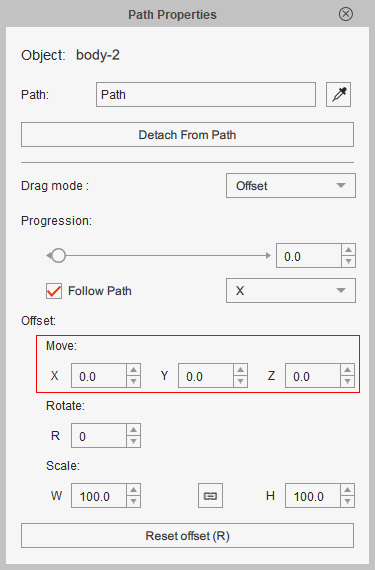
You can use the Move fields to offset the entire trajectory.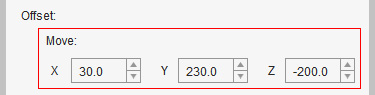
The object and its path route will be offset to desired place.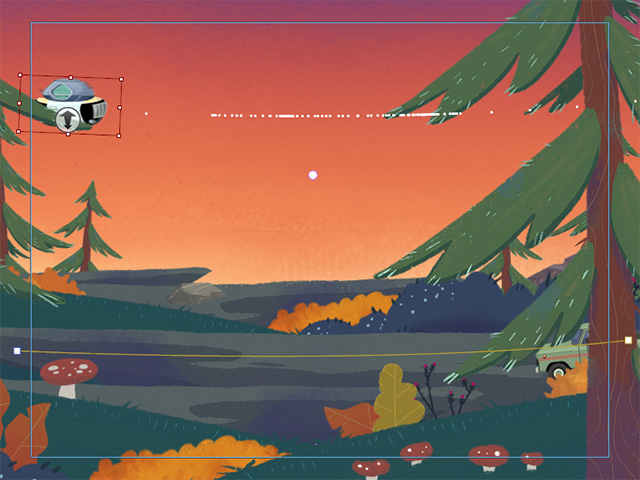
- In the Path Properties panel, set the Drag mode to Offset.
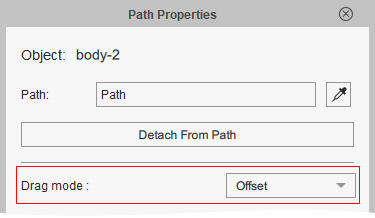
- Drag the object (by X, Y, Z axis) in the viewport. The entire route will be offset as well.
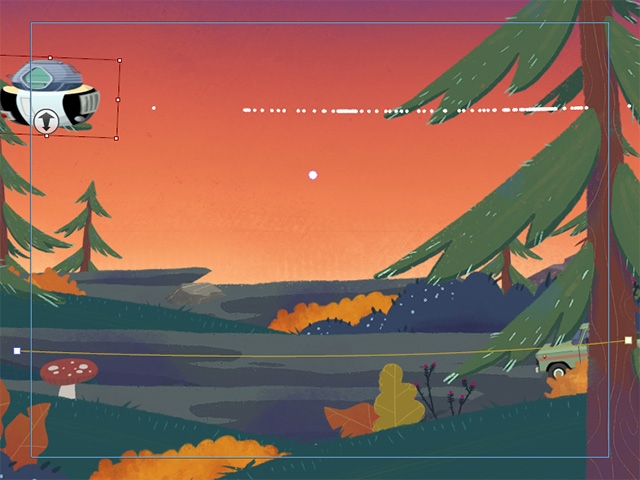
- The object will move along the real route instead of the original path that was created.
- Repeat the same steps for more objects.
- Playback to view the result.