Transforming Anchor Points
After creating a path with several anchor points, you can select and transform certain anchor points to change
its shape.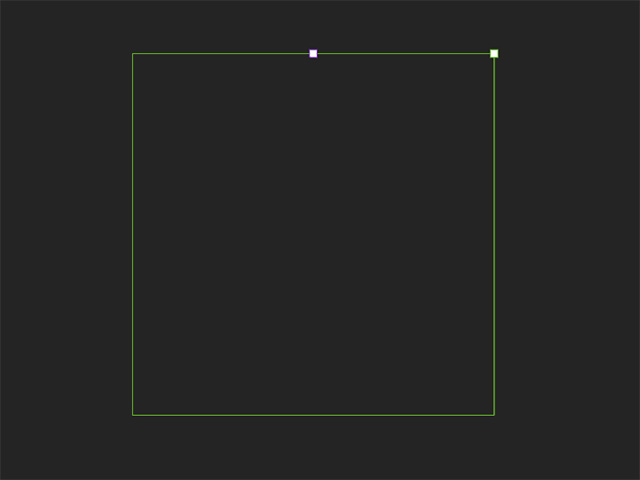
Before selecting the anchor points, you need to select the path and enter the path-edit mode.
Move
- Single Anchor Point: Drag the red (x-axis), green (y-axis) arrows or the yellow square to move the anchor points.
- Multiple Anchor Points: Move the bounding box to transform the selected anchor points.
- Move in 3D View: Close the Path Properties panel to exit the path-editing mode. Click the 3D View button on the camera toolbar.

The viewport will become 3D mode.
- Select a desired anchor point (multi-selection is NOT supported). Drag the Red (by X axis), Green (by Y axis) Blue (by Z axis) arrows or the yellow, cyan and magenta squares to move the anchor point.
- You can adjust the camera view to check out the path-editing result.
- Click the 3D View button again to exit the 3D view mode. Move the camera view to observe the path and its anchor points.
- Select a desired anchor point (multi-selection is NOT supported). Drag the Red (by X axis), Green (by Y axis) Blue (by Z axis) arrows or the yellow, cyan and magenta squares to move the anchor point.
Rotate
- Single Anchor Point: Not supported.
- Multiple Anchor Points: Rotate the bounding box to transform the selected anchor points.
Scale
- Single Anchor Point: Not supported.
- Multiple Anchor Points: Scale the bounding box to transform the selected anchor points.