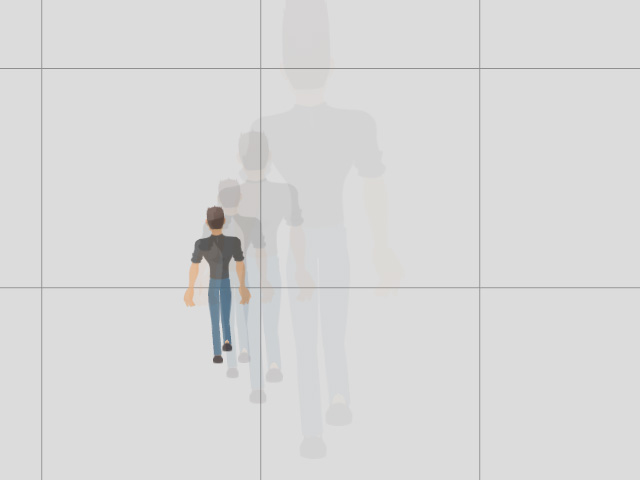Creating Seamless Continuous Movements (New for v4.4) 

You can apply one Perform template several times to increase the animation duration, but remember to align the foot for those offset motions, otherwise the body will slip back to the root position.
| Before aligning to foot, the body slides back to root. | After aligning to foot, the body can move forward. |
The offset motions in the Perform templates are marked with leading lines on their thumbnails as shown,
indicating that the motion contains z-axis and/or x-axis movements.
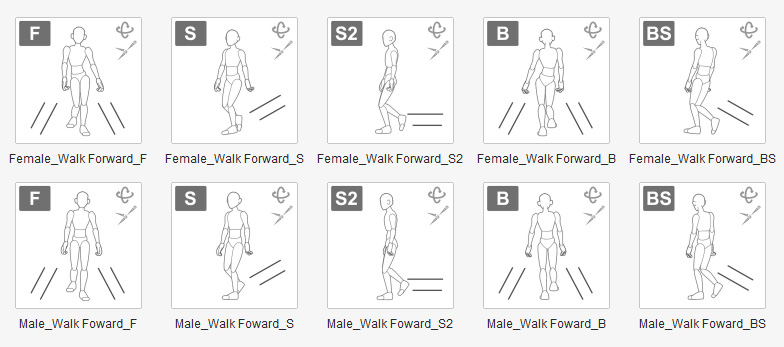
- Apply a G3 character, Roger Back in this case.
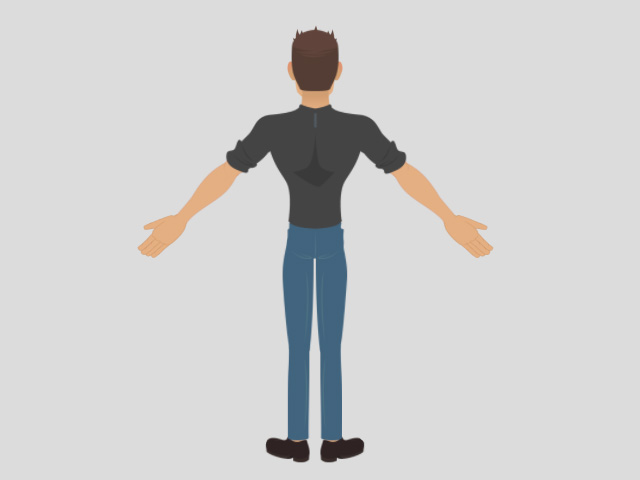
- Apply a Perform template, Male_Walk Foward_B in this case.
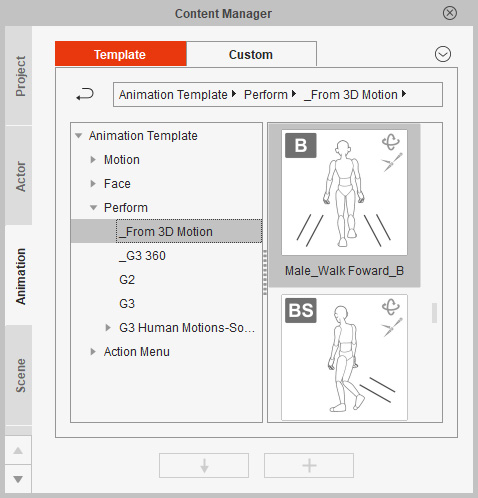
- You may go to the 2D Motion Key Editor to adjust the Bone Hand first.
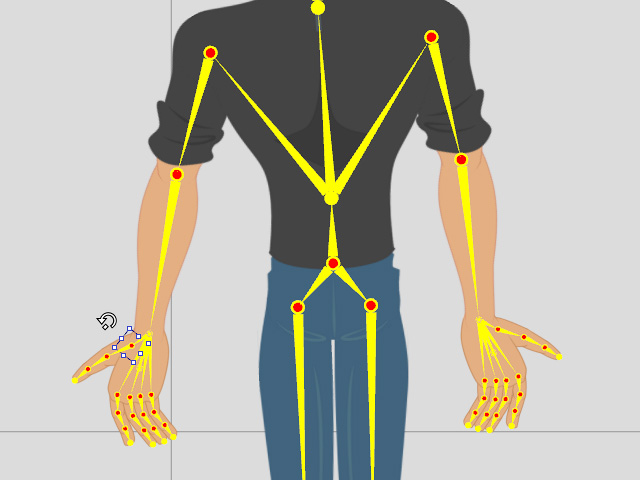
- Open the Motion track and copy and paste the motion clip once or twice.
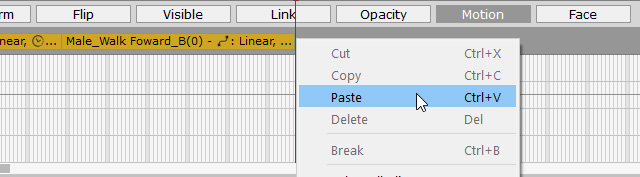
- Playback to observe the animation.
You will see the character slides back to the root.
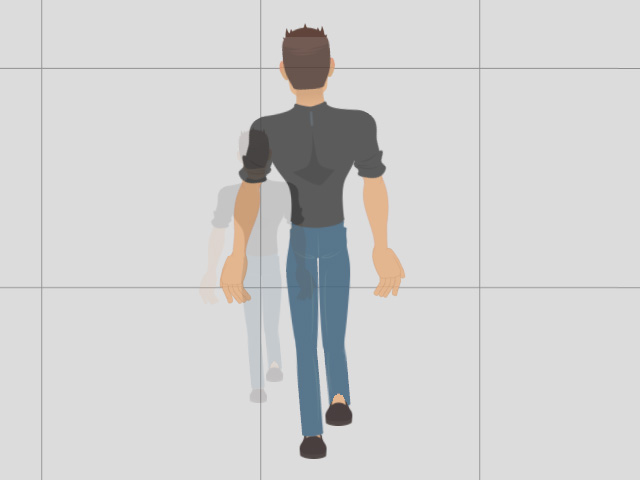
- Identify the foot on the end frame of the previous motion clip.
In this case, the left foot.
Right-click on the second motion clip and choose Align Whole Clips >> LFoot command from the context menu in this case.
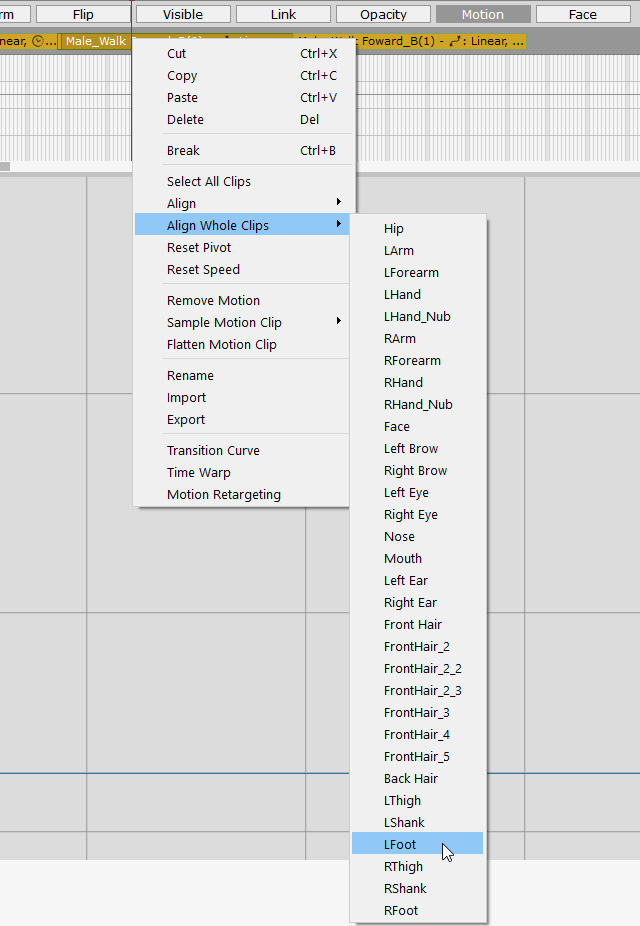
- Playback to observe the animation again.
Now the character can keep moving forward.