2D Background Section
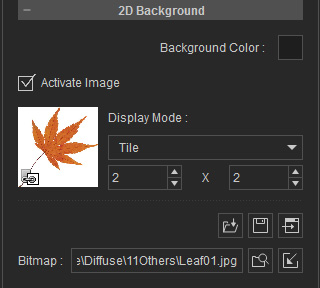
Background Color
Activates the color picker to select a solid color as the background of the current project.
Activate Image
You can enable this checkbox and click the
 button to load any image file to be placed as a backdrop.
Select from the Display Mode drop-down list to define the mapping method for the image background.
You can save a background image into your desired directory,
or modify the image in an external image editor.
button to load any image file to be placed as a backdrop.
Select from the Display Mode drop-down list to define the mapping method for the image background.
You can save a background image into your desired directory,
or modify the image in an external image editor.

|

|
|
Prepared Image |
Stretched |

|

|
|
Fit |
Tiled (2 X 2) |
Using Video as 2D Background
You can also load a backdrop video for your project. The object in the scene is actually still while the animations come from the video itself.
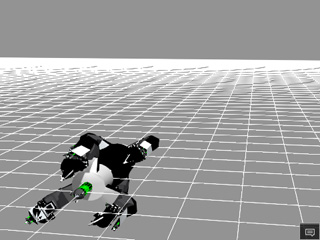
|

|
|
Original appearance of the project. |
After importing a video as a backdrop. |
External Image Path
Shows the external image file location when the External Texture checkbox in the Preference panel is activated. You can browse to find and embed a backdrop image into the project.



