Using Enhanced Eyes for CC3 Base+ Characters
If the CC3 Base+ character you are using is converted from CC3, CC1 or Transformer external characters, rather than the embedded ones, then the original eyes remain untouched after conversion. For better short-distance or close-up shots, applying Enhance Eyes can improve realism for the eyes.
Applying Eye Templates
- Create a new project and add a CC Base+ character by converting from CC3, CC1 or Transformer.

- The eyes of the external character are still in use, even after conversion.
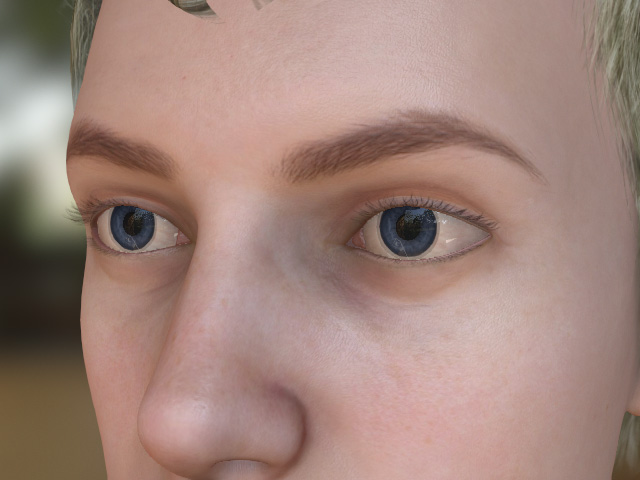
The shader for the eyes are still PBR and can not be converted to Digital Human Shader for enhanced realism.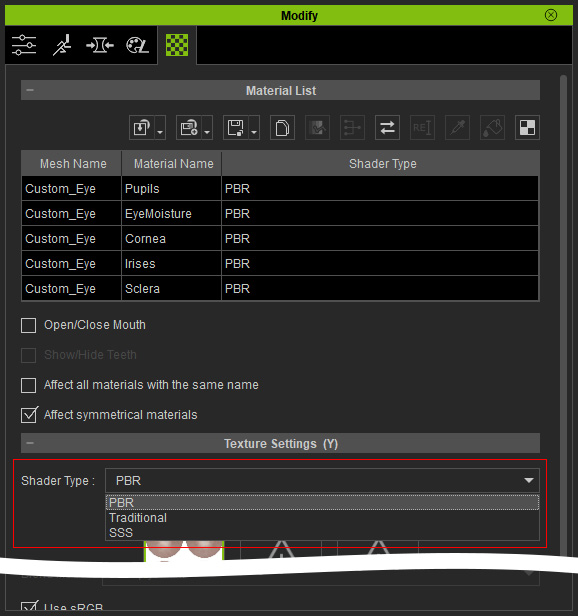
- Apply the desired eye templates from the Content Manager.
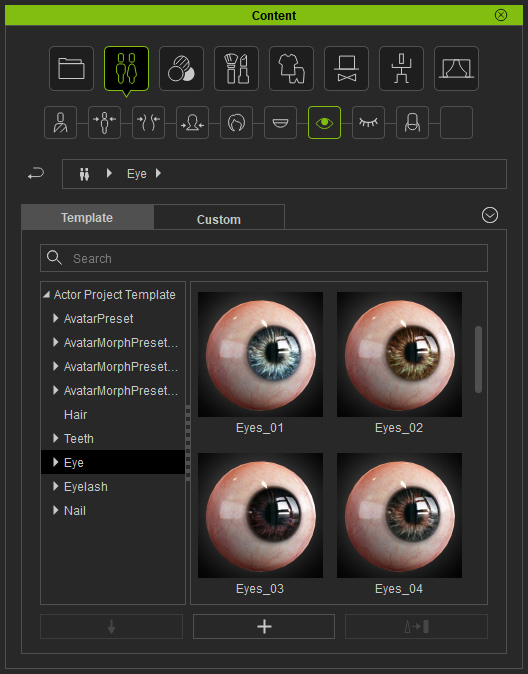
- Adjust the eyes to simulate the original appearance of the eyes.

 Note:
Note:- The eyes' shader is Digital Human Eye.
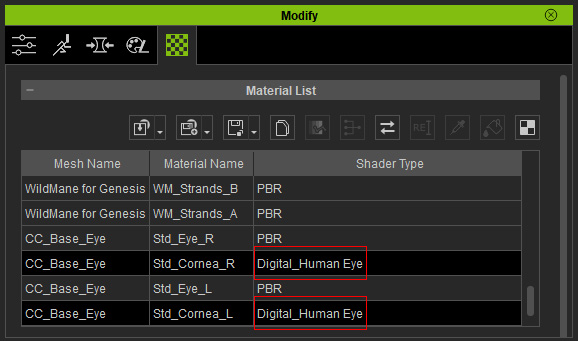
- By default, the Base Color Blend Map Strength is set to 0.500 to simulate the shadow cast from the eyelids onto the eyeballs.
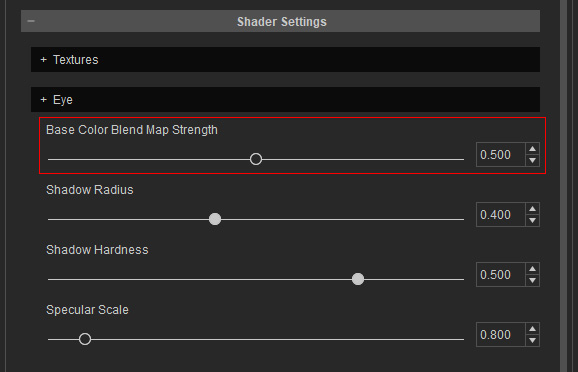


Base Color Blend Map Strength = 0.000
Base Color Blend Map Strength = 0.500
- However, an obvious visual flaw still exists, as the shadows of the eyes hug onto the surface of the eyes, even when they are rolling in their sockets.

- The eyes' shader is Digital Human Eye.
Applying Enhance Eyes
- The Enhance Eyes button can be seen in the Modify Panel.
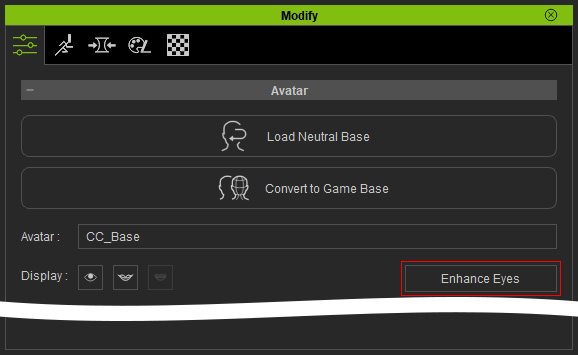
- Click the Enhance Eyes button to create new elements (Tear Line and Eye Occlusion) for the eyes.
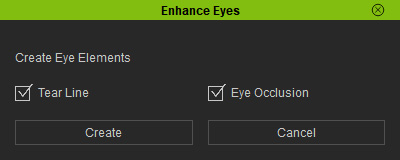
The Tear Line and Eye Occlusion checkboxes are activated by default. - Click the Create button to create them. You can see two more items (meshes) are added under the character node.
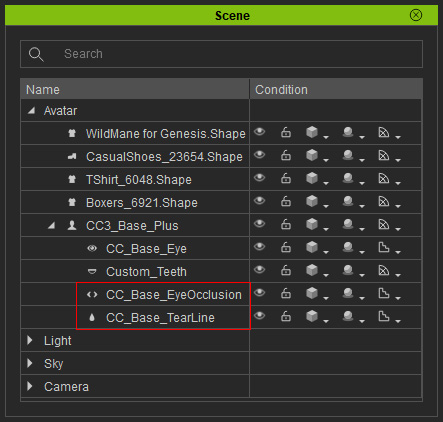
 Note:
Note:- The enhanced eye's elements are Digital_Human Tear Line and Digital_Human Eye Occlusion.
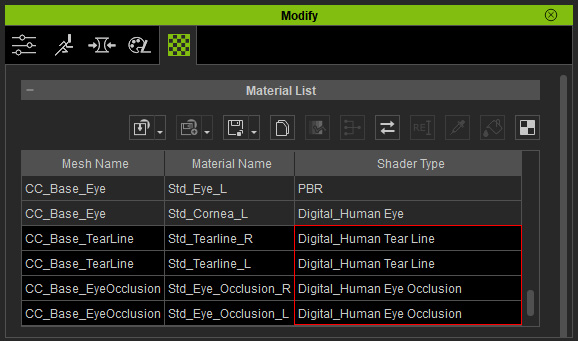
- The Base Color Blend Map Strength is automatically set to 0.000 because the eyelid shadows are replicated by the Eye Occlusion meshes.
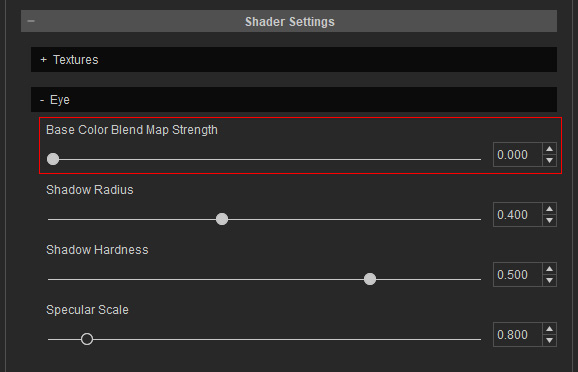


Eyelid shadows simulated by Base Color Blend Map
Eyelid shadows simulated by Eye Occlusion meshes
- Now when the eyeballs roll, the shadows stay put.

- The enhanced eye's elements are Digital_Human Tear Line and Digital_Human Eye Occlusion.
