Setting Lipsync Data
In the Viseme category of the Facial Profile Editor, you are able to set
the Mouth bones, Tongue bone and Mouth shapes for lipsync visemes. After the
applying these settings, the character
can then talk with adequate lip-shapes in iClone.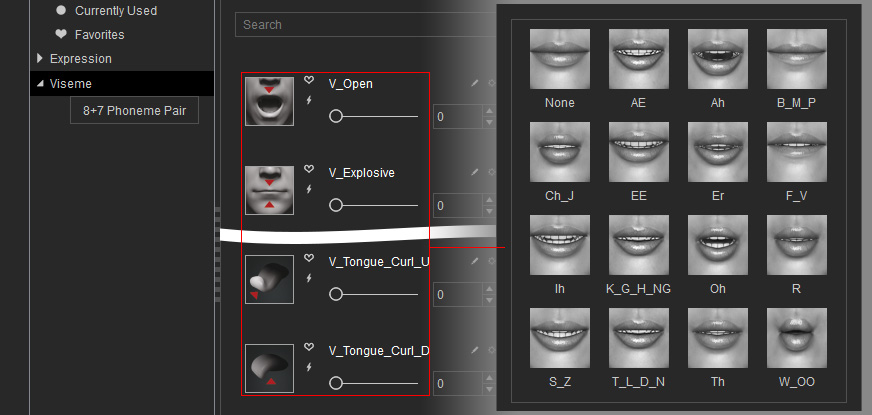
-
Make sure the character has been converted to a Humanoid character.

-
Click the Face Profile Editor button under the Motion Pose tab in the Modify panel.
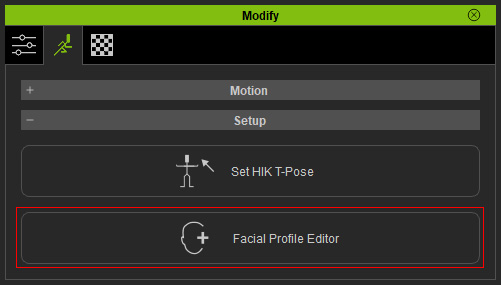
-
Select the Viseme node from the left tree-view, the related sliders will be listed in the right-side pane.
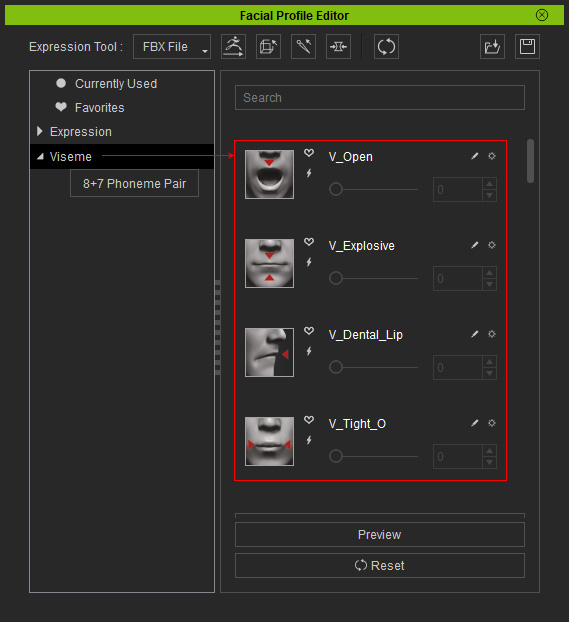
You can determine if you want to apply the 8 + 7 Phoneme Pair or the 1:1 Direct lipsync systems for the character by clicking the button under the Viseme node.
- Adjust the character's face in Bone-based, Morph-based or Hybrid-based methods.
 Bone-based
Bone-based
- Click the Proportion button at the top of the panel.

The Modify panel will enter the Proportion Mode.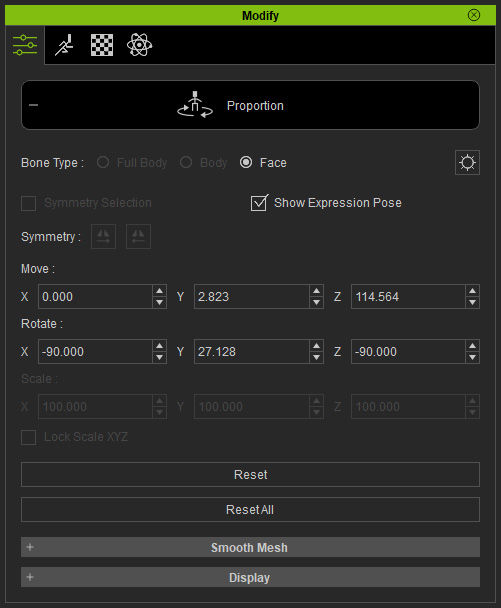
- If you are using 8 + 7 Phoneme Pair system, then pick the bone that may be related to the lip-sync around the mouth from the Bone List panel (Shortcut: F3); otherwise, skip this step.
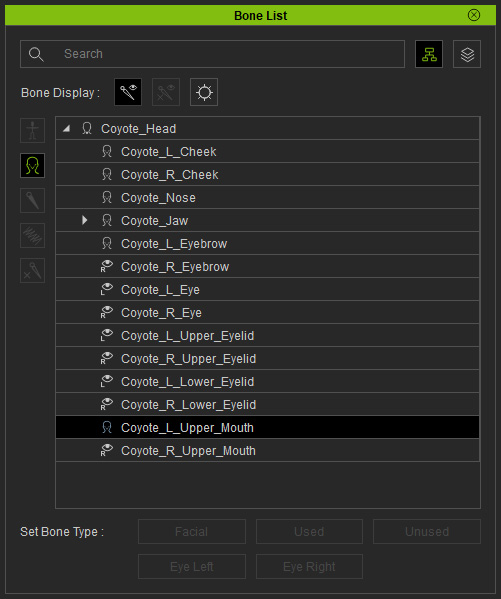
-
Move and rotate the bone to the desired limit direction in one axis.
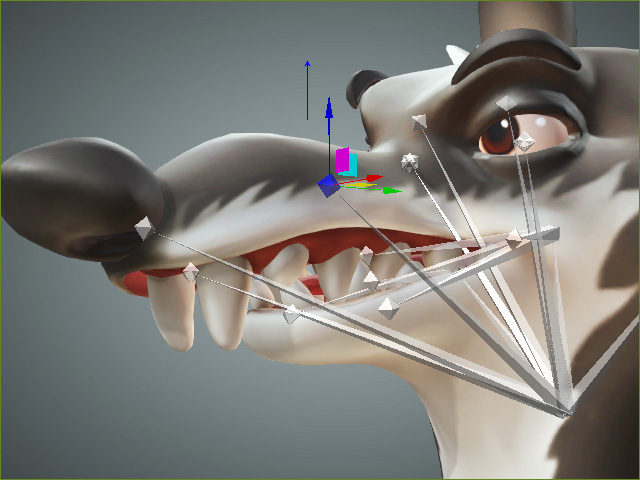
You can type in specific numbers in the Move and Rotate fields in the Proportion panel.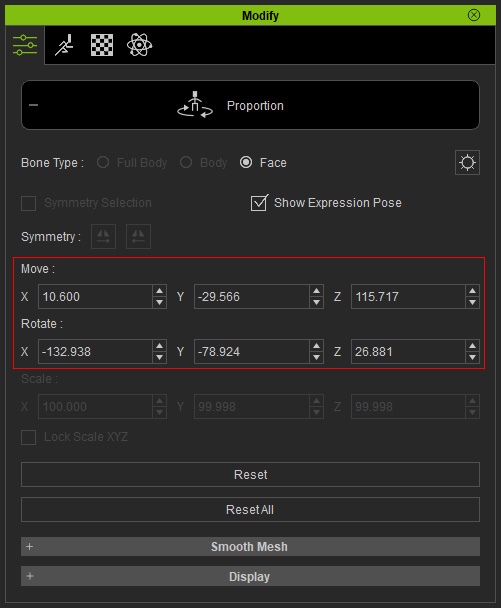
- Repeat the same steps for the symmetrical bone on the other side.
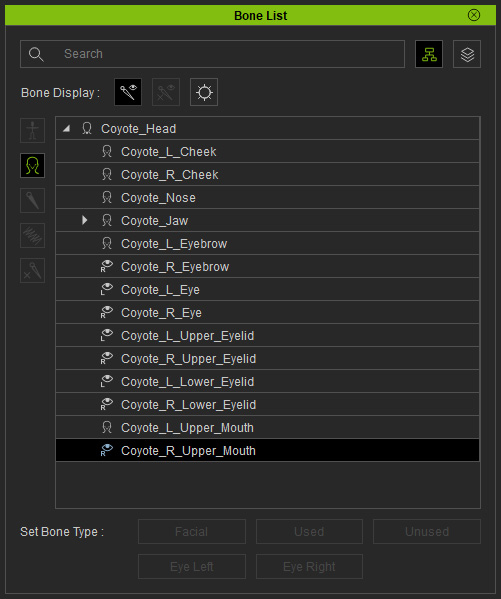
Exit the Proportion mode by clicking the Proportion button again.
- Click the Proportion button at the top of the panel.
 Morph-based
Morph-based- Click the Edit Mesh button at the top of the panel.

The Modify panel will enter the Edit Mesh Mode.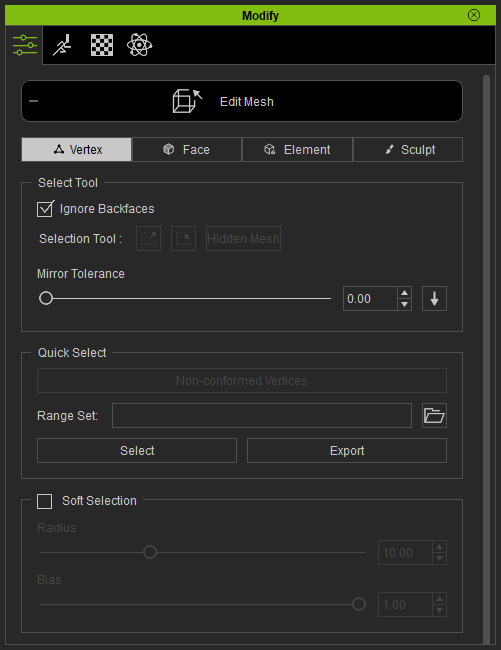
- Edit the mesh. This step ensures that the bone and the mesh of the lips will be animated synchronously.
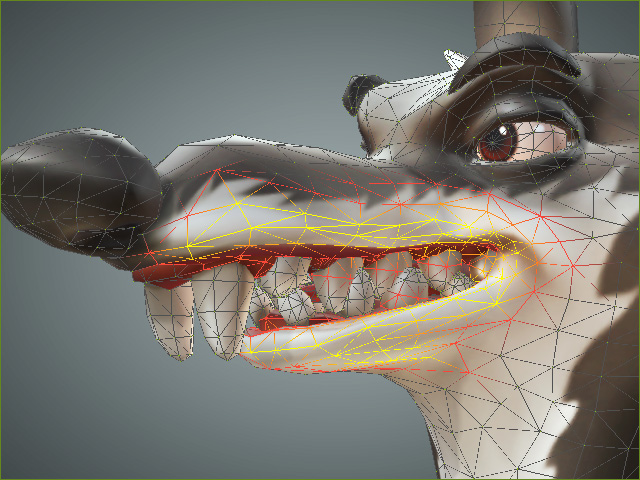
- Repeat the step to modify the vertex of the mesh on the other side.
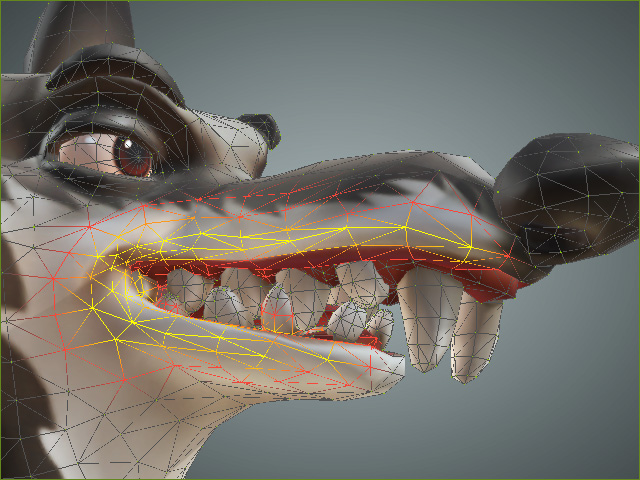
Click the Edit Mesh button again to exit the Edit Mesh mode.
- Click the Edit Mesh button at the top of the panel.
 Hybrid-based
Hybrid-basedYou can compose the character's face with both Bone-based and Morph-based to create Hybrid-based facial expressions.
- Click the Quick Update button of a slider (in this case, the V_Lip_Open) for saving the limit data (both bone transformations and the mesh alterations).
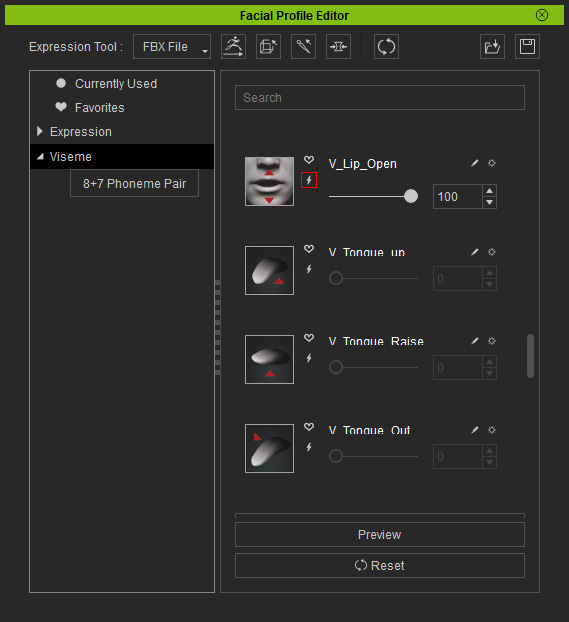
You can drag the enabled slider to check out the result.
- Repeat the step for the rest of the sliders under the Viseme node and set adequate limit data.
-
Once exported to iClone, the character can then talk with proper lip-shapes. You can manually set visemes for this character with
the Lips Editor as well.
