Creating Morphing Slider for Current Character
-
Prepare a target character in OBJ or iAvatar format.

-
Launch Character Creator and a female character will be loaded by
default.
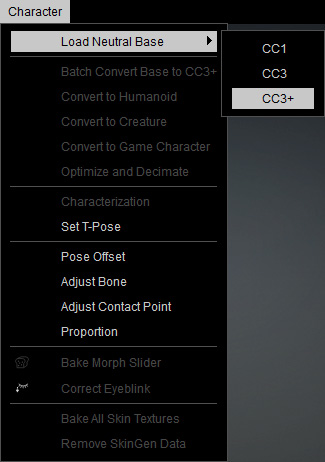
-
Load a custom character by drag and dropping it to replace the default character.

-
Perform Create > Morph Slider Editor to open the panel.

-
Set the path and a name for the slider.

 Note:
Note:For more information, refer to point 1 under User Interface Introduction for Morph Slider Editor.
-
Set Morph Value > Minimum to 0 and Maximum
to 100 so that when the custom slider is set to maximum,
the character retains its original look.

-
Optionally load an image for the slider if you want it to have a thumbnail by
clicking the
 button and load the prepared image.
button and load the prepared image.
-
Choose Source Morph > Current Morph to morph the current
character toward the target character.

-
Choose Target Morph > File to load the character
prepared in
step 1 by clicking the
 button.
button.
-
Click the OK button to add the custom morph slider into the designated node
and path.

 Note:
Note:The other slider is created in the previous section.
-
Drag the slider to see the character gradually transformed into the target character.


Value = 50
Value = 100
-
You can still use the default sliders to further adjust the new character.

Because these two custom sliders are based on different source characters,
mixing them can lead to undesirable results.

