Import Options
The settings for the Import Options determine that the applied items from the universal 3D head
are either a shape, head texture, or both.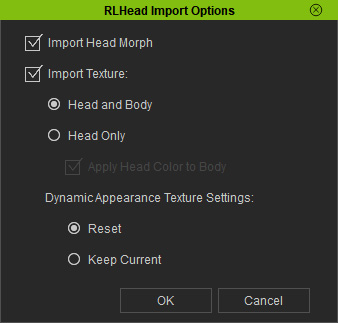
Importing Head Morph and Texture
- Import Head Morph - Different Head Shapes, Same Original Texture
The morph data from the RLHead can be applied while the original facial texture is kept. The concept is as shown below: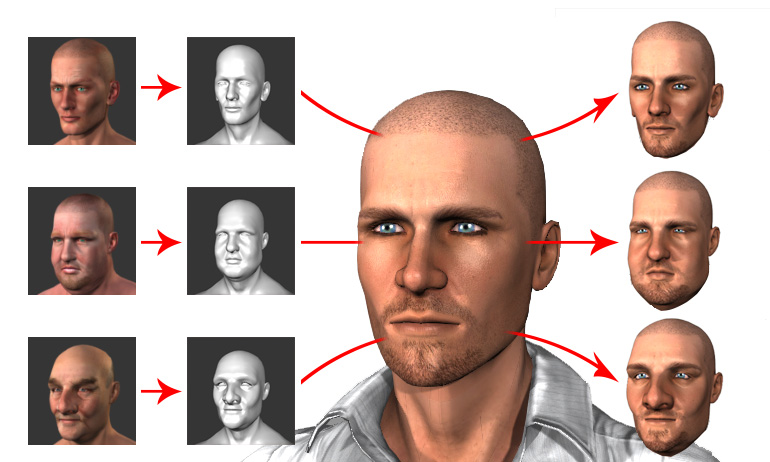
- Import Texture - Same Head Shape, Different Textures
Textures from any RLHead, including their unique Normal and Specular maps, can be applied to a same head to create different looks.
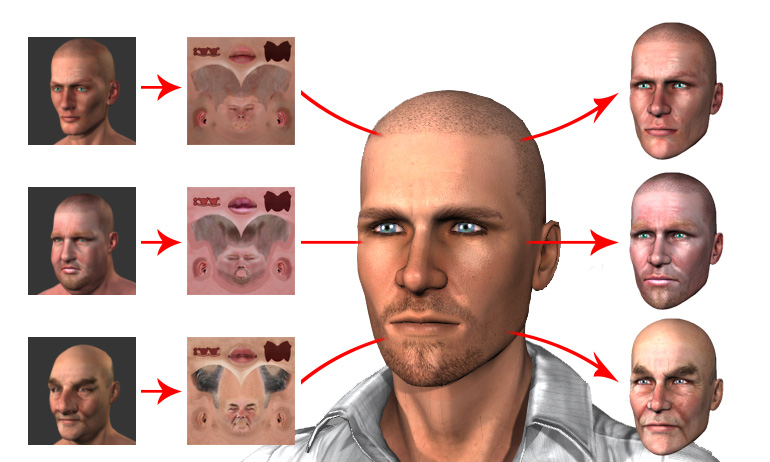
 Note:
Note:Choose the Head and Body or the Head Only radio button to determine if you want to replace the head and body or only the head textures from the selected RLHead template.
Dynamic Appearance Texture Settings
The radio buttons in this section determine the methods of dealing with the original appearance settings when you load an RLHead to the current character.
-
Create a new character.

-
Change the character's skin
appearance.

-
Drag and drop an RLHead onto the CC1 characters.
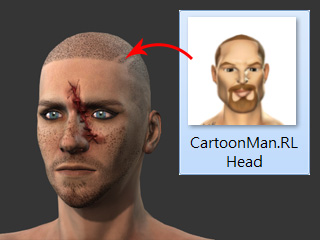
-
Choose the Reset or Keep Current radio button to determine the
method for loading the head textures of the RLHead.
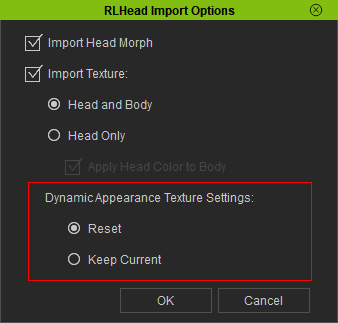
- Reset - Resetting the entire appearance settings and applying the texture from the RLHead.
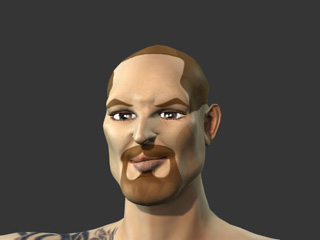
- Keep Current - Replacing the texture with the one from the RLHead while keep the current
appearance settings.

- Reset - Resetting the entire appearance settings and applying the texture from the RLHead.
