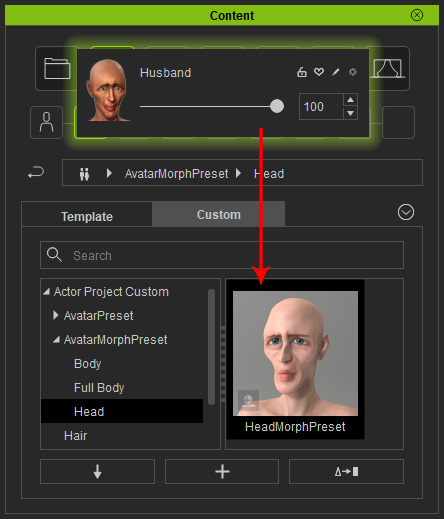Converting RLHead to Morphing Slider
The Fact
After you have applied an RLHead to the character from Character Creator V2 or earlier version, the shape of the head will replace the original one.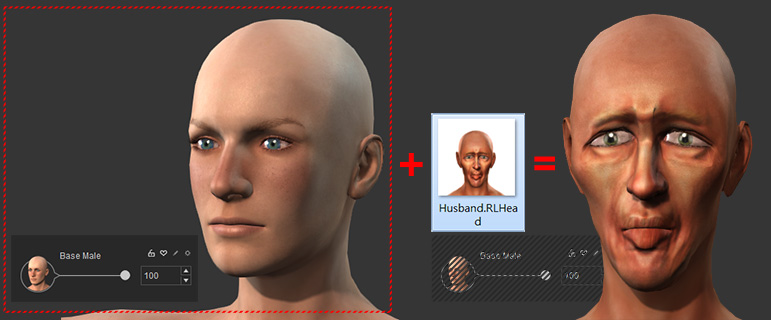
You can save the morphing settings into the Morphs >> Head Custom library in the
Content Manager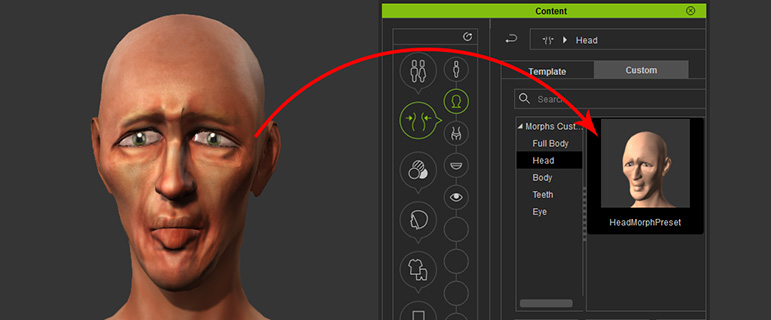
However, you may be frustrated if the result is not the desired shape when you apply this custom
template to another character.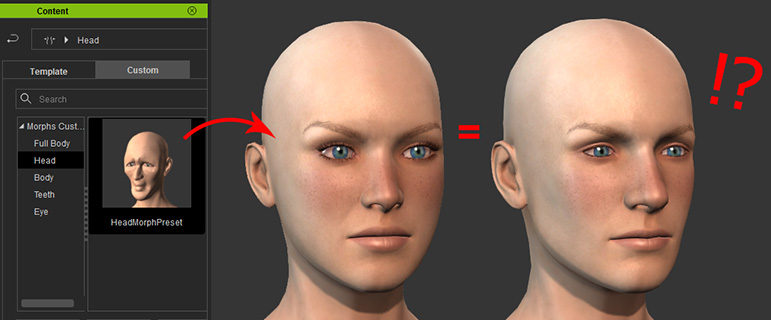
It is because by saving the head as a template, you are actually saving the slider
settings into the template under the
Modify >> Morphs tab instead of the shape of the RLHead you see in the scene.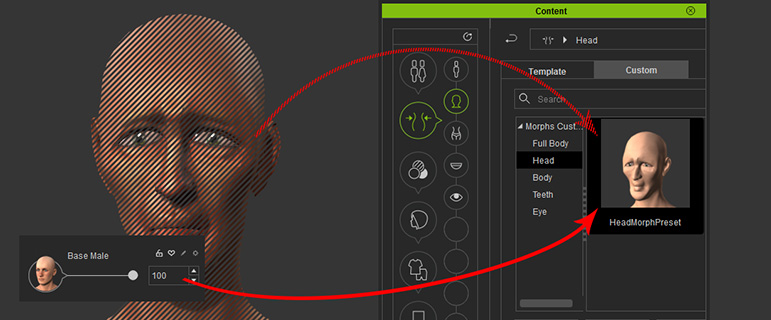
Therefore, if you want to save the head shape from the RLHead, you need to first convert it into a
custom slider in order to reuse the
morphing shape of the RLHead afterwards.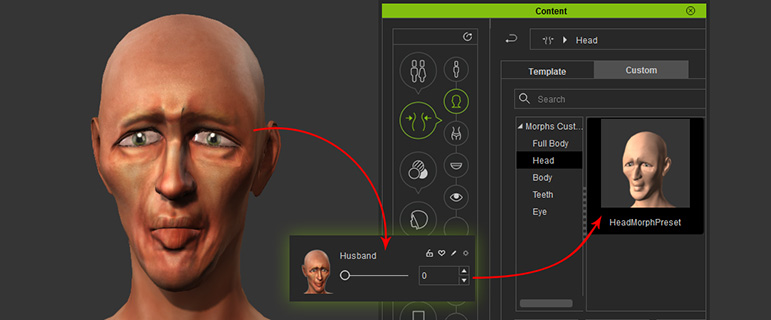
Converting RLHead to Morphing Slider
-
Make sure you have created a RLHead from CrazyTalk (version 8 or above) before starting this section.
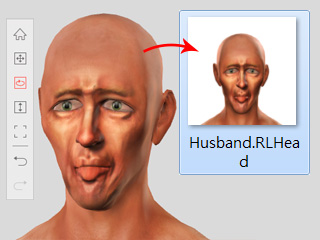
-
In Character Creator, apply the RLHead to
the character from CC 2 or earlier version.
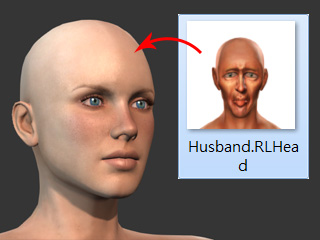
The head will be replaced with the RLHead.
-
Open the Morph Slider Editor. Set the current
character's body and head shape as the Target Morph.
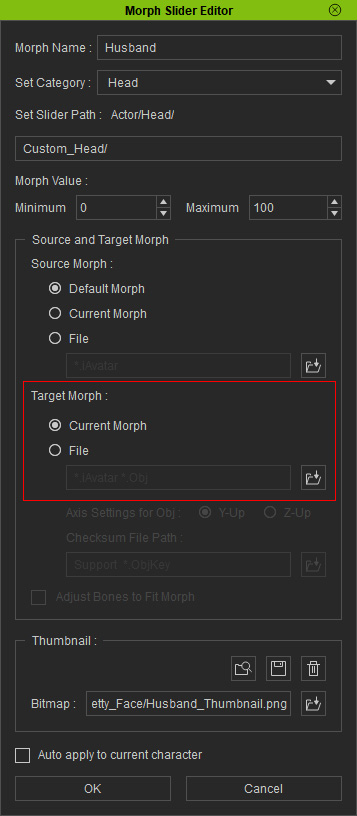
 Note:
Note:Please refer to the Creating Morphing Slider for Changing Character Appearance section for more information about these settings.
-
Click OK to generate a new slider.
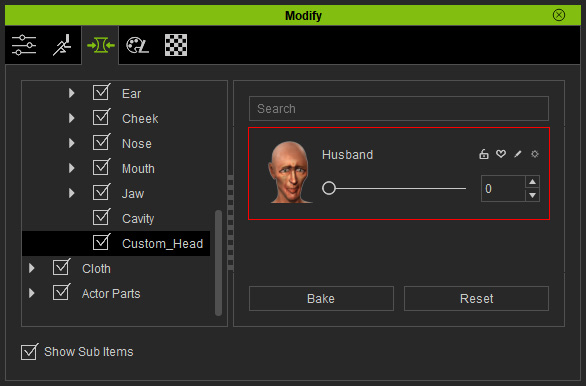
-
Create a new project.

-
Drag the slider and the character will be morphed.
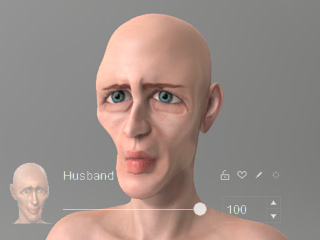
-
You can then save the current morphing setting into the Base >> Morph >> Custom >> Actor Project Custom >> AvatarMorphPreset >> Head library.