How to Use FK
There are two methods to control the character: in the IK Mode or in the FK Mode. In the IK Mode, there are 18 effectors that can be picked and modified, while in the FK Mode, all bones are available.
In IK Mode
-
Select the actor.

-
Click the Edit Motion Layer button under the
Animation tab of the Modify panel.
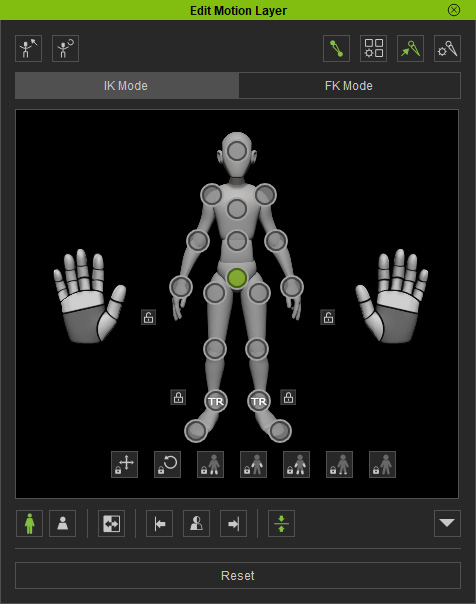
-
Change to the
 tool in the
general toolbar.
tool in the
general toolbar.
-
In the pictogram, pick the desired effector point.
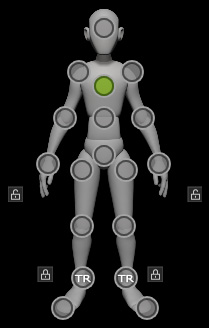
-
Drag the gizmo in the 3D view-port.
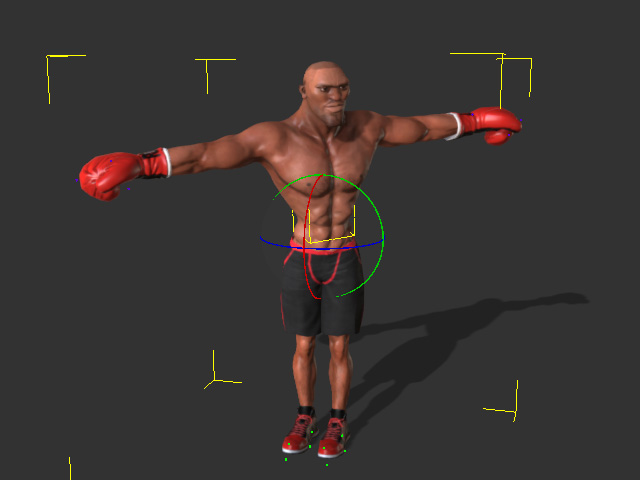
- Utilize the same method for the other bones to set an ideal pose.
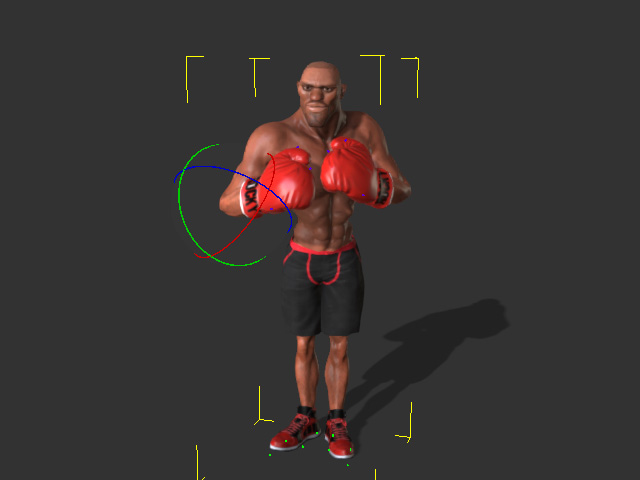
In FK Mode
In the Detail Mode, all bones, including extend bones, are listed and can be selected for applying the FK method.
-
Select the actor.

-
Click the Edit Motion Layer button under the
Animation tab of the Modify panel.
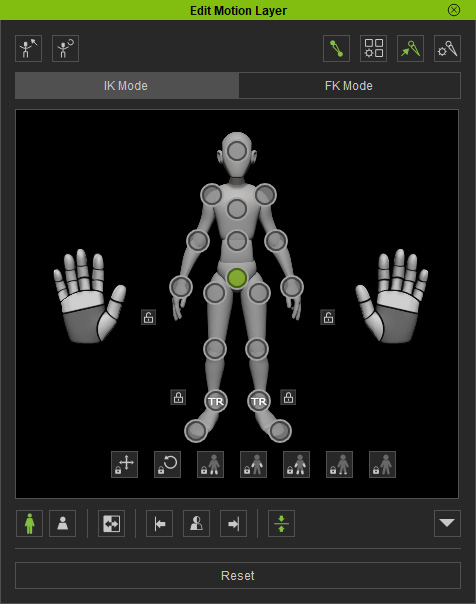
-
Change to the
 tool in the
general toolbar.
tool in the
general toolbar.
- Switch to the Detail Mode.
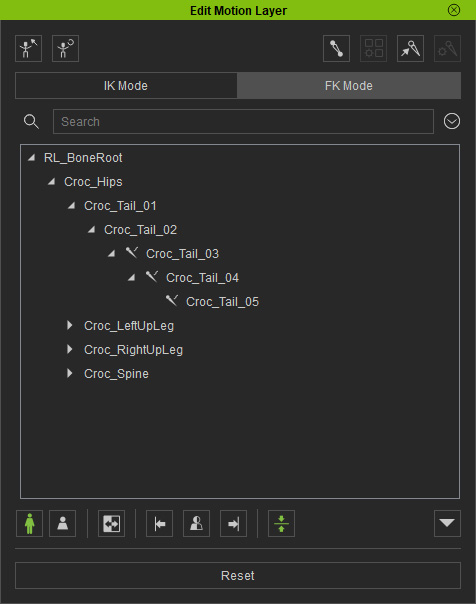
-
In the tree view, pick the desired bone or bones (shortcut: Ctrl + pick bones).
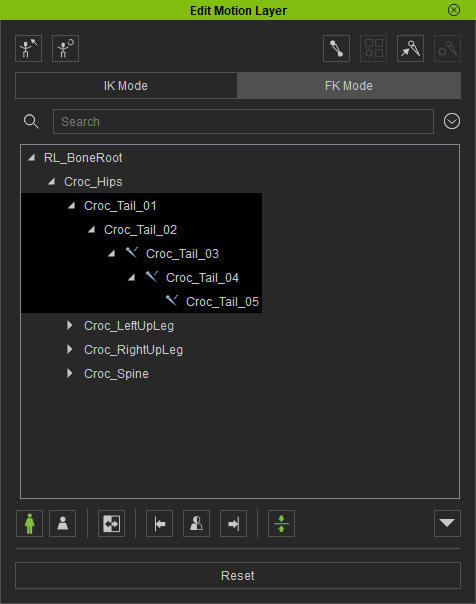
Notice that these bones are neither selectable nor editable in the IK Mode.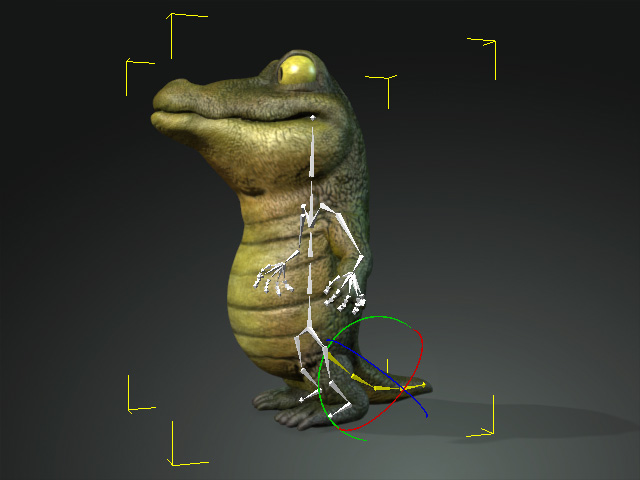
-
Drag the rotate gizmo in the 3D view-port.
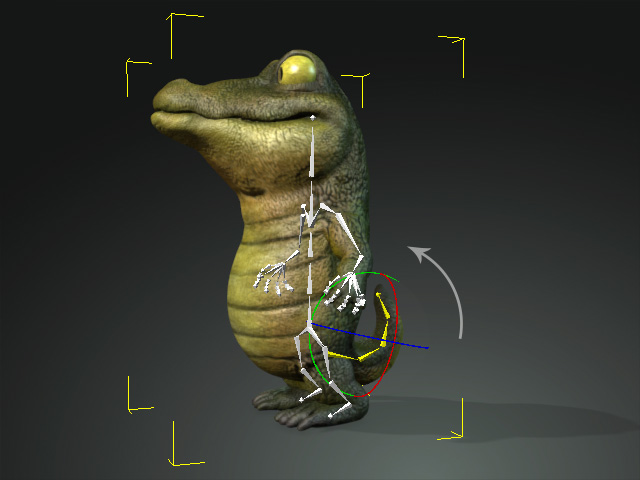
- Utilize the same method for the other bones to set an ideal pose.

