General Toolbar
The General toolbar is used to manipulate object position,
rotation, alignment, and set keys for toggling their visibility.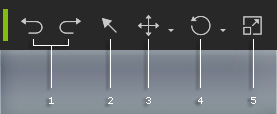
|
1 |
Undo/Redo |
Click these two buttons to undo (Ctrl + Z) or redo (Ctrl + Y) the last operation. |
|
2 |
Toggles the Select mode. You can then directly pick the object in the viewport. |
|
|
3 |
Move Object |
Switches to Move mode. You can then directly move the selected object in the viewport (including positioning or placing the character, hair, accessories, props and lights). Left Mouse Button: Move object along x- / y-axis. |
|
4 |
Rotate Object |
Switches to Rotate mode. You can then directly rotate the selected object in the viewport (including turning the character, hair, accessories, props and lights). Left Mouse Button: Rotate on local z-axis. |
|
5 |
Scale Object |
Switches to Scale mode. You can then directly scale the selected object in the viewport (including scaling the hair, accessories, and props). Left Mouse Button: Uniformly scale the object. |
|
In Move Object, Rotate Object or
Scale Object modes, you can press: |
||



