Using ExpressionPlus Expressions and Sliders
Character with ExpressionPlus Facial Profile applied can perform realistic facial expressions with corresponding templates and morph sliders in the Facial Key Editor panel.
- Make sure you have deployed a CC3+ character (after version 3.4) or any other character that has been successfully converted into CC3+ with ExpressionPlus Facial Profile applied.

- Click the Edit Facial button under the Motion Pose tab in the Modify panel.
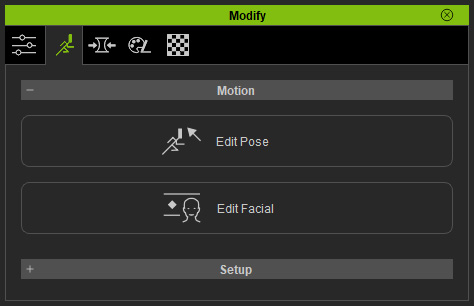
- In the Edit Facial panel, switch to the Expression mode,
and select the 08-ARKit item from the Expression Style drop-down list.
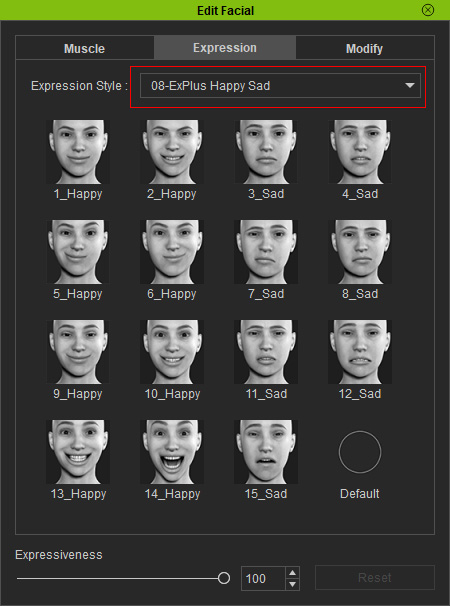
 Note:
Note:- There are seven types of expressions, Happy, Sad, Angry, Disgust, Fear, Surprise and Tongue; each containing four levels of expression strength.
- The templates are the combinations of different values of sliders in the Custom Slider in the Modify mode.
- Apply any one of the templates in accordance with your needs to produce
the most realistic facial expressions.

- Switch to the Modify mode and click the Custom button, there will be 52 morphing sliders for the expressions and eleven morphing slider for the tongue.

 Note:
Note:- A01 ~ A05: Sliders for eyebrows.
- A06 ~ A19: Sliders for eyes.
- A20~ A22: Sliders for cheeks
- A23 ~ A24: Sliders for nose.
- A25 ~ A28: Sliders for jaw.
- A29 ~ A51: Sliders for mouth.
- A52: Sliders for tongue stick out.
- 53 ~ 61: Sliders for tongue.
- Drag the sliders to fine-tune the current facial expression or generate new facial expressions.

