Creating Character with ExpressionPlus Profile
In order the characters to achieve the most realistic facial expressions, you'll need to create a character with ExpressionPlus profile. By default, CC3+ characters after version 3.4 will all come with ExpressionPlus profile applied. Custom characters edited with or created with versions prior to version 3.4, should employ ExpressionPlus in order to perform realistic facial expressions.
- Apply a Non-ExpressionPlus character to the scene.

If your character is made prior to CC3, then you'll need to convert it to CC3+ character before continuing.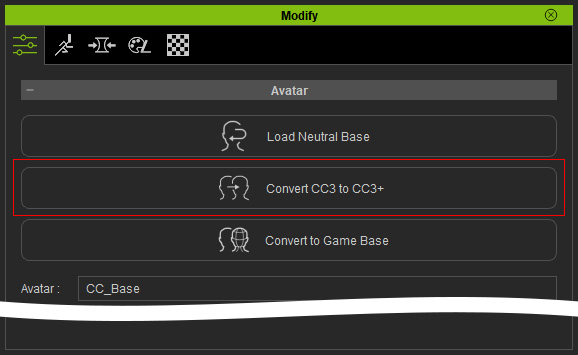
- Go to the Facial Profile library under the Base category in the Content Manager.
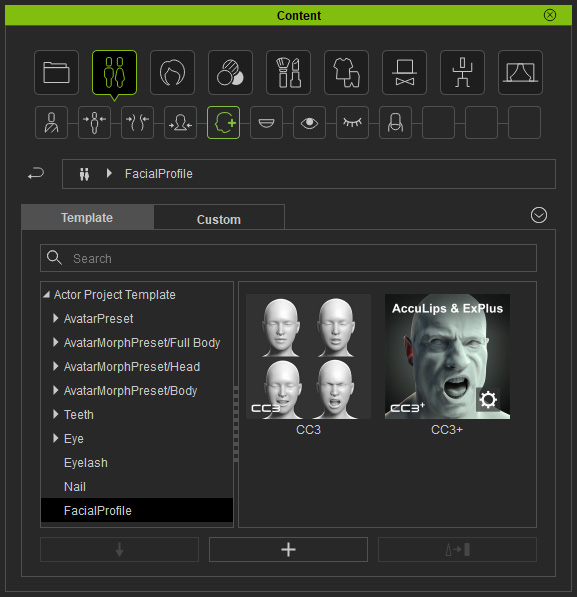
Notice that the AccuLips & ExPlus facial profile includes:- ExpressionPlus
- Six new tongue morph sliders: for morphing the tongue shape.
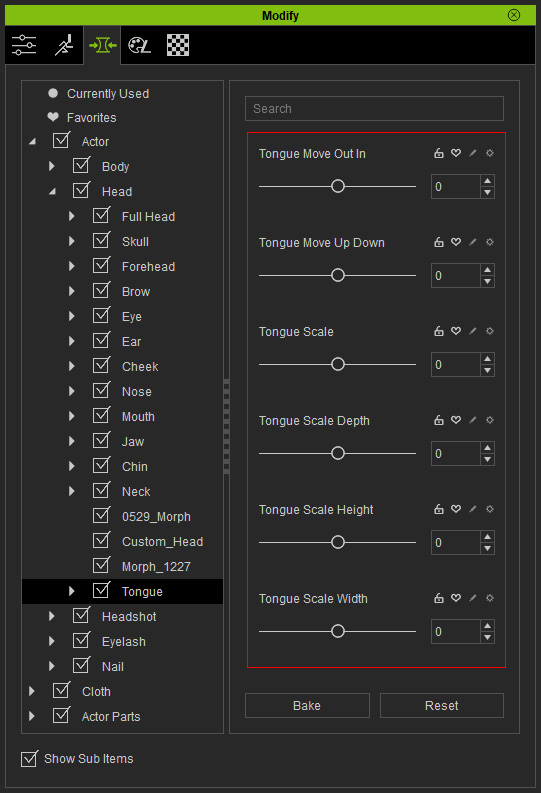
- 63 custom blend shapes: 52 ARKit shapes (as shown in the following illustration) and eleven tongue shapes for creating custom facial expressions in Character Creator and for setting face keys in iClone.

- Seven new animation profiles: for facial puppeteering in iClone.
- Six new tongue morph sliders: for morphing the tongue shape.
- Acculips system viseme: It produces more accurate, smooth and natural viseme for creating lipsync animation in iClone.
- ExpressionPlus
- Apply the template, AccuLips & ExPlus, to the character.
 Note:
Note:If the character is not compatible with the facial profile, you will be asked to convert the character before applying the template.
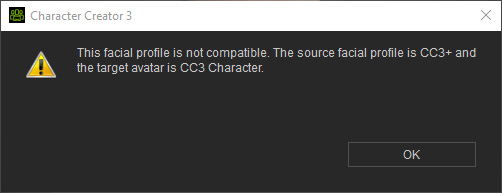
- If the character is compatible, the Apply Facial Profile option panel will display. Activate the checkboxes according to your needs.
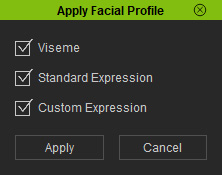
- Viseme: The better lip morphs (ARKit)
that form the lip-sync visemes will replace the ones present.
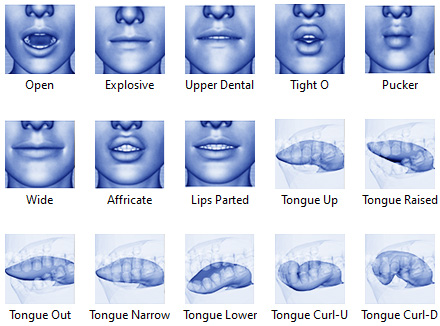
- Standard Expression: The legacy morphing shapes in the Eyebrows, Eyes, Nose and Mouth modes in the Edit Facial
panel will replace the ones present.
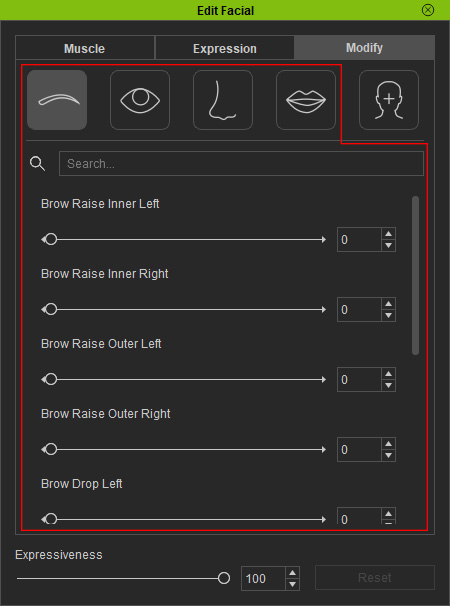
- Custom Expression: The better morph (ARKit) in the Custom modes in the Edit Facial panel will replace the
ones present.
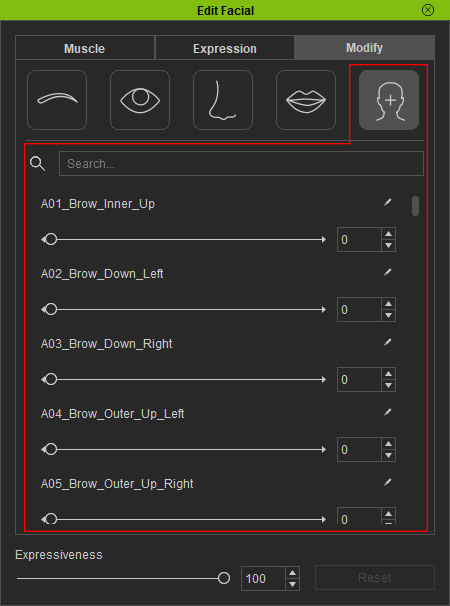
- Viseme: The better lip morphs (ARKit)
that form the lip-sync visemes will replace the ones present.
- Click the Apply button and the character can use ARKit-level facial expressions thereafter.



