Disabling Cloth-conforming Feature
Character Creator provides auto-conforming feature so that when a character's body proportion is changed, the clothes and hair will automatically adjust to conform with the character's body shape.

|

|
|
The original shape of the body, cloth and hair. |
The clothes and hair are auto re-shaped along with the body shape. |
However, in some cases of the clothes or hair, the auto conforming feature can cause undesirable results.

|

|
|
The original shape of the clothes. |
The shapes of the individual elements of the belt are distorted after the clothes is auto-conformed. |
You can follow the steps described in the following section to solve this issue.
*This solution is best used for the hard pieces of the clothes, such as armors, belts with buckles and shields.
Disabling Cloth-Conforming Feature
To solve the issue described in the illustrations above, you can follow the steps below:
-
Reset the body shape to the initial one.

-
Select the target piece of clothes.

-
Open the Conform Clothing panel.
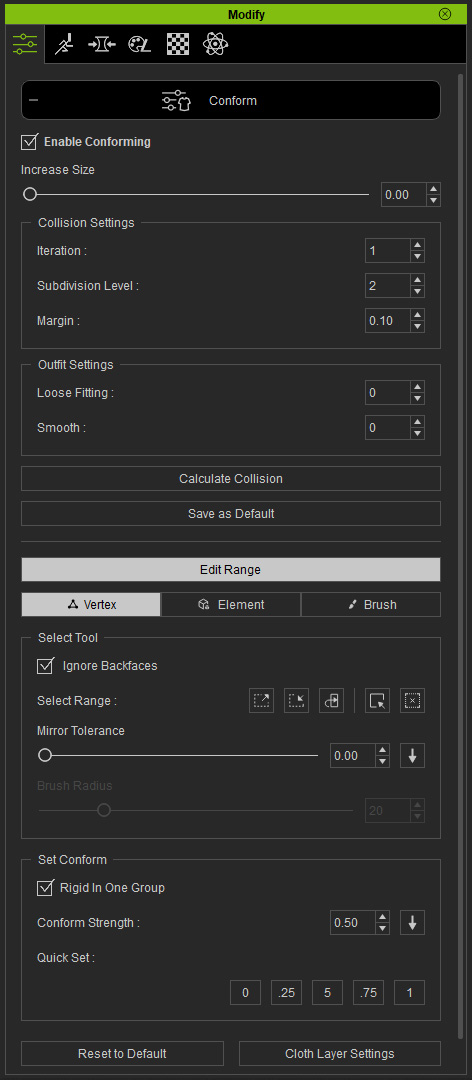
-
Deactivate the Enable Conforming box and exit the panel.

-
Adjust the body shape again. The piece of the clothes will not be adjust
along with the shape changes of the body.

-
Select the piece of the clothes and click the Edit Mesh Mode
button in the Modify panel.

-
Select and transform the meshes of the clothes (in this case, scale).

 Note:
Note:Please refer to the Surface Editing section for more details about editing meshes.
-
Leave the Edit Mesh Mode.

 Note:
Note:If the adjusted shape is not satisfying or if you distort the meshes too much that you want to retrieve the original conforming result, then activate the Enable Conforming box and click the Reset to Default button at the bottom of the Conform Clothing panel to retrieve the auto-conforming result.

Enable Conforming
Reset to Default
Final Shape
Off
Clicked
Shape before Adjustments
On
Clicked
Auto-conformed Shape
