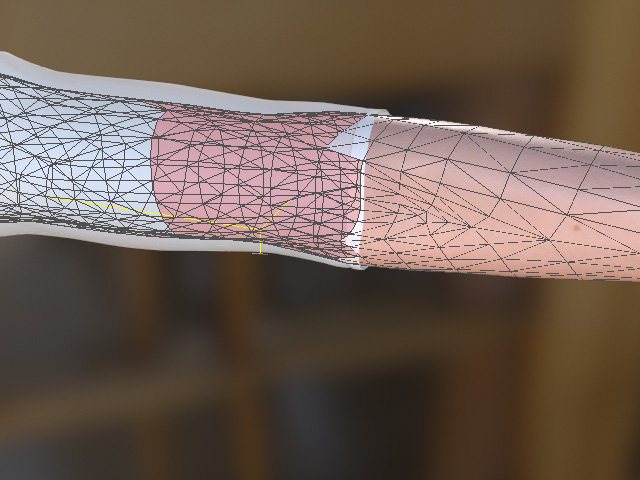Hiding Body Mesh Faces
By using the dummy in the Hide Body Mesh Tool, you can roughly define the hidden areas for certain clothing. However, you'll need to manually adjust these settings for finer control. * The clothes with mesh-hidding data can only correctly hide body meshes for the character of the same generation.
- Create a custom cloth for the character.

- Select the cloth and click the Hide Body Mesh Tool button
in the Modify panel >> Attribute tab >> Cloth Hide Mesh Settings section.
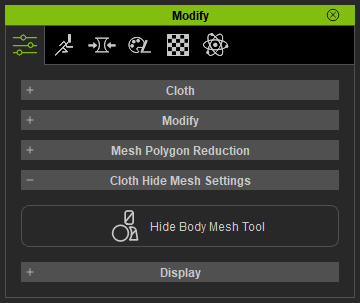
- Use the Basic or Advanced dummy modes to roughly hide the specific areas.
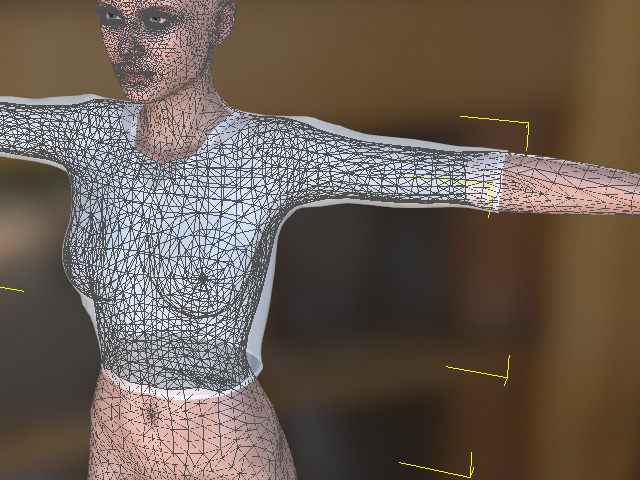
In this case, the elbow parts can not be perfectly hide because the dummy's elbow defined in the Advanced mode hides too many faces over which the sleeves are not able to cover.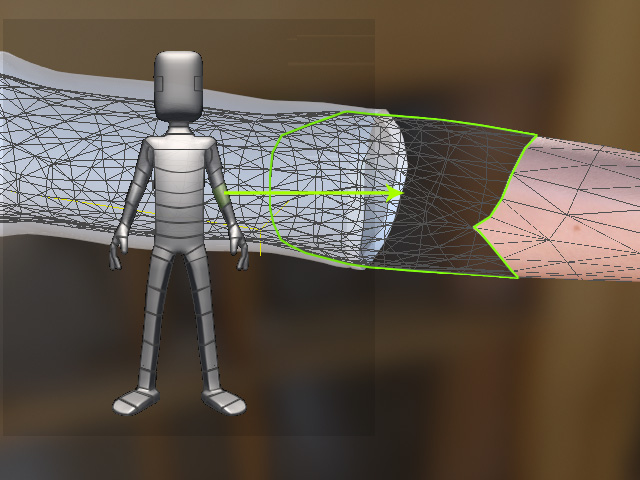
- Scroll down below the dummy pane.
By default, the Face mode is selected.
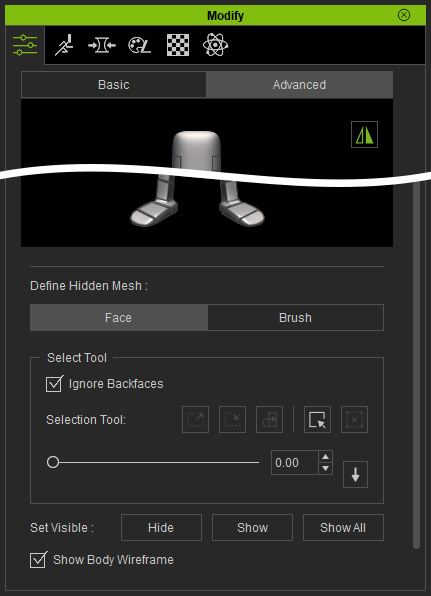
- Use the Select Tool to pick the faces for hiding.
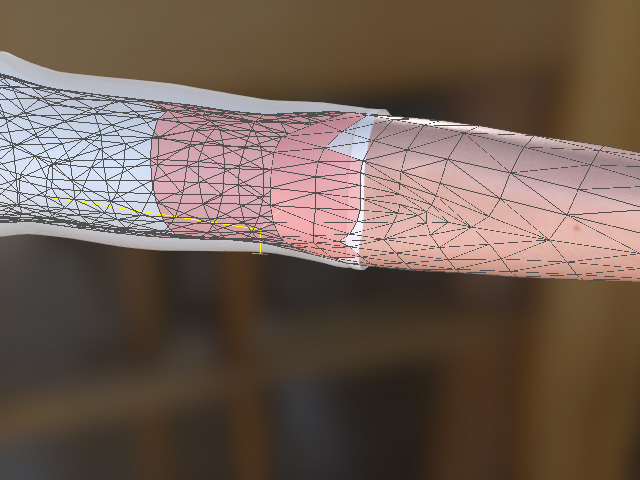
-
Click the Hide button to hide these selected faces.
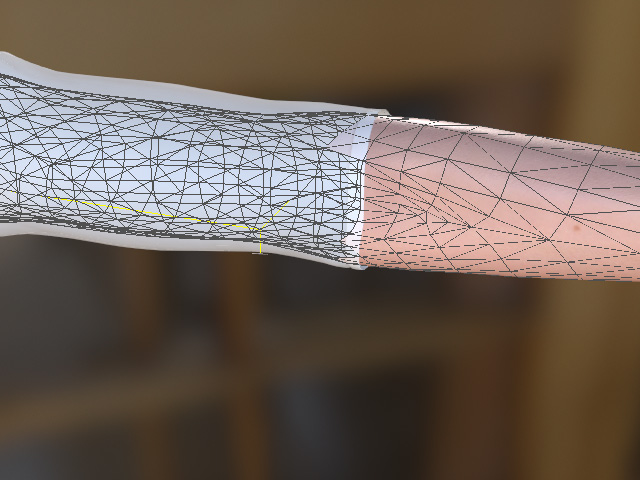
- Click the Hide Body Mesh Tool button again to leave the mode.
- You can add the cloth along with the face-hidden information in to the Content Manager.
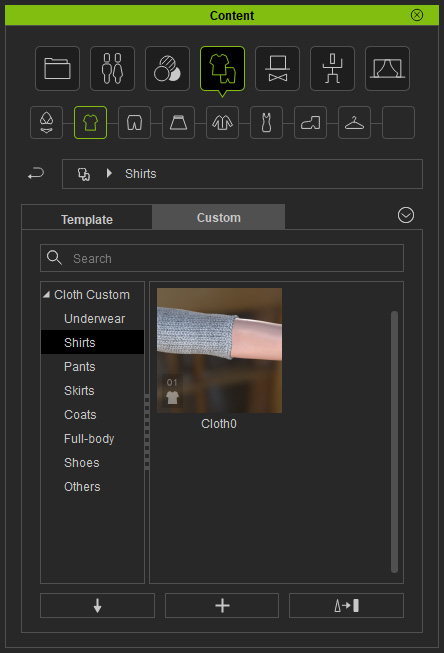
- Create a new project with a new character. Apply the clothing to the character.

- Switch the cloth to
X-ray mode, the face-hidden result
is identical to the previous
settings.