Using Texture Masking Method
In addition to the method described in the Using Cloth Conforming Feature section, you are able to customize an Opacity map for more precise fix instead of Hide Inner Mesh. Here we'll demonstrate on the same character.

|

|
You can only use this method only after you have purchased the Content Pack: CC Essential Morphs & Skin .
Getting UV Reference Map for Modifying Mask Texture
- Make sure the character is selected.
- Switch the Modify panel to Material tab.
-
Select the Skin_Body material from the material list.
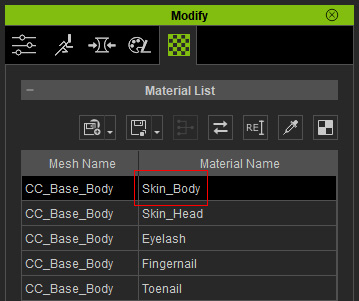
-
Click the UV button under the channels in the Texture Settings section.
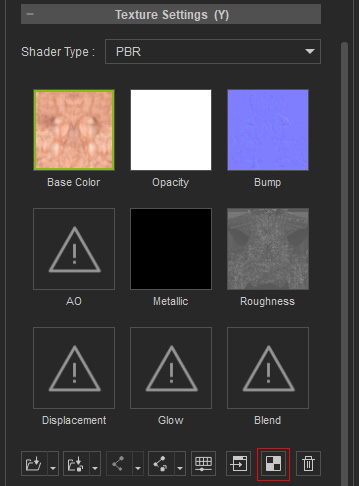
-
The UV map of the selected material will be exported to your favorite image editor
(in this case, Photoshop).
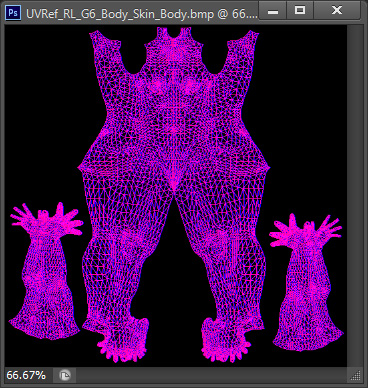
-
You can then use the image as reference for creating a mask image in grayscale
mode to filter out the penetrating meshes from being displayed.
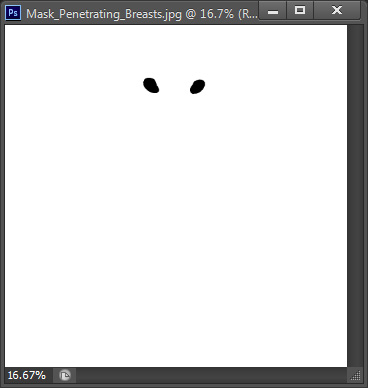
- Save the image for further usage.
Filtering Off Mesh with Mask Image
- Make sure the character is selected.
-
Go to the Modify (panel) >> Appearance
(tab).
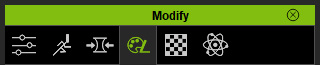
- Select the Actor in the tree view and click the Activate button at the top-right of the panel to show the sections of adjustable parameters.
- Go to Actor >> RL_G6_Body >> Skin_Body >> Misc >> Body Opacity section.
-
Double click on the Input icon and load the image prepared in
the previous section.
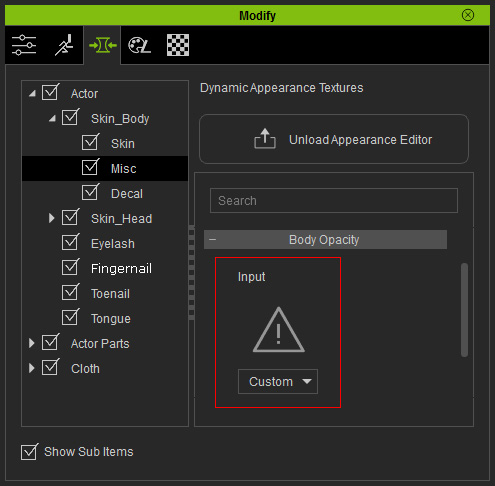
- Load the image prepared in the previous section.
-
The meshes of the body that poke through the cloth will be filtered out with the help of the grayscale image.


