Modifying Existing Hair
In addition to using embedded hair templates, you are allowed to generate custom hair by modifying the existing hair with your preferred 3D tools.
-
Create a new project and create a character with hair.

-
Execute File > Export to FBX > Clothed Character.
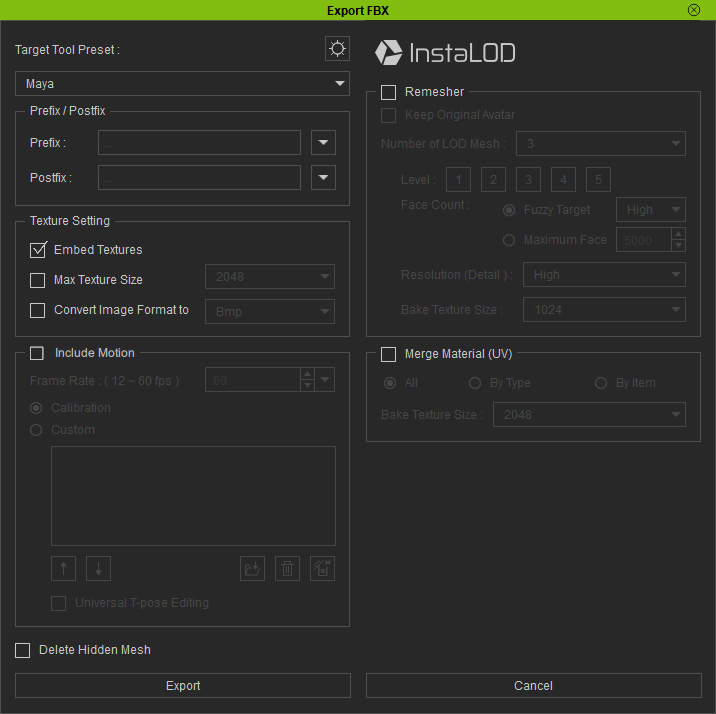
 Note:
Note:Refer to Exporting FBX Characters for more information about the panel.
- Delete Hidden Mesh: To delete hidden meshes before export. If your purpose for exporting FBX character is creating custom cloth, then please DO NOT activate this checkbox to ensure the integrity of the inner meshes.
- Lightwave Compatible: Enable to ensure the compatibility of FBX character file if your target tool is Lightwave.
- Rename Duplicated Bone (Unreal): Because Unreal does not accept bones with identical names, activate this box in order that the FBX character file can work normally in Unreal.
- Include Motion: If you want the character to have motion included in the FBX character file, then activate this checkbox. For creating custom hair, disable it since it is not needed.
- Click the Export button to export the character in FBX format. You will get FBX and FBXKey files.
-
Open the FBX file in your preferred 3D tool.

-
Modify the hair with the features provided in other 3D tools.

 Note:
Note:- For Character: Subdivided characters will be properly handled when the original FBX key is loaded into Character Creator along with the FBX character.
- For Accessory: Editing without changing the topology or deleting faces can be done with 3rd-party 3D tools. However, if you increase or decrease the faces using smoothing, subdivision, or deletion, then you must rebind to the bones manually.
