The Settings for Importing Designed Hair
Create Assets Panel
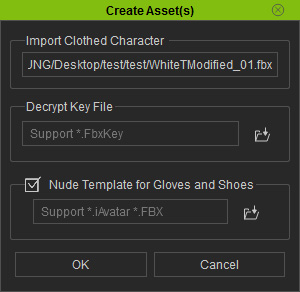
- Import Clothed Character: This field displays the FBX character you have modified and exported from 3D tools.
- Decrypt Key File: You must include the *.fbxkey file you have created
in the step in order to authenticate the assets into Character Creator.
 Note:
Note:You will get an *.fbx and a *.fbxkey files when you export FBX from Character Creator.
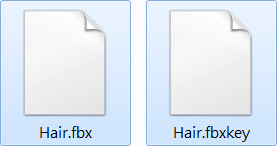
The information included in the FBX Key file include:
- DRM Base Content Information.
- Meta Data:
- Bone Scale: The size of each bone of the character.
- Body Skin Weights: The skin weight for each vertex on the character.
- Cloth Type: The type (cloth, gloves or shoes) of the clothes meshes.
You must load the FBX KEY file when you import a FBX character from other 3D tools to ensure the correctness of the shape of the body and the hair.
- Nude Template for Gloves and Shoes: If one has modified the sizes or shapes of the hands or feet in a 3D tool (highly recommended to be done in Character Creator instead of your 3D tools), then you must activate this box and load the adjusted nude and bone-skinned character (in FBX format) as the reference for the floor contact feature. You do not have to activate it if you are creating hair.
Asset Import Status Report
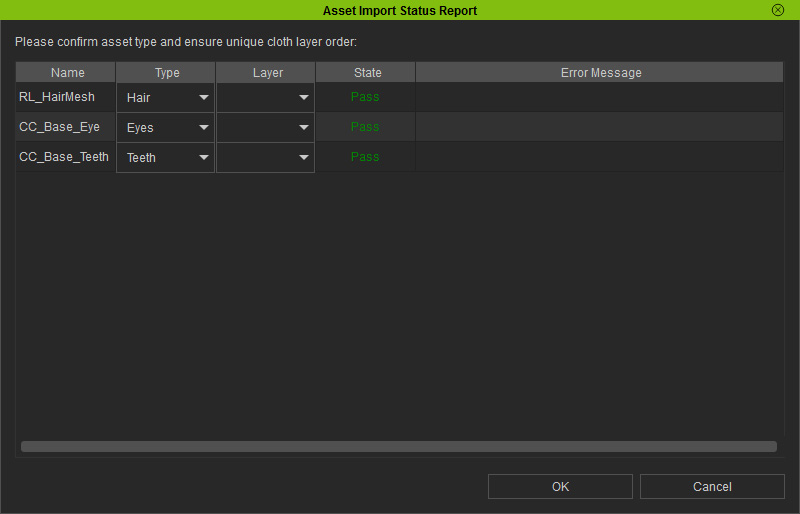
-
If the loaded FBX contains customized hair you made, then there
will be Hair item in the Type
drop-down list for the hair mesh.

- The layer number is for Clothes but not for Hair. You do not need to do any setting.
