Loading Hidden Mesh Data
The character's mesh faces can be automatically or manually hidden, however, when other clothes from elsewhere are applied onto the character, the hidden results can be disappointing. You can apply the Load Hide Mesh feature to use pre-defined visibility data for the ideal result.
* This feature applies to ccAvatar, iAvatar, ccTeeth, ccEye, rlHairStyle, rlHair, rlHairElement, ccCloth, ccShoe, ccGlove, ccAcc, iProp, as long as the vertexes numbers of the reference and target meshes are identical.
* The hidden status is kept on the character instead of the cloth.
- Apply a cloth to the current character.

-
Set the cloth to wireframe mode to observe the auto-hidden status of the character.

-
Save the character in *.ccAvatar format. The hidden mesh status will be saved to the character file.
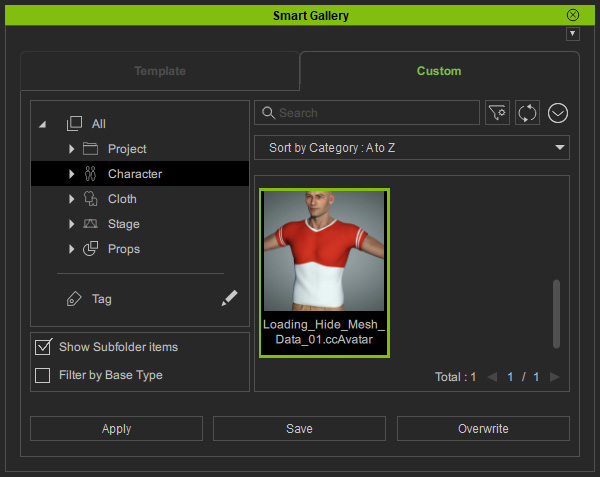
- Create a custom cloth to the character.

- This cloth is unable to auto-hide body meshes because it is a
custom cloth.

- Select the character and click the Edit Mesh button in the Modify panel.
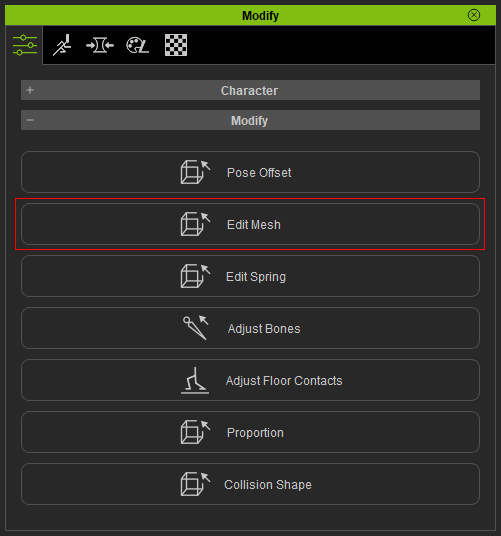
- Switch to the Face mode, click the Load button in the Visible Brush group.
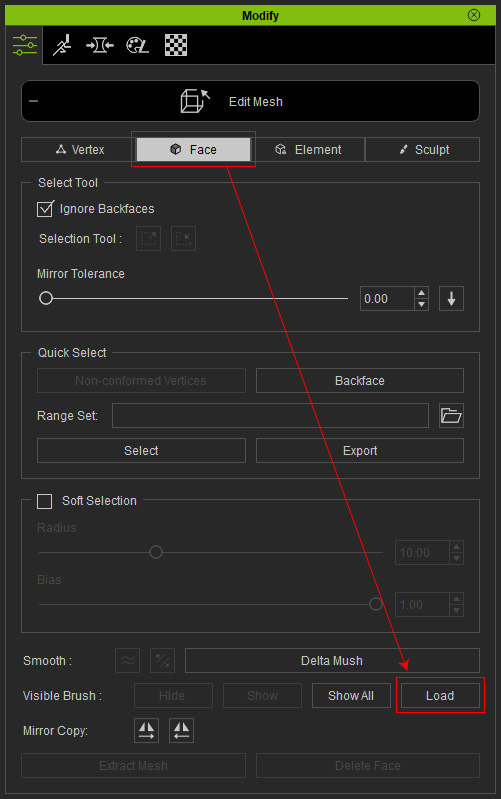
- Select the character saved in step 3 to make it a reference.
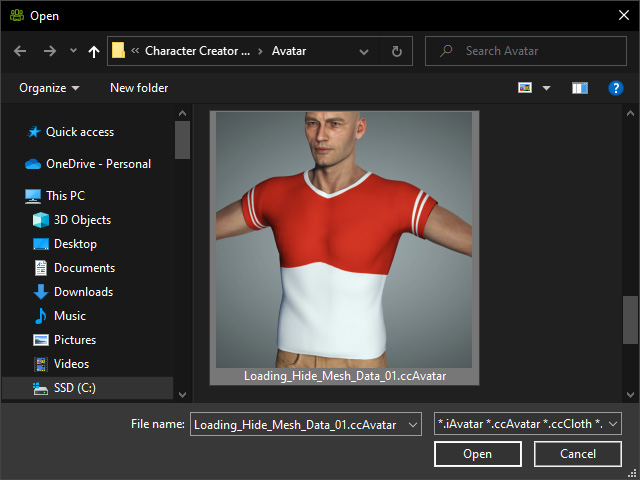
- The hidden status of the reference character will be extracted and applied to the character again.
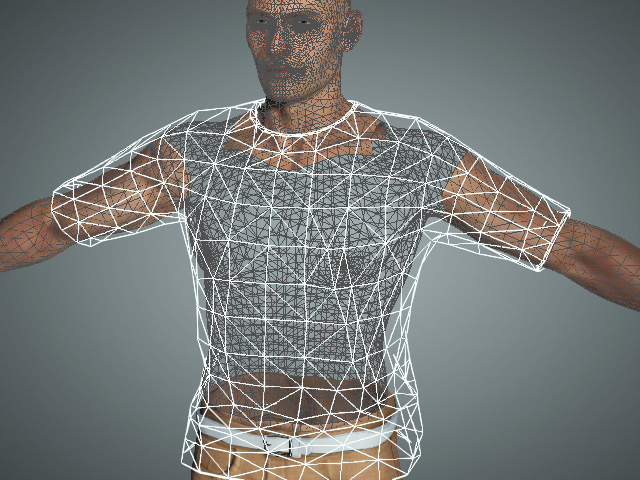
You can optionally edit the hidden mesh faces after this step.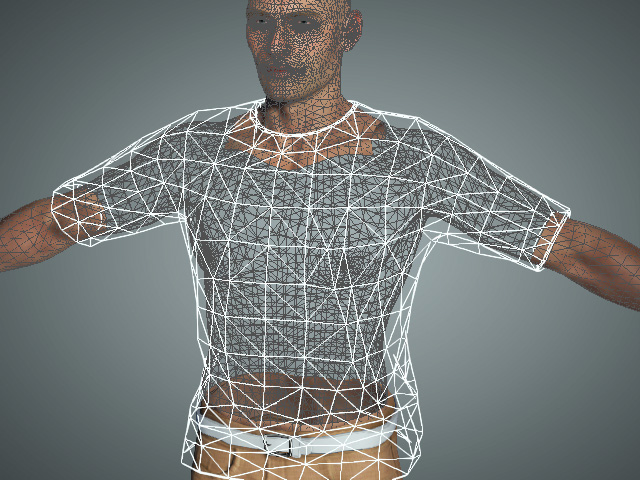
- Exit the Edit Mesh mode.

