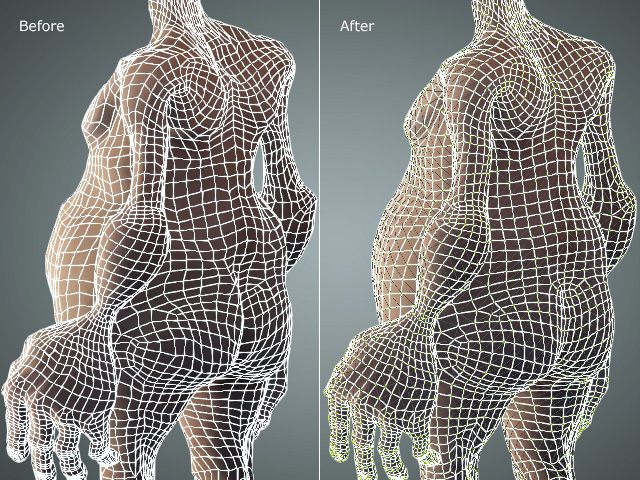Smoothing Mesh Faces with Delta Mush
In addition to Smooth and Relax features for smoothing model's mesh faces, you can also use Delta Mush to smooth the mesh faces while keeping more details on the model.
Character Creatror Delta Mush can be applied to characters, props and accessories.
- Create a character and set its real-time render method to Wireframe on Shaded (Alt + 2).
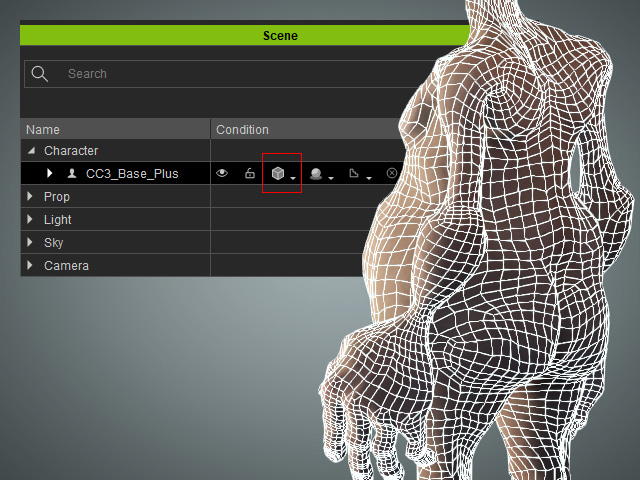
- Make sure the character is selected and click the Edit Mesh button in the Modify panel.
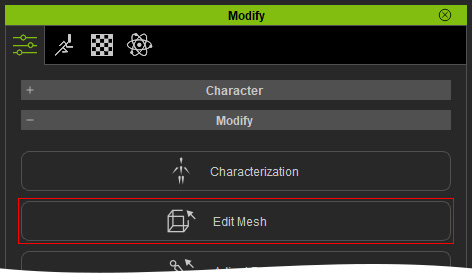
- Click the Delta Mush button.
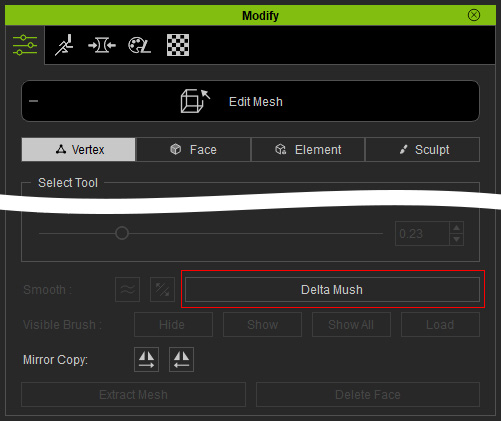
- The Delta Mush panel will pops up.
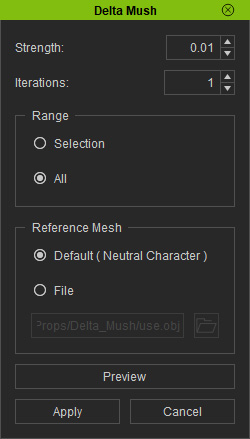
- Strength:
- Iterations:
- Range: Choose the Selection or All radio button to apply the Delta Mush feature to selected vertexes, mesh faces or the entire model.
- Reference Mesh:
- Default (Neutral Character): Choose this radio button to use the neutral character as the reference for smoothing the current character's mesh faces.
- File: If you have exported the character's model as OBJ file and edited in external 3D modeling tools, you can choose this radio button and load the model back as the reference.
- Adjust the settings in the panel and click the Preview
button repeatedly until you get the desired result.
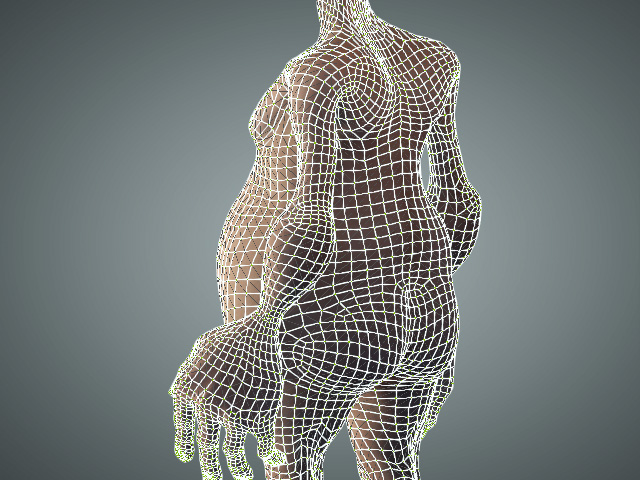
Compared with the model before applying Delta Mush, not only the adjusted model smoothed, the topology is also more evenly distributed.