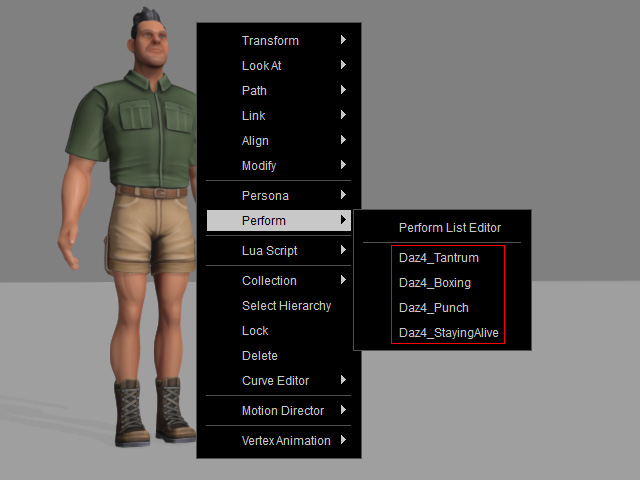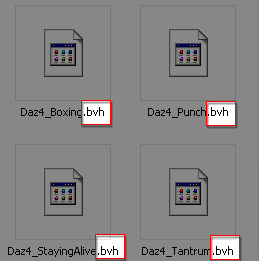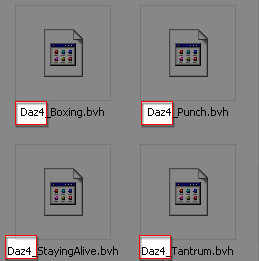Batch Human Motion Conversion
In addition to convert single human motion, you are also able to use batch motion conversion to convert multiple human motions in Character Creator. After the conversion, the motions can be applied to any Standard or Humanoid character in Character Creator and iClone.
This feature is suitable for converting human motion files you have created in other 3D tools or downloaded from websites.
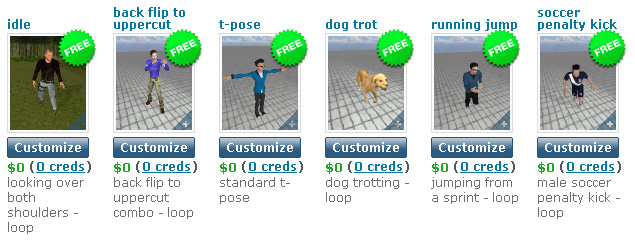
|
|
This illustration is a sample image from Mixamo. |
Step 1: Preparation before Conversion
Before converting multiple human motions, you first need to set the environment to one that is able to load motions.
- To prepare motion files, please make sure that:
- The motions are in the same format (*.BVH, *.FBX).
- The files are identical in structure and can be exported from the same 3D tools.
- Press Ctrl + N to open a new project.
- Apply or create a standard or humanoid character.
Step 2: Loading Multiple Human Motions
Once the environment is set, you may start to load multiple human motion files to the character.
-
Select the motion files in the browser.
Drag-and-drop the motions to the character.
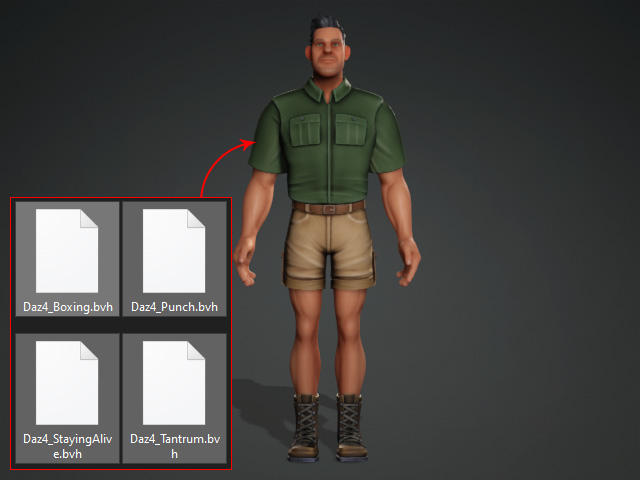
You can also load the motions from the File > Import > Import External Motion command.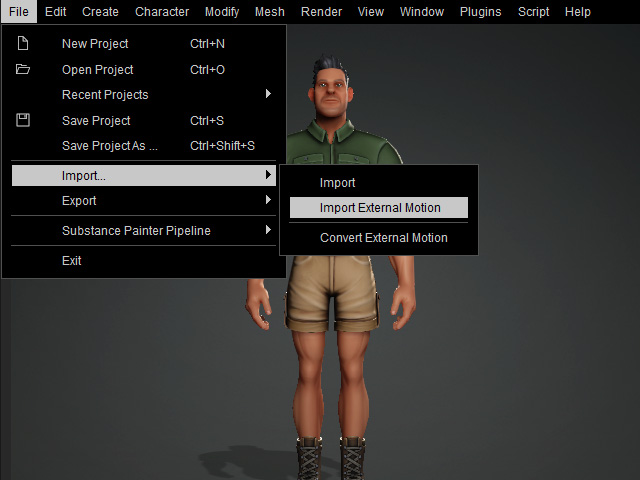
Alternativly, select the character and click the Import Animation button in the Modify panel.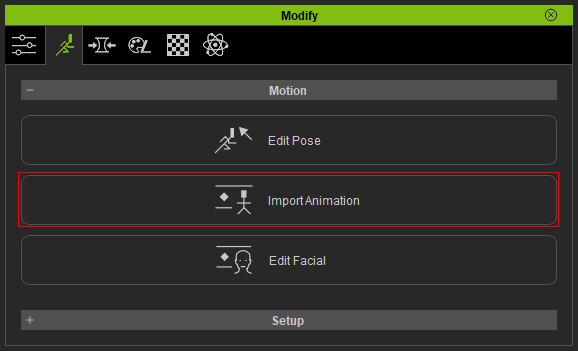
** The supported file formats are: *.fbx and *.bvh. - Character Creator will start the characterization procedure for the imported motions.
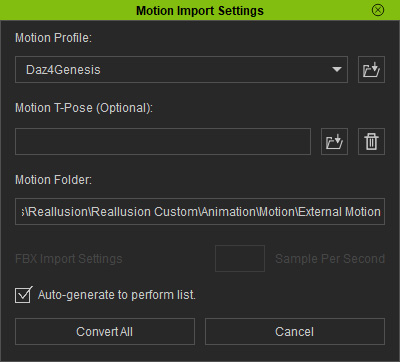
Refer to the Importing Human Motions for more information about the settings in this panel. In this case, the Motion Profile should be Daz4Genesis. - Click the Convert All button.
Step 3: Find Motions
- After all motions are imported, you can find them in the Perform List in the Animation Player.
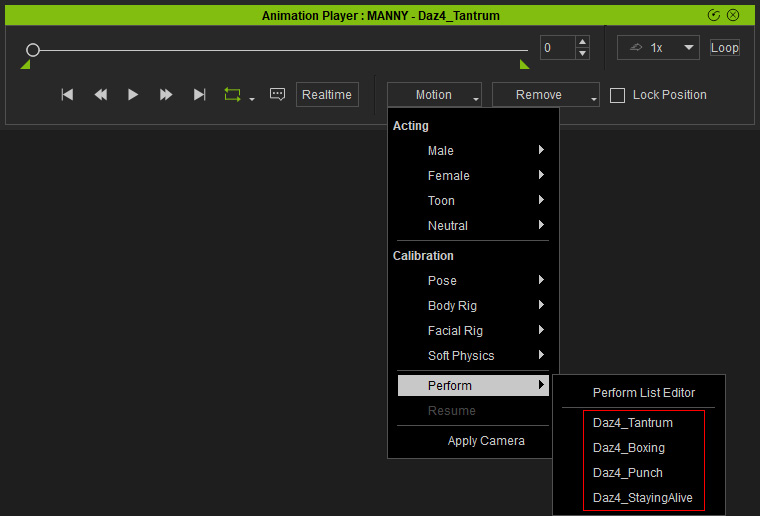
- Go to the Smart Content Manager, you can also find these converted motions (in rlmotion format) in the Animation Library.
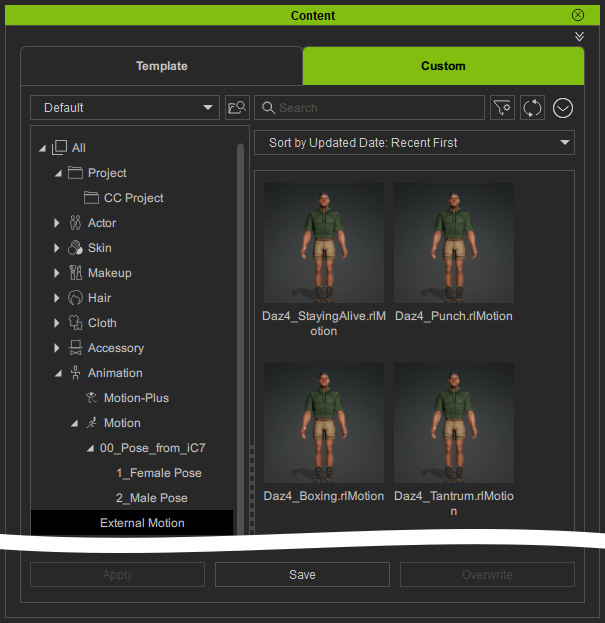
- If you export the character in iAvatar format and load it into iClone, you will find the motions in the Perform List.