GoZing Character with Custom Pose
In addition to sending a model with T-pose to ZBrush for furthering sculpting, you can also apply a pose to the character in order the character sent to ZBrush strikes a certain pose rather than just a T-pose.
- Create or load a character.
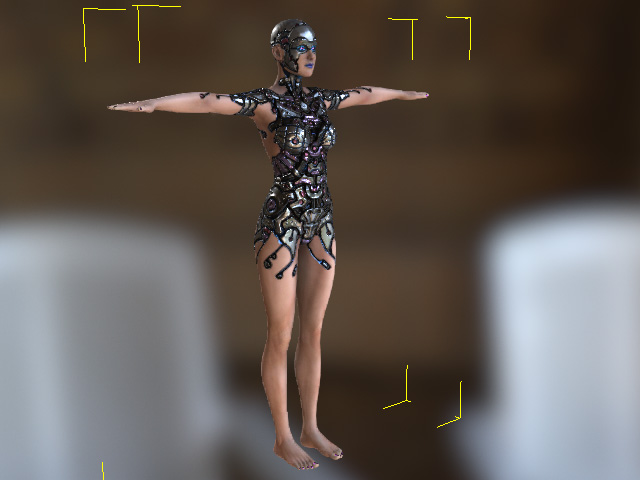
- Apply a pose to the character with template from the Content Manager or by the Edit Pose panel (Shortcut: N).
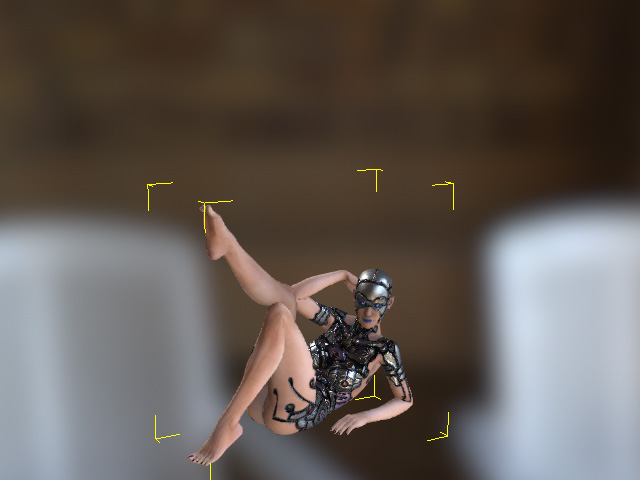
- Select the character along
with its accessories listed on the Scene Manager and click the GoZ button on the toolbar.
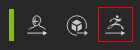
Alternatively, access the File menu >> Export >> GoZ command.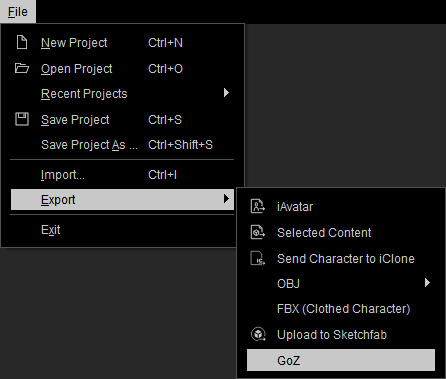
- Activate the Use Current Pose box and click the GoZ button to send the character with customized pose to ZBrush.
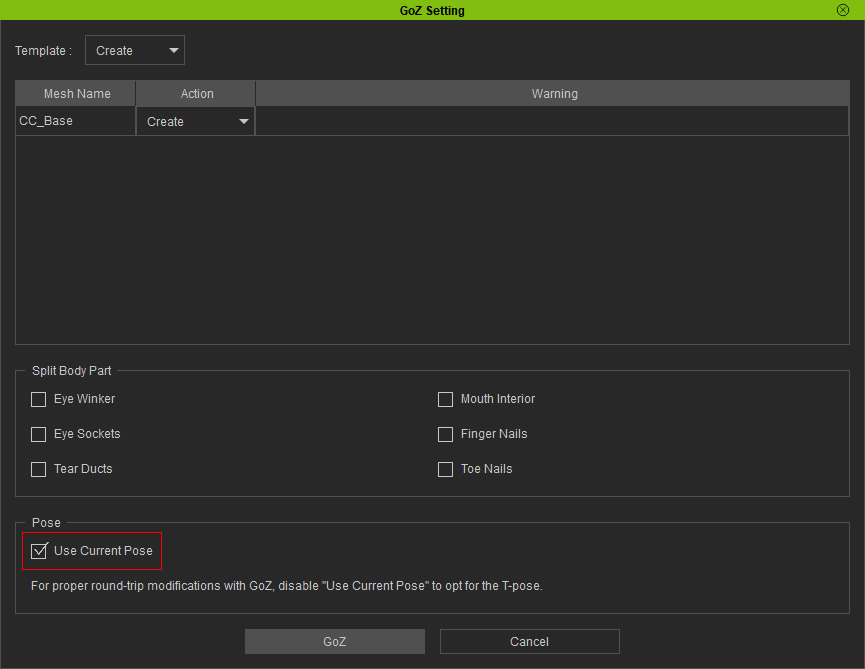
Refer to the GoZ Setting User Interface Introduction section for more information. Note:
Note:The tool files for GoZ feature are stored in the path below (by default):
C:\Users\Public\Pixologic\GoZProjects\Default - Sculpt the model in ZBrush for further editing.
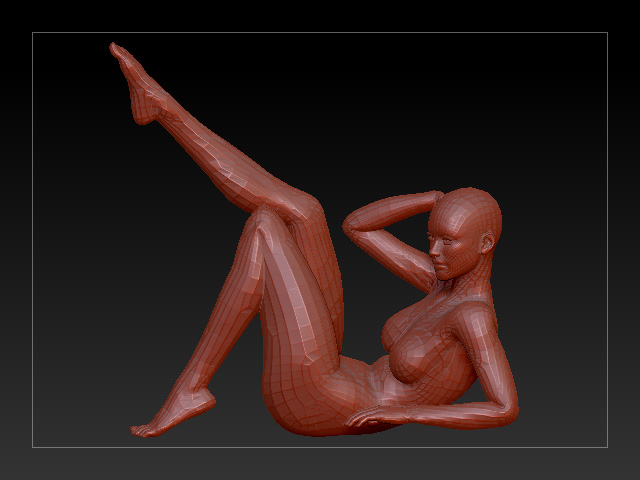
 Note:
Note:The character sent to ZBrush with custom pose can not be brought back to Character Creator for further editing because Character Creator is a T-pose based application. Doing so will result in minor to sever mesh distortion:

